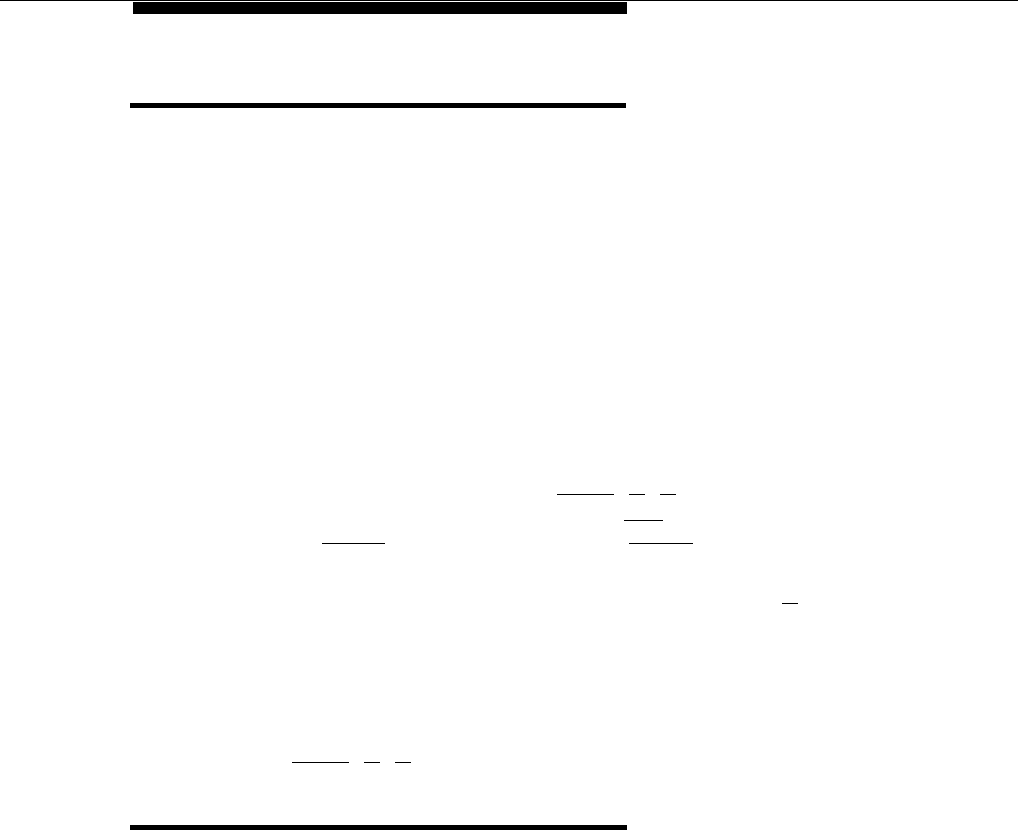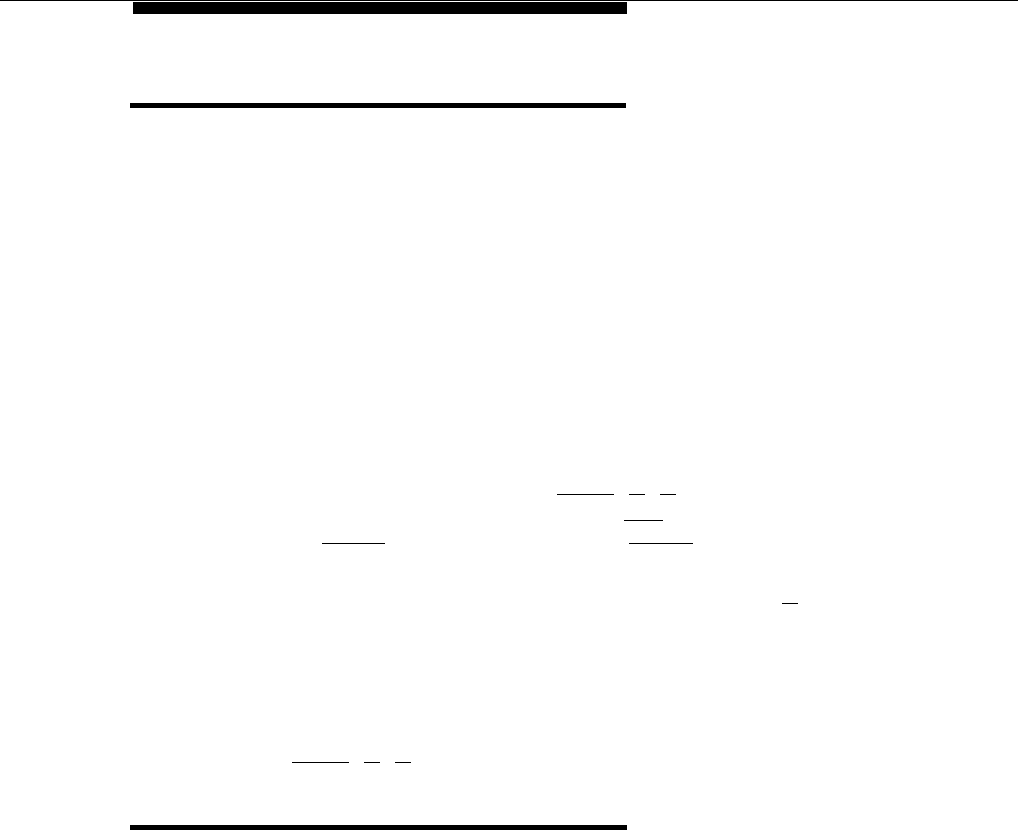
Changing Option Settings
System and telephone option settings (except for Auto Dial buttons) can be
changed only from extension 10 using a PARTNER-model phone. Users with
PARTNER-18D and PARTNER-18 phones also can store numbers on Auto Dial
buttons at their own phones; instructions are provided on the User Instruction
Cards. If you plan to set up Auto Dial buttons for system extensions from
extension 10, make sure the phone at extension 10 is as large as the largest
phone in the system.
NOTE:
You can change settings any time, even when you are on a call. This allows you
to change settings while talking to the AT&T Helpline.
Keep in mind the following general guidelines when changing option settings.
Detailed procedures for changing each option are provided in Chapter 5.
■
■
■
To change settings, you press [
Feature
] [
0
] [
0
] at extension 10. At this point,
the phone beeps and the light next to [ Spkr ] is green flutter. Then press
left [
Intercom
] twice. The light next to left [
Intercom
] is green steady.
Some options are identified by # and a three-digit code (for example,
System Date is #101). To change these options, press [
# ] and the three
digit code assigned to the option. The Message light, located above the
dial pad on the right side of the phone, indicates the current setting for
the option you have chosen. If you change a setting, the Message light
also changes to reflect the new setting.
When you are done changing option settings, you can either press
[
Feature
] [
0
] [
0
] or lift the handset off-hook, then place it back in the cradle.
PBX or Centrex Services Support
This section applies only if you use PBX or Centrex services with your system.
PBX services are provided by a private telephone switch; Centrex services are
provided by your local telephone company from a Central Office (CO) outside
your premises. These services include the PBX or Centrex lines connected to
your system modules and some set of features—such as hold, conference, or
transfer—that are available on those lines. PBX or Centrex services may be
offered in your area under a different name. For specific Centrex features to be
available to you, your company must subscribe to those features. For specific
information on using PBX or Centrex services, see the documentation provided
with the service.
Customizing Your System 2-3