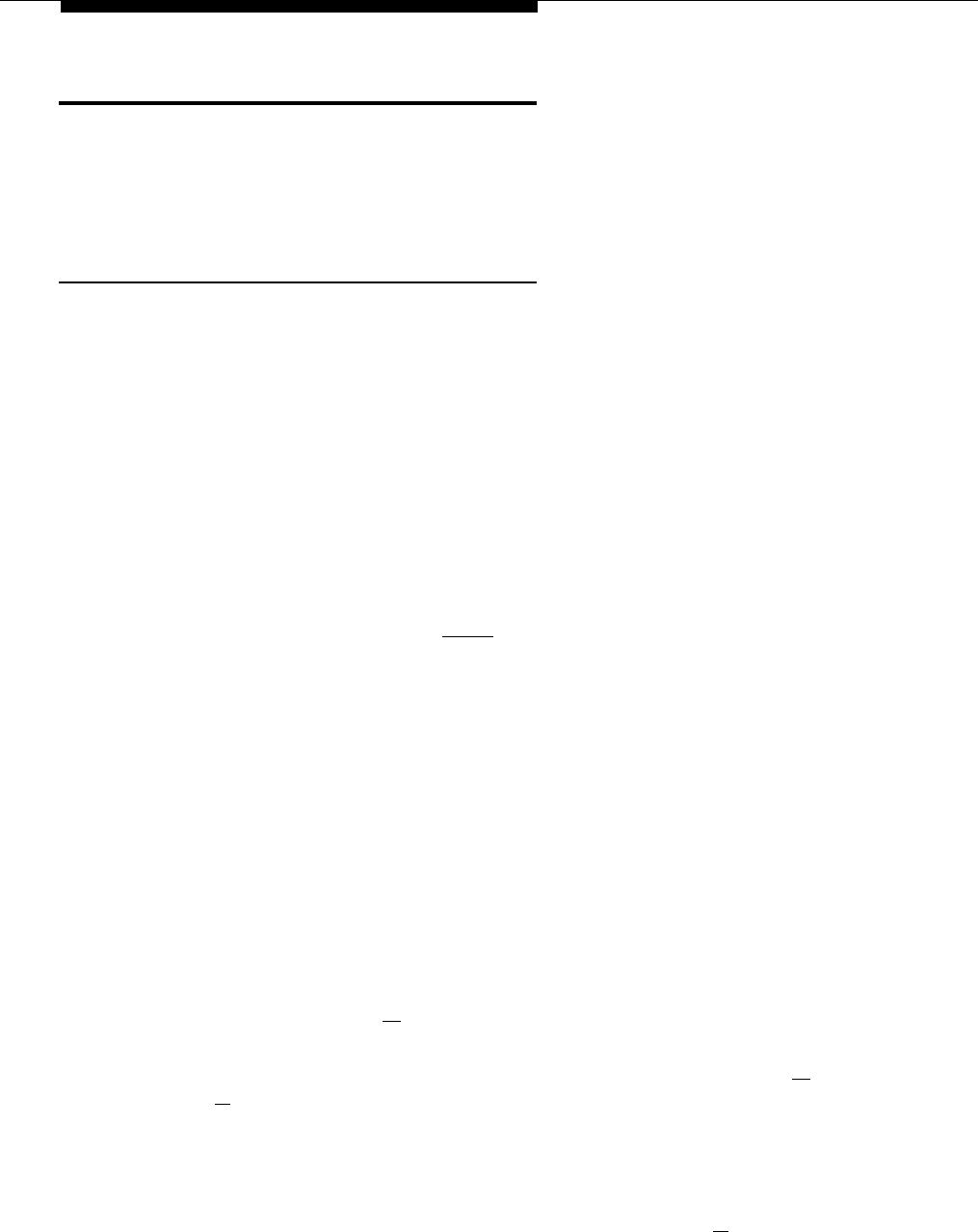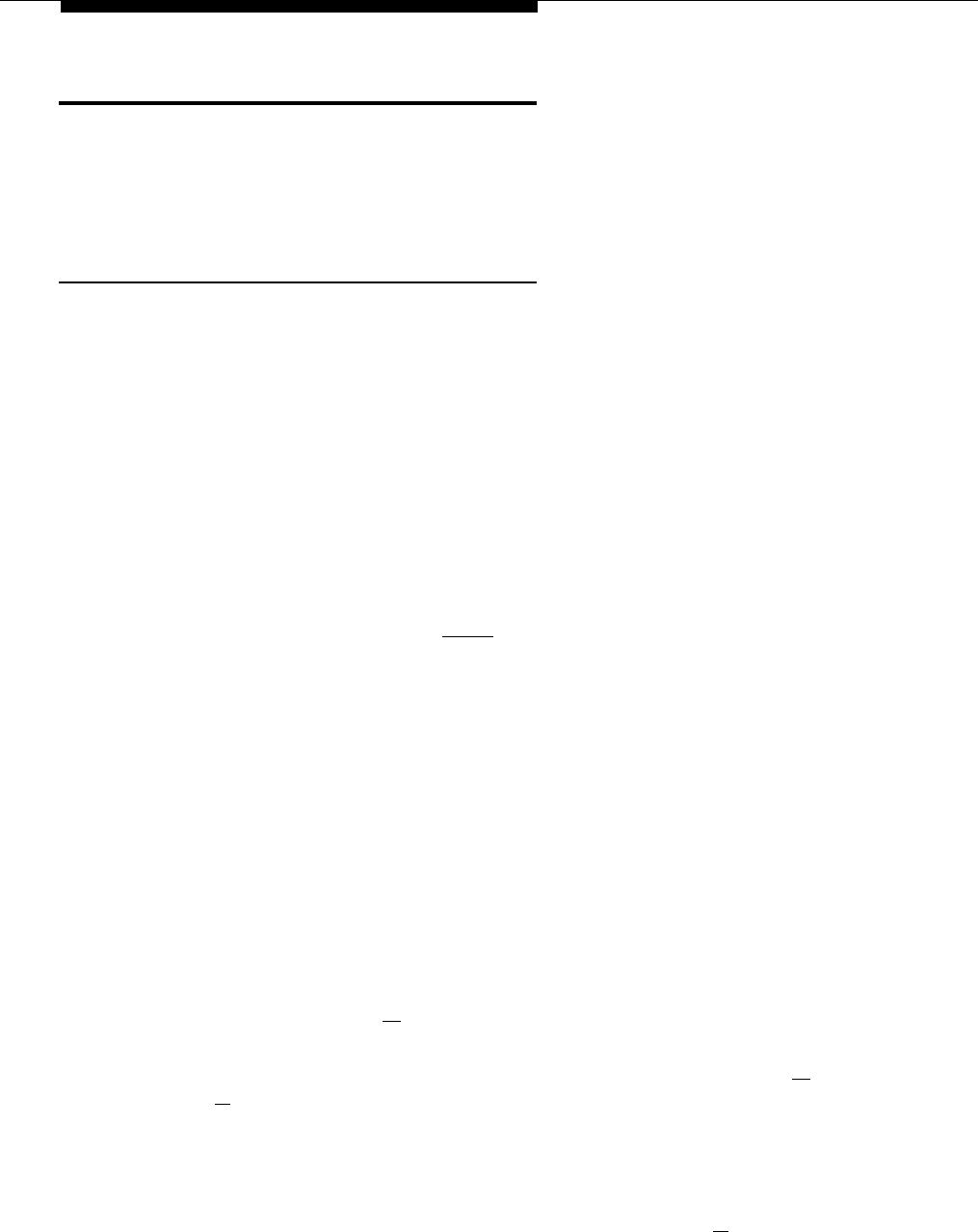
Fax Machines
This section suggests several ways you can set up fax machines to work with
your system. “Using Fax Machines” explains how to transfer calls and use the
Notify feature on an AT&T fax machine. The following pages explain how to set
up and use fax machines in various configurations.
Using Fax Machines
Transferring a Call to the Fax Machine
There are two situations in which you want to transfer a call to your fax machine:
■
■
You answer an outside call and hear a fax machine signaling. (A fax
signal is a single beep sequence— beep . . . beep . . . beep). If you hear
this signal, you should transfer the call immediately to the fax extension.
You are on a call with a person who wants to send you a fax using the fax
machine that is connected to his or her phone. You can receive the fax
by transferring the call to your fax extension. Tell the person to wait to
hear the fax signal before pressing the Start button on his or her fax
machine.
To transfer the call to the fax extension:
■
On a system phone, press [
Transfr
] and dial the fax machine’s extension
number or press an intercom Auto Dial button set up for the fax machine.
When the fax machine answers, hang up.
■
On a standard phone, rapidly press and release the switchhook to place
the call on hold, then dial the fax machine’s extension number and hang
up.
Using the Fax Machine’s Notify Feature
Some AT&T fax machines (for example, models 5300, 5350, 9025 Plus, and
9035 Plus) have a feature called Notify. After such a machine receives a fax
call, it automatically dials a number and plays a recorded message, such as,
“You have just received a fax.” If you need to know exactly when a fax comes
in, or if your fax machine is located in an isolated part of your building, you can
use Notify in one of two ways:
■
Set up the fax machine to make a ringing or voice-signaled call to another
extension. (Include [
★ ] plus the extension number for a voice-signaled
call.)
■
Set up the fax machine to group page all system phones (by dialing [ ★ ]
[
7
]); then play the recorded message.
For the above examples, set the fax machine extension’s Automatic Line
Selection to “intercom first,” followed by whatever outside lines you want to
assign to it. (If you set the fax extension to select intercom first and the machine
has an auto dial feature, include a 9 and one or more pauses, if available,
before each auto dial number. When manually dialing a call, dial [
9 ] to get an
outside line. For instructions on how to set Automatic Line Selection, see
Chapter 5.)
4-6 Using Auxiliary Equipment