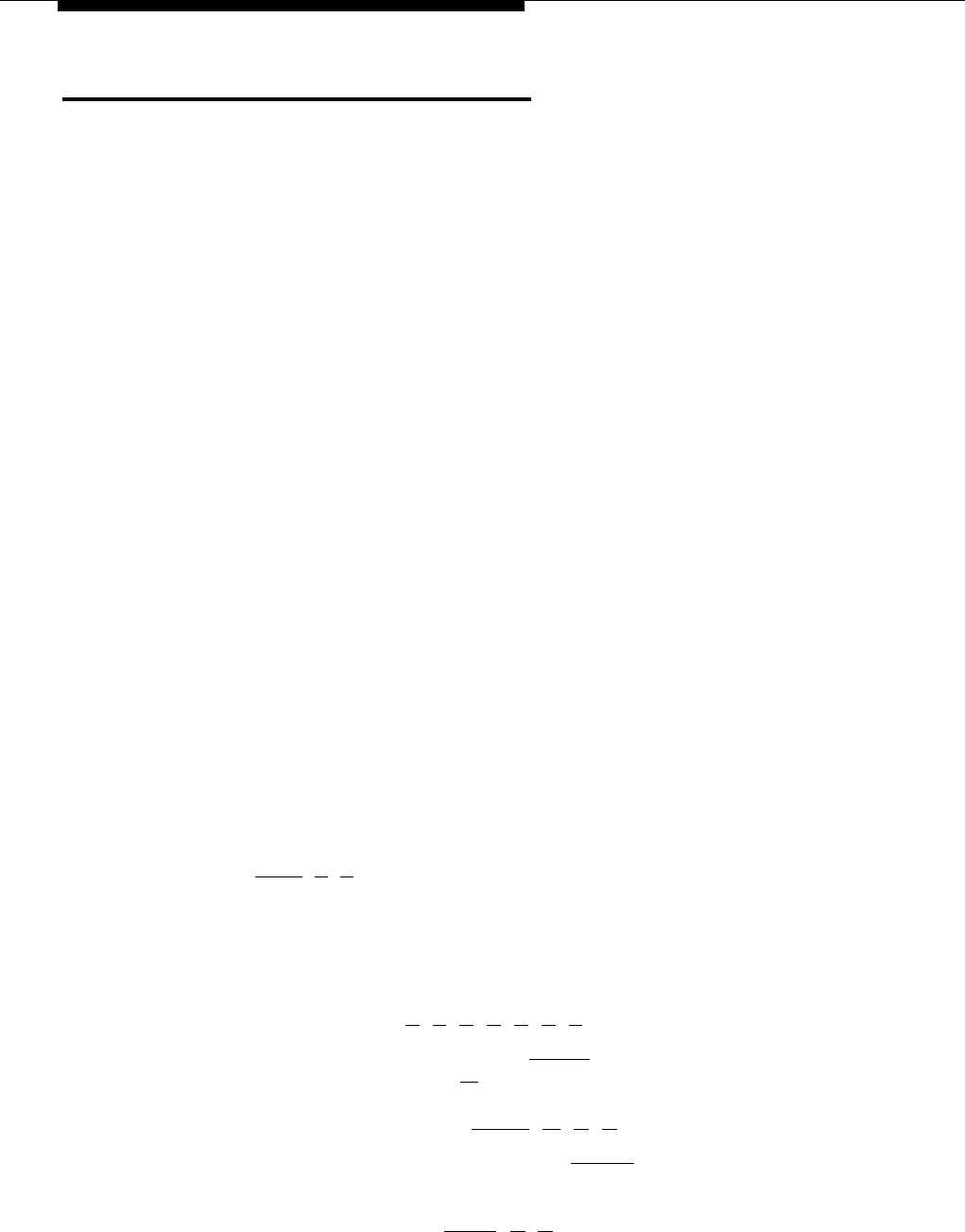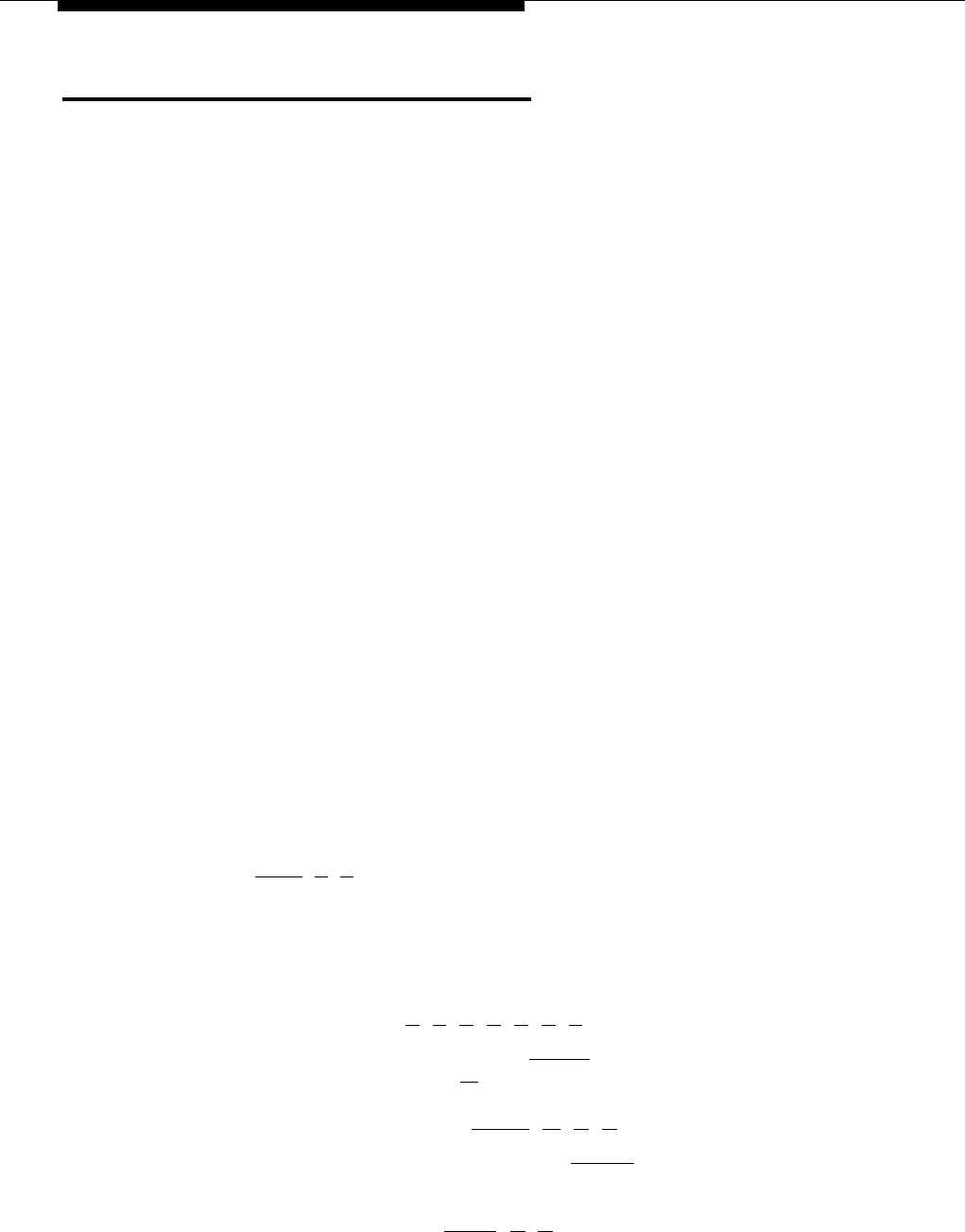
Auto Dialing
Description
This option is available only on PARTNER-18D and PARTNER-18 phones.
This telephone option lets users store outside numbers or extension numbers on
any of the eight Auto Dial buttons on the top two rows of buttons with lights on
their phones. Users can then dial the number with a touch of the button.
Related Features
■ You can include special functions, such as pause, in an outside phone
number. See Special Dialing Functions.
■
You can set up an Auto Dial button to page all system extensions. See
Group Paging.
■
You can set up an Auto Dial button for Music Access.
Considerations
■
■
If you store an extension number on an Auto Dial button, the lights show
calling activity at the extension. See “Lights” in Chapter 3.
When storing emergency numbers and/or making test calls to those
numbers, you should: 1) Remain on the line and briefly explain to the
dispatcher the reason for the call before hanging up. 2) Perform such
activities in the off-peak hours, such as early morning or late evening.
For PBX or Centrex systems that require a dial-out code to make calls
■
outside the PBX or Centrex system, include the dial-out code and one or
more pauses on the Auto Dial button when storing an outside number.
Changing Settings at the User’s Phone
To store (or remove) an Auto Dial number directly at a user’s PARTNER-18D or
PARTNER-18 phone:
1.
Press [
Feature
] [
0
] [
0
].
2.
Press the button on which you want the Auto Dial number stored (or removed).
3.
To store an Auto Dial number, dial the number (up to 20 digits including
special functions), For example:
■
For an outside phone number, dial the phone number. For example, to
store 555-2398, press [
5
] [
5
] [
5
] [
2
] [
3
] [
9
] [
8
].
■
For an extension number, press left [
Intercom
] and the two-digit extension
number (10–21 ). Include a [
★
] before the extension number to
voice-signal the extension. For example, to set up a button to voice
signal extension 20, press left [
Intercom
] [
★
] [
2
] [
0
].
To remove the number from a button, press [ Mic/HFAI ] instead of dialing a number.
4. To store (or remove) another Auto Dial number, begin again at Step 2.
5.
When you are finished, press [
Feature
] [
0
] [
0
].
5-4 Auto Dialing