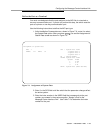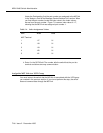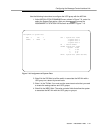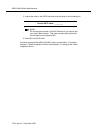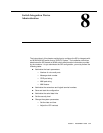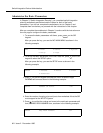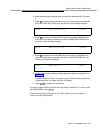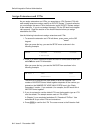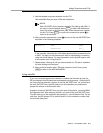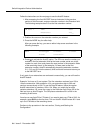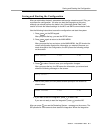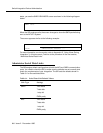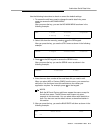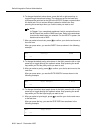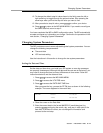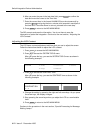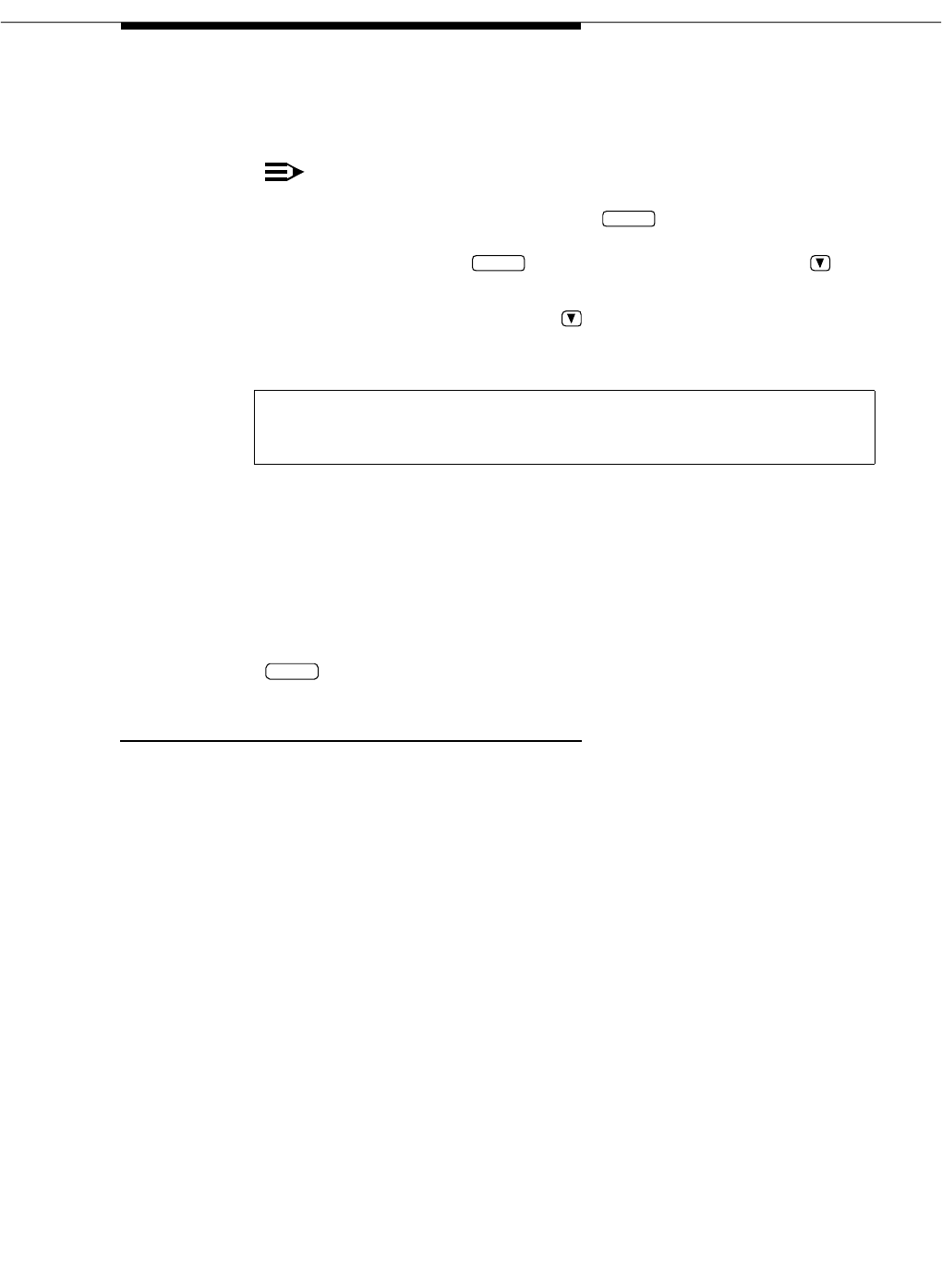
Issue 2 December 1995 8-5
Assign Extensions and LTNs
5. Use the keypad to type an extension for the LTN.
Use worksheet B as you enter LTNs and extensions.
NOTE:
Each VM PORT0 form contains a default LTN, starting with 0001. If
you want to use the default, press to select the default and
move the cursor to the Extension field. Enter the extension number
for the LTN. Press to confirm the number then press to
move to the next form.
6. After you enter the extension, press to move to the next VM PORT form
as shown in the following example:
In the example, notice that the LTN default automatically increased by one
to 0002. You also can set the extension field to automatically increase by
using the Autofill feature. For more information on the Autofill feature, refer
to the section titled “Using AutoFill.”
7. Repeat steps 4 through 6 until you have entered an LTN and an extension
for each analog voice mail port.
8. After you have entered valid LTNs and extensions for all forms, press
to return to the MCI MAIN MENU.
Using AutoFill
If you use consecutive extension numbers, numbers that increase by one, the
SID provides an
AutoFill
feature that automates the entry process. Using AutoFill,
you enter the first extension number on the first VM PORT form. As you move to
the next VM PORT form, AutoFill adds one to the extension you entered and
places the number in the Extension field.
Example: At the first VM PORT form for a four port configuration, you enter 210 in
the Extension field. After selecting AutoFill, you move to the next VM PORT form.
The SID adds one to the extension and places 211 in the Extension field. On the
next form, the SID places 212 in the field and 213 in the extension number field
on the fourth (last) form.
VM Port 2 LTN: 0002
Extension: 211__
ENTER
ENTER
FUNC