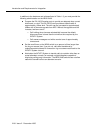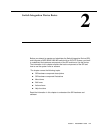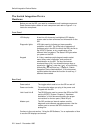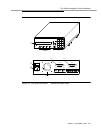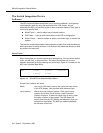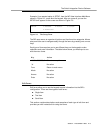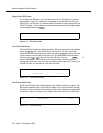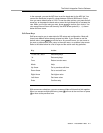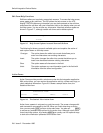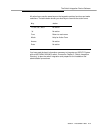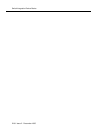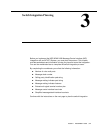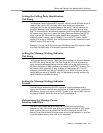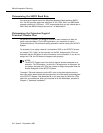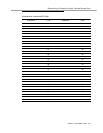2-8 Issue 2 December 1995
Switch Integration Device Basics
Edit Form Help Functions
Edit forms allow you to actively access help screens. To access the help screen,
press at any edit form. The SID places the help screen on the LCD
display. The SID retains any information you may have entered on the edit form
and places the edit form with your information back on the display when you exit
the help screen. You do not lose any information. Most help screens appear as
shown in Figure 2-7., although certain edit forms add or delete options.
Figure 2-7. Help Screen Options Accessed From an Edit Form
The following list shows you each available option and explains the action of
each option shown on the help screen.
Action Forms
Action Forms provide you with a
window
or a view into the integration application.
With action forms, you can monitor the application activity, review event logs, or
check statistical information. Figure 2-8. shows a sample action form, the
Statistics View form.
Figure 2-8. The Statistic View Action Form
Action forms operate in a dynamic or real-time mode. The screen changes with
each transaction processed by the SID. When you finish observing an action
form, you can press to return to the main menu. You also can press
to access any available help options for the action form. Although not all action
forms have help options, by pressing you usually can find optional ways
to look at the information presented on the action form.
EDIT 1-Overtype 2-Insert 3-Clear
4-Undo
Overtype The option places the editor into a mode that allows you to
enter new characters over existing characters.
Insert The option changes the editor into a mode that allows you to
insert new characters between existing characters.
Clear The option erases all characters in the field.
Undo The option replaces any new information typed in the field with
information from the stored configuration.
STATISTICS VIEW
Calls: 12481 MWIs: 10412
MODE
FUNC MODE
MODE