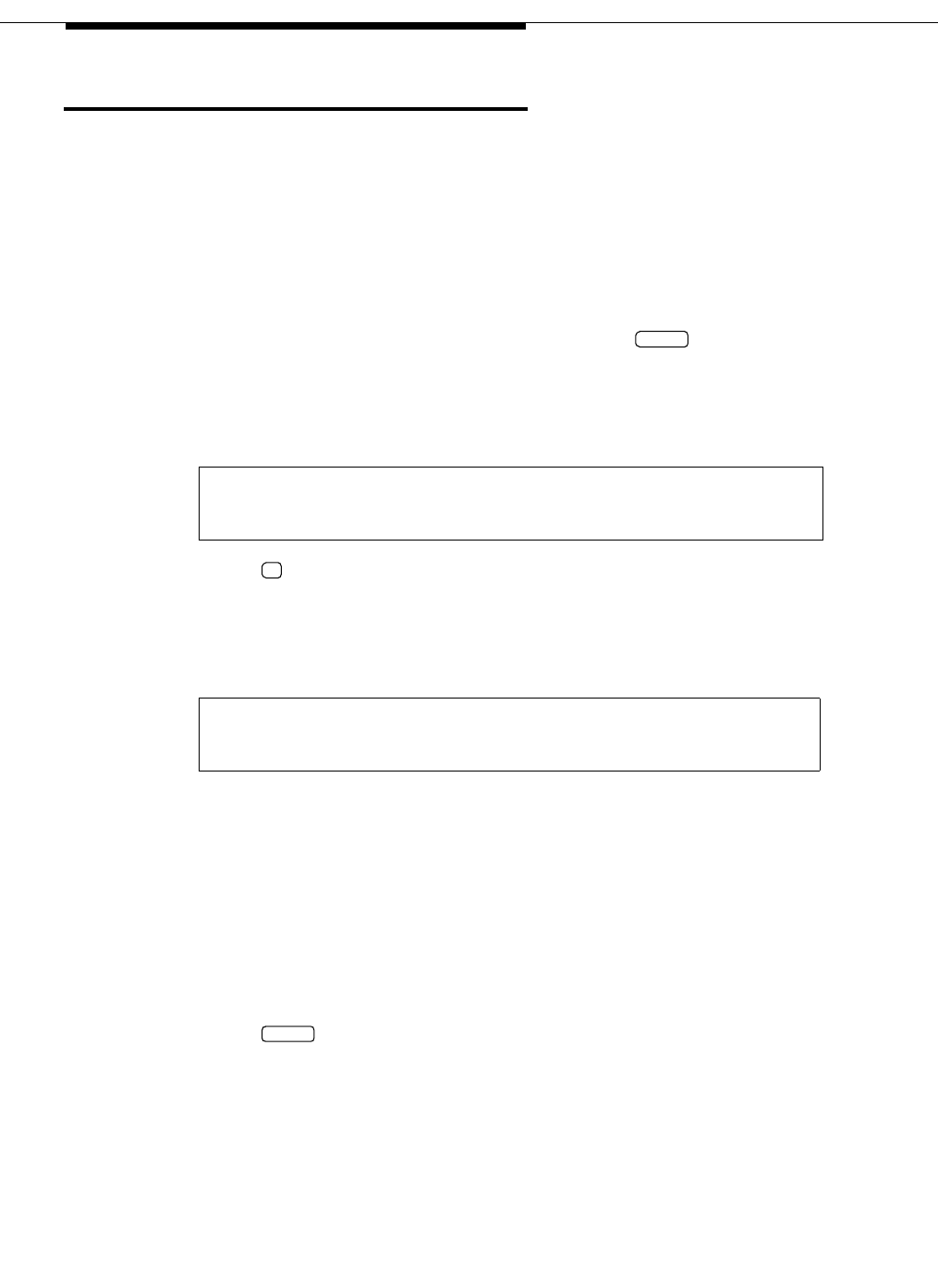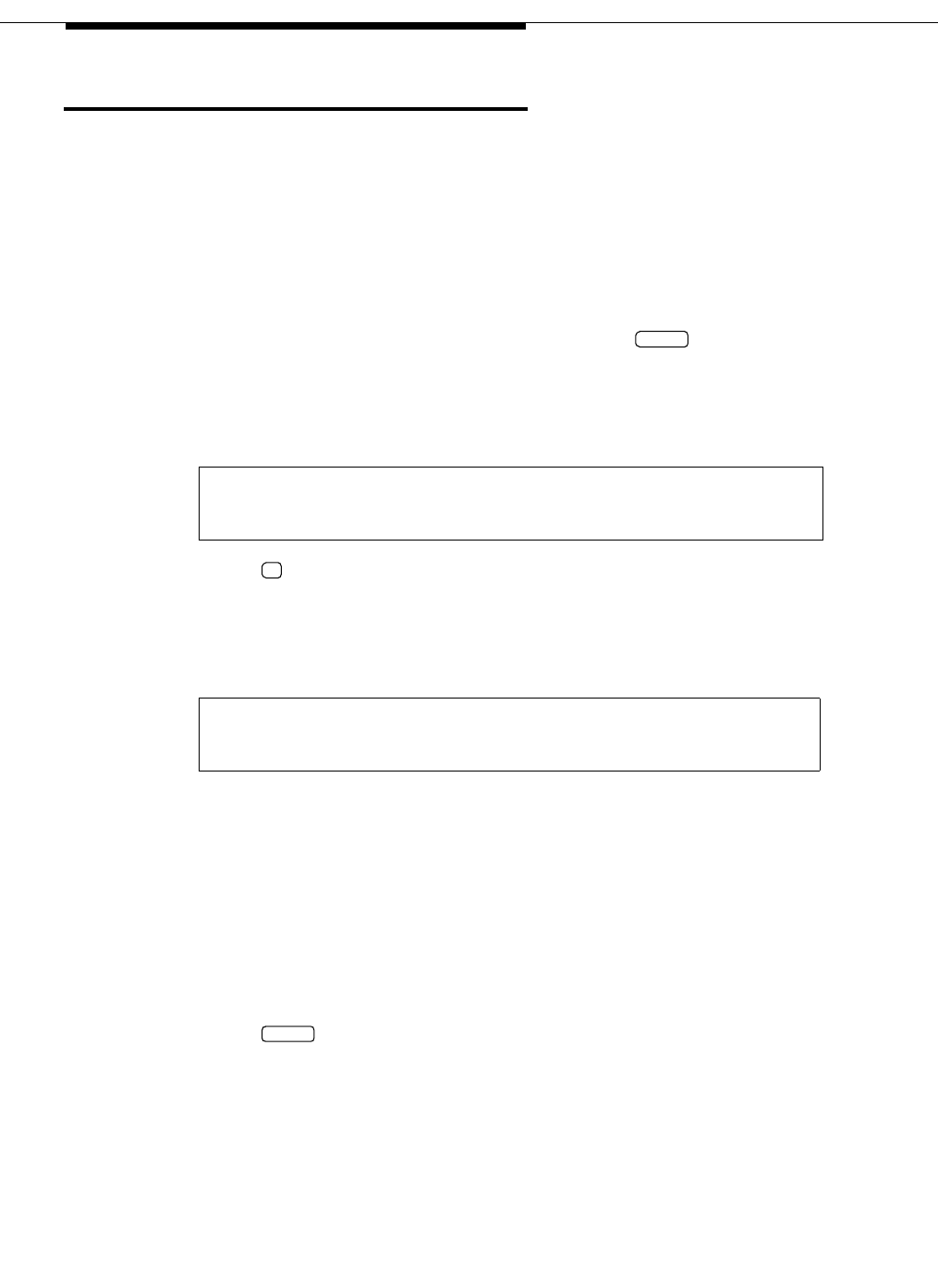
8-4 Issue 2 December 1995
Switch Integration Device Administration
Assign Extensions and LTNs
As you assign extensions and LTNs, you associate an LTN (Centrex LTN) with
each analog extension number used by an INTUITY System. For each extension,
you must assign the same LTN to the extension as the INTUITY System assigns
to the extension. If you do not assign the same LTN, the SID does not integrate
calls properly. Read the section on the AutoFill feature before you assign
extensions and LTNs.
Use the following instructions to assign extensions and LTNs.
1. To access the extension and LTN edit forms, press on the SID
keypad.
After you press the key, you see the SETUP menu as shown in the
following example:
2. Press to select Ports and access the chain of forms used to enter and
edit extension and LTN information.
After you press the key, you see the VM PORT form as shown in the
following example:
The VM PORT0 form and the next series of forms link together. The
number of VM PORT0 forms linked together depends on the number you
entered on the NUMBER OF VOICE MAIL PORTS form in the “Basic
Parameters” section. If you entered 4, for example, the SID would link 4
VM PORT forms together.
3. If you do not want to use the default LTN, use the keypad to type an LTN
over the default. The sample screen uses an LTN of 0001.
In Chapter 3, you completed worksheet B, “Extension/LTN Plan.” Use
worksheet B as you enter LTNs and extensions.
4. Press to confirm the LTN. The cursor moves to the Extension field.
SETUP 1-Params 2-Ports 3-Clear
4-Advanced
VM Port 1 LTN: 0001
Extension: ------
FUNC
2
ENTER