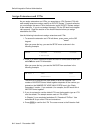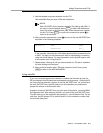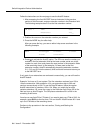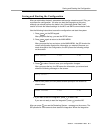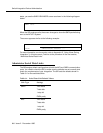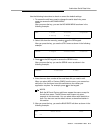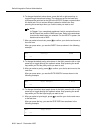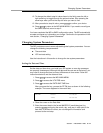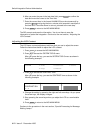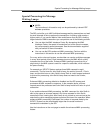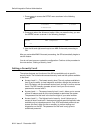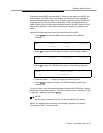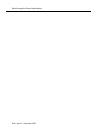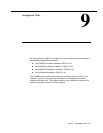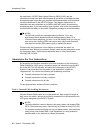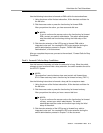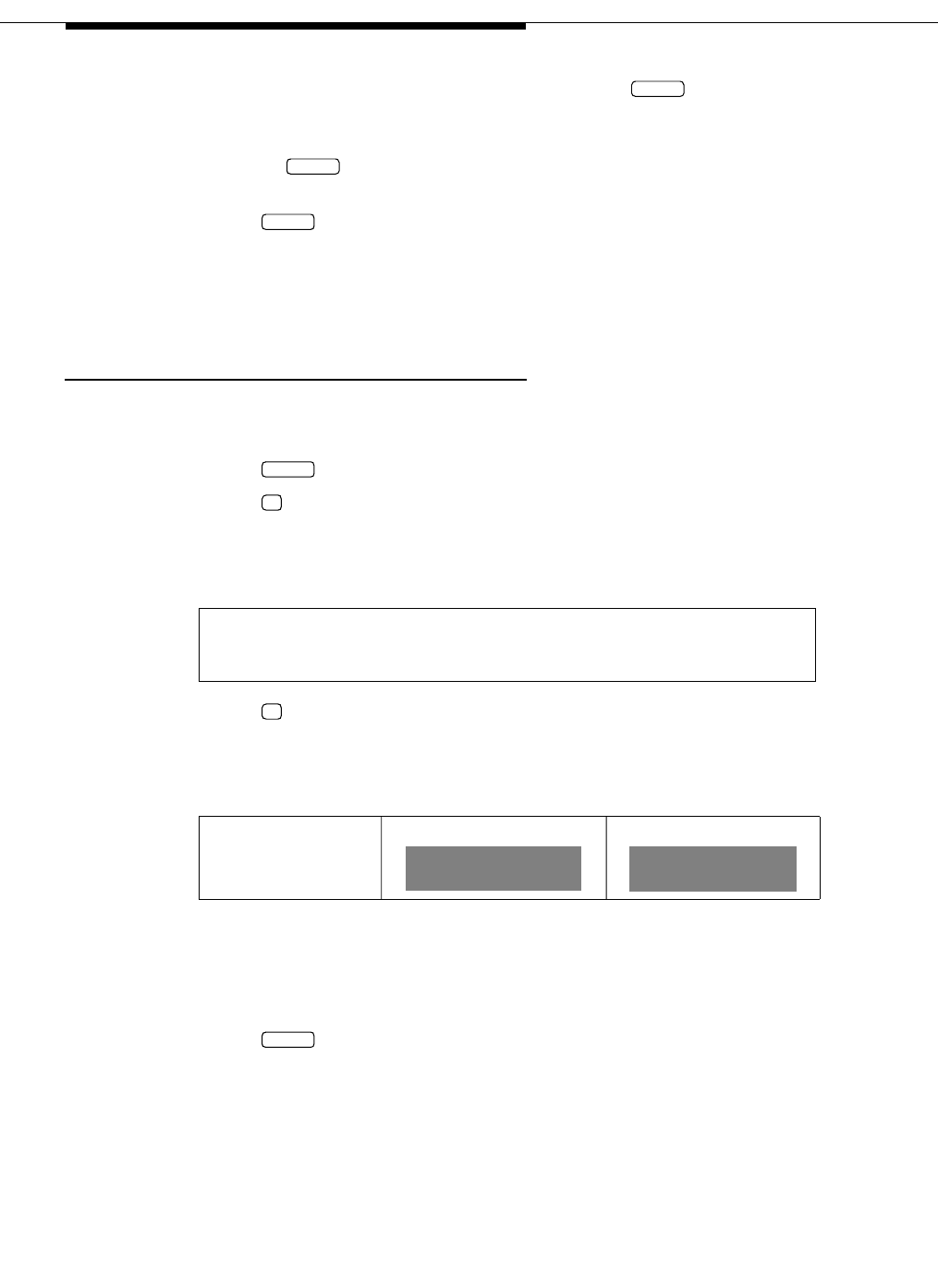
8-12 Issue 2 December 1995
Switch Integration Device Administration
6. After you enter the year in the last date field, press to confirm the
date and move the cursor to the Time field.
7. Enter the correct time in the format HH:MM:SS (hour:minute:second) by
pressing and typing the hour, minutes, and seconds in each part of
the time field. If the time shown is correct, proceed to the next step.
8. Press to return to the MCI MAIN MENU.
The SID accepts and uses the information. You do not have to save the
information or restart the integration. Continue to the next section, “Adjusting the
LCD Contrast.”
Adjusting the LCD Contrast
The LCD has a contrast adjustment edit form that you use to adjust the screen.
Follow the instructions below to adjust the LCD contrast.
1. Press to access the MCI MAIN MENU.
2. Press to access the SYSTEM TOOLS menu.
After you press the key, you see the SYSTEM TOOLS menu as shown in
the following example:
3. Press to access the CONTRAST form.
After you press the key, you see the CONTRAST form as shown in the
following example:
4. Change the setting by pressing the right and left arrow keys. As you press
the arrow keys, the display changes.
5. Stop pressing the arrow keys when you adjust the LCD to a comfortable
level.
6. Press to return to the MCI MAIN MENU.
Continue to the procedure in the next section, “Special Processing for Message
Waiting Lamps.”
SYSTEM 1-Info 2-Contrast 3-Start
4-Stop 5-Reboot
CONTRAST 50%
<- ->
ENTER
ENTER
FUNC
FUNC
3
2
FUNC