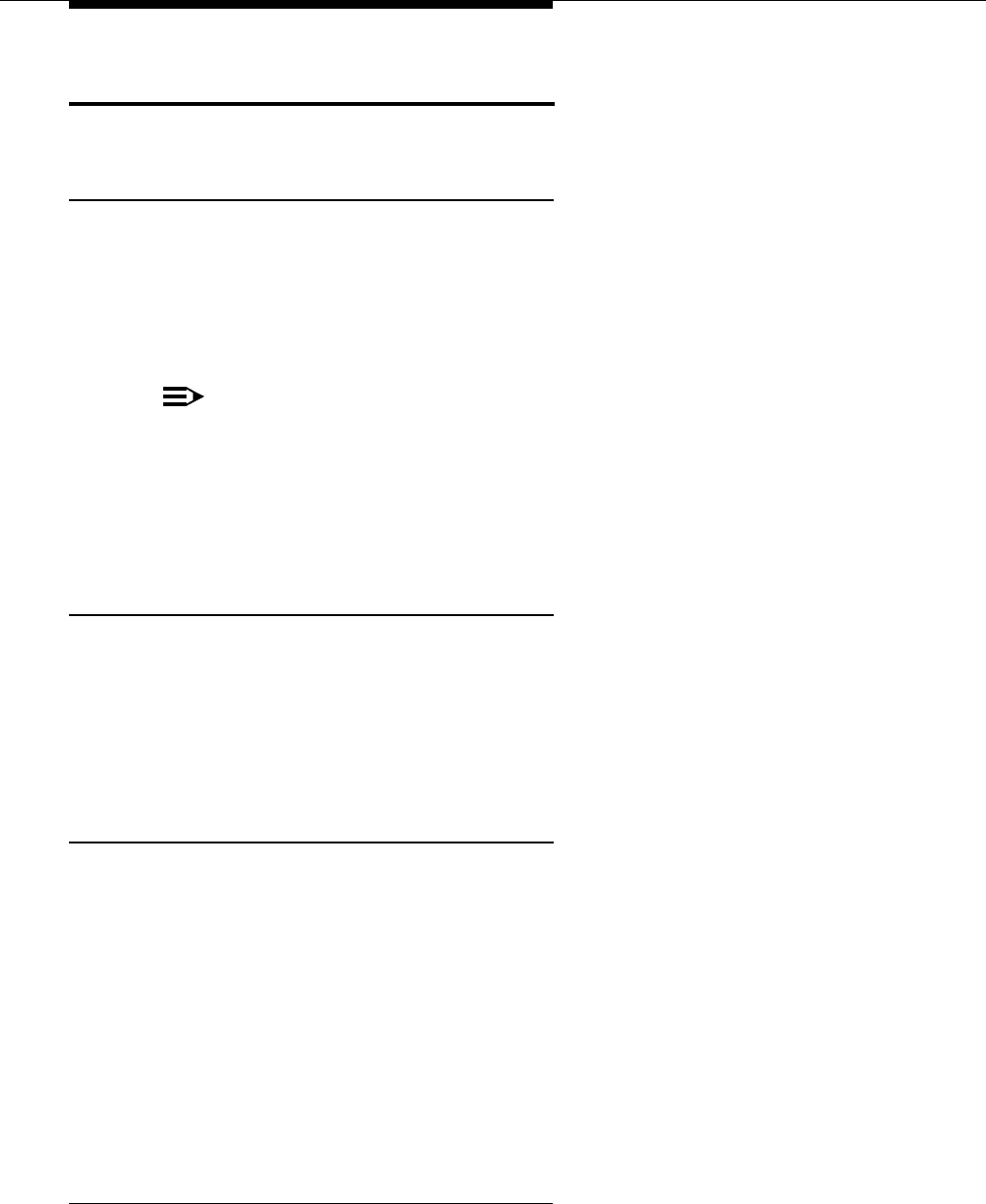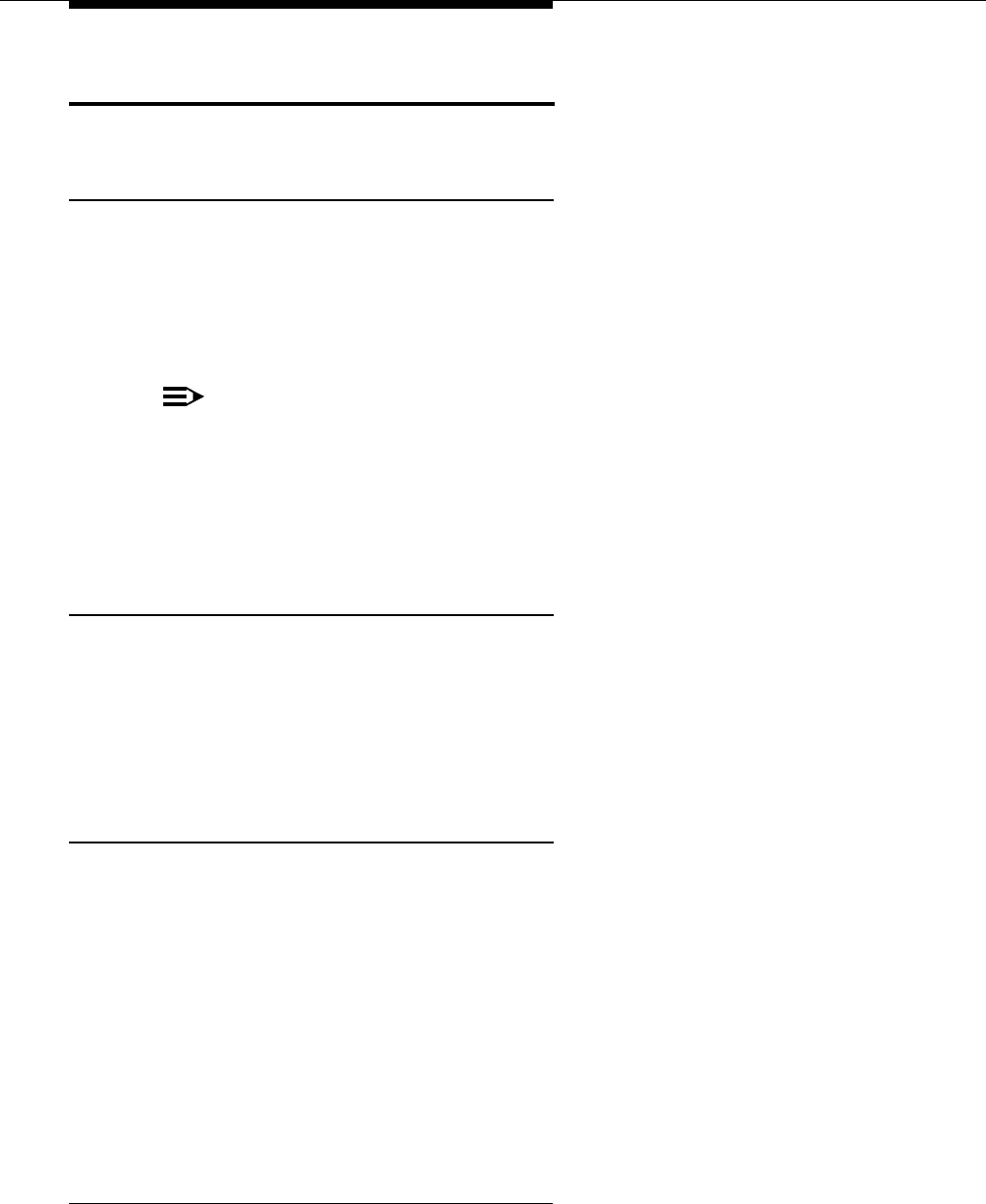
Troubleshooting
6-22
Problems with System Restore
Display Shows “Insert Valid Card” in
System Programming Mode
Possible Cause:
The system did not detect a valid Backup/Restore PC Card when
you tried to do a restore using Restore Programming (#125).
What to do:
Power down the system, insert a valid Backup/Restore PC Card in PC
Card Slot 2 of the PARTNER ACS processor module, and reapply power to the
system. Restart the procedure.
NOTE:
ACS Release 3.0 includes a PARTNER Remote Access PC Card, which
allows the user to administer the system remotely
1
and perform backup and
restore functions. The PARTNER Remote Access PC Card is a PCMCIA
card that can also be used to upgrade previous versions of PARTNER ACS
to Release 3.0.
Display Shows “Bad File - Try Again” in
System Programming Mode
Possible Cause:
You attempted a restore and the file was corrupted.
What to do:
Try Restore Programming (#125) again with a different backup file.
Remember to power down the system before you insert or remove
Backup/Restore PC Cards.
Display Shows “Empty File” in
System Programming Mode
Possible Cause:
You selected a file named AUTO.****** or MAN.****** for the
restore. The file is empty; no backups have been stored in it yet.
What to do:
Try Restore Programming (#125) again using a file created during a
backup procedure. Remember to power down the system before you insert or
remove Backup/Restore PC Cards.
1. Additional PARTNER Remote PC-Software required.