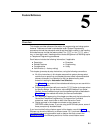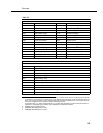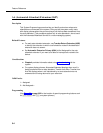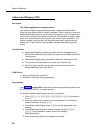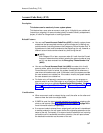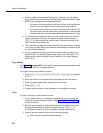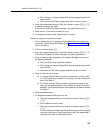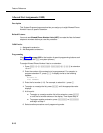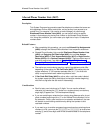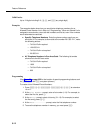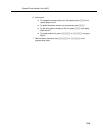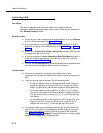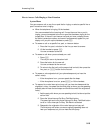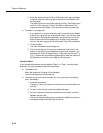Account Code Entry (F12)
5-9
■ Dial a System or Personal Speed Dial number programmed with the
account code.
■ Press an Auto Dial button programmed with the account code.
4. Press the programmed Account Code Entry button or press
f 1 2
to indicate the end of the code.
If the Account Code Entry button has lights, the green light turns off.
5. Make the call, if you are not already on a call.
6. To change the account code, repeat Steps 2 through 4.
To enter or change a
forced
account code:
1. From a system phone, if a password is programmed for the system, you
must enter it before lifting the handset. [See System Password (#403) for
more information.]
2. Lift the handset or press
S.
3. Press the programmed Account Code Entry button or press
f 1 2.
If the Account Code Entry button has lights, the green light turns on.
4. Enter an account code (supplied by your System Manager) using one of
the following methods:
■ Dial it manually using the phone’s dialpad.
■ Dial a System or Personal Speed Dial number programmed with the
account code.
■ Press an Auto Dial button programmed with the account code.
5. Press an idle line or pool button:
■ If a Forced Account Code List exists and the account code is valid
(or if the Forced Account Code List is empty), you hear outside dial
tone. Go to Step 6.
■ If a Forced Account Code List exists and the account code is not
valid, you are denied access to the outside line. Verify the account
code with your System Manager, then repeat this procedure starting
from Step 1.
6. Make the telephone call.
7. To change the account code while on a call:
a. Press the programmed Account Code Entry button or press
f
1 2.
b. Enter a different account code.
c. Press the programmed Account Code Entry button or press
f
1 2.
If a Forced Account Code List exists and the account code is invalid,
you hear a denial tone. Verify the account code, then repeat Step 7,
making sure to enter a valid account code.