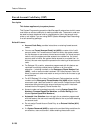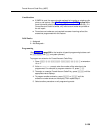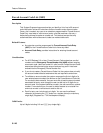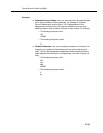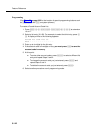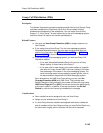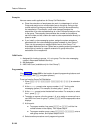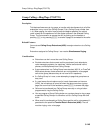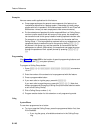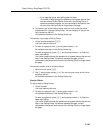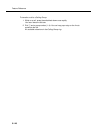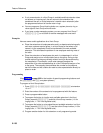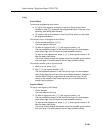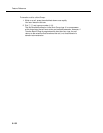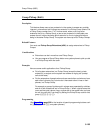Feature Reference
5-146
Examples
Here are some useful applications for this feature:
■ Group page employees for general announcements; this feature is an
inexpensive alternative to a paging system. (Remember to install system
phones with built-in speakers—all models except the MLC-6 and TransTalk
9000-series—where you want employees to hear announcements.)
■ Put the extensions of people with similar responsibilities in a Calling Group,
so when a caller needs to talk with anyone in the group, the receptionist
can transfer the call to the group instead of making separate intercom calls.
For example, a car dealership puts all extensions for the sales staff into
Calling Group 1. To let a prospective customer talk to any salesperson, the
receptionist simply transfers the call to the group by dialing
& 7 1.
All phones in the group ring, and the customer is connected to the first
salesperson to answer. (Alternatively, the receptionist can page the group
through the speakers of their system phones by pressing
i * 7
1.)
Programming
(See Figure 2-3 on page 2-22 for the location of special programming buttons such
as
s and e on system phones.)
To program a Calling Group button:
1. Press
f 0 0 s s c at extension
10 or 11.
2. Enter the number of the extension to be programmed with this feature.
3. Press a programmable button.
4. If you want calls to
ring
the group, press left i 7.
If you want calls to
page
the group, press left i * 7. (Note that
buttons programmed for paging a Calling Group cannot be used to transfer
a call to that Calling Group.)
5. Dial a Calling Group number (1–4).
6. Program another button for this extension or exit programming mode.
Using
System Phone
To use when programmed on a button:
■ To
ring or page
the Calling Group, press the programmed button first, then
lift the handset.
— If you
ring
the group, all available extensions in the Calling Group
ring.