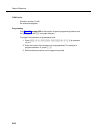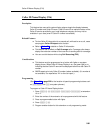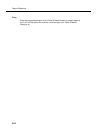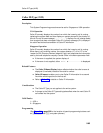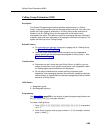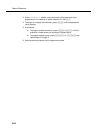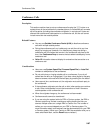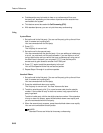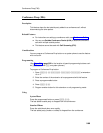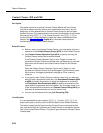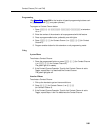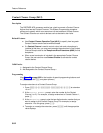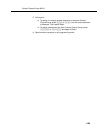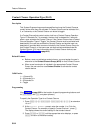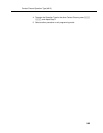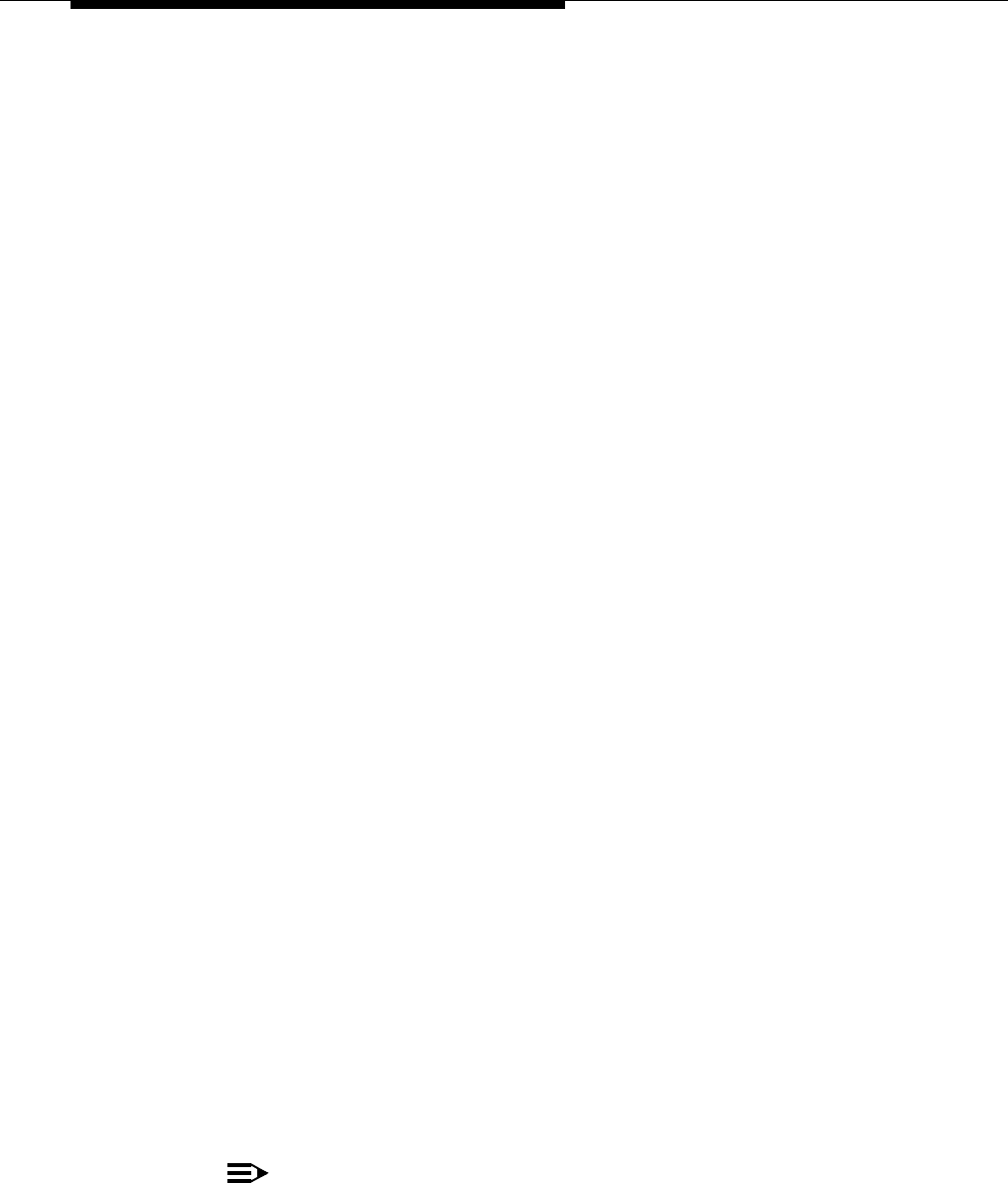
Feature Reference
5-88
■ Outside parties may be harder to hear on a conference call than on a
two-party call, depending on the number of parties and the outside lines
connected to the system.
■ This feature cannot be used with Call Screening (F25).
■ With standard phones, you can only do three-way conferencing.
Using
System Phone
1. Set up the call to the first party. (You can call the party, pick up the call from
hold, or answer an incoming call.)
You are connected with the first party.
2. Press
C.
The first party is now on hold.
3. Set up the call to the second party.
You are connected with the second party. If you are adding an inside party
to a call, you must wait until the party answers. If you are active on a call
using a pool button and you want to set up a conference call using one of
the other lines in that pool, you can press
i
and dial the pool’s
access code to gain access to another line in that pool.
4. Press C again to add the second party to the call.
You can now speak with the first and second parties.
5. Repeat Steps 2 through 4 to add more parties.
Standard Phone
1. Set up the call to the first party. (You can call the party, pick up the call from
hold, or answer an incoming call.)
You are connected with the first party.
2. Press the switchhook down once rapidly.
The first party is now on hold. You hear intercom dial tone.
3. To add an outside party, dial 9 or a pool access code plus the outside
number. If the number is busy or does not answer, hang up and the first
party rings back.
To add an inside party, dial the two-digit extension number. If the extension
is busy or does not answer, press the switchhook down once rapidly and
you are reconnected with the first party.
4. When the second party answers, press the switchhook down once rapidly.
You are now connected with both parties.
NOTE:
Standard Phones are limited to three-way conferencing.