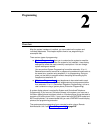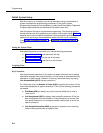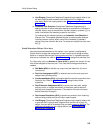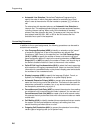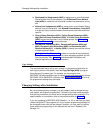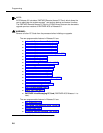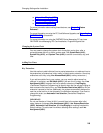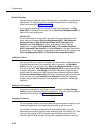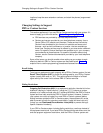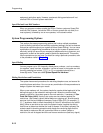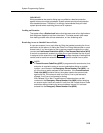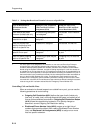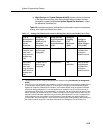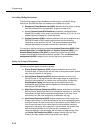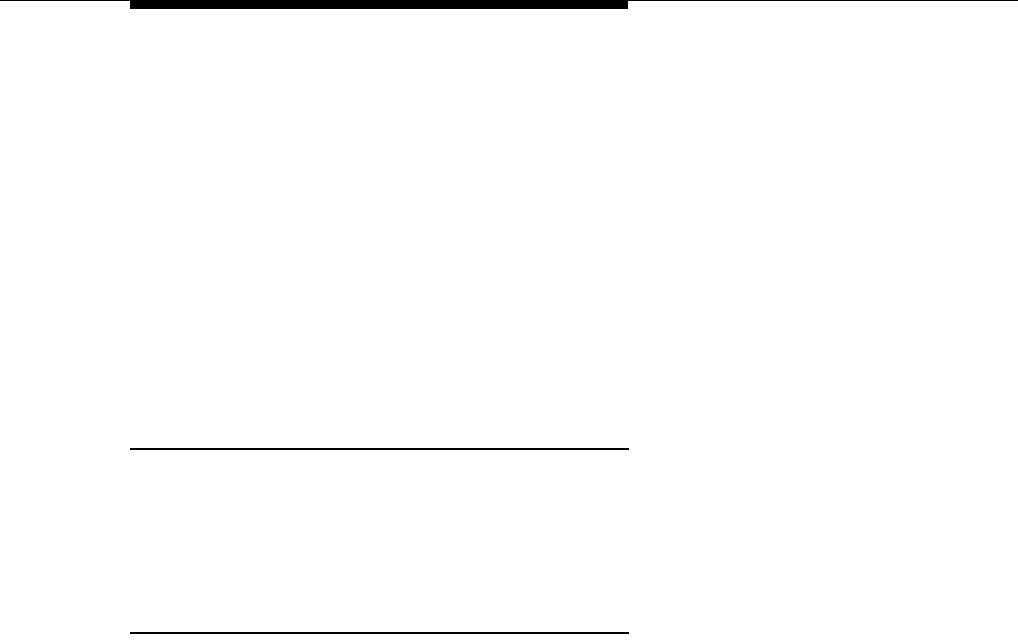
Changing Settings after Installation
2-9
■ Unique Line Ringing (#209)
■ Call Coverage Rings (#320)
■ VMS Cover Rings (#321)
For more information about setting these features, see Chapter 5, ‘‘Feature
Reference’’.
For more information on using the PC Card Software Upgrade, see‘‘Upgrading the
PARTNER ACS’’ in this section.
For more information on using the PARTNER Voice Messaging PC card, see
PARTNER Voice Messaging PC Card Installation, Programming and Use.
Changing the System Clock
You may need to change the system clock for daylight saving time, after a
prolonged power failure, or after a system reset. Use System Date (#101),
System Day (#102), and System Time (#103) to set the current date, day, and
time.
Adding New Lines
Key Extensions
Use this section to add individual lines to pooled extensions or to add new lines to
key extensions (all extensions in Key mode; in Hybrid mode, extension 10 and any
extensions set to Key using Line Access Mode (#301) are key extensions.)
If you add an outside line to your system, you may need to adjust some line
settings. In particular, use Dial Mode (#201) if the new line is a rotary line, Line
Assignment (#301) to assign the line to specific extensions, Line Ringing
(Centralized Telephone Programming) to specify when the line will start ringing at
each extension that has the line, and Line Access Restriction (#302) to limit an
extension’s access to the line. Additionally, the system automatically assigns the
new line as the last line in the Automatic Line Selection sequence. If you want to
change the order, use Automatic Line Selection (Centralized Telephone
Programming).
IMPORTANT:
Do not
use Number of Lines (#104) if you add lines to the system
after
initial
setup, because it changes Line Assignment (#301), Line Access Restriction
(#302), Automatic Line Selection, and Line Ringing for existing lines back to
factory settings. To add a new line without affecting other settings, use Line
Assignment (#301).