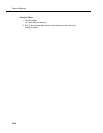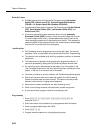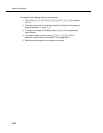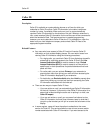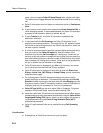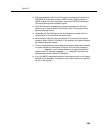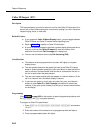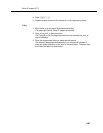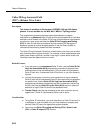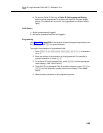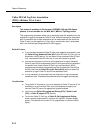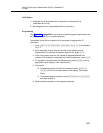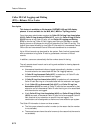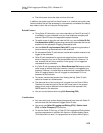Feature Reference
5-66
Caller ID Inspect (F17)
Description
This feature allows a user who is active on a call to view Caller ID information for a
second call, without disconnecting the current call or putting it on hold. Users can
inspect ringing, active, or held calls.
Related Features
■ If you program a Caller ID Name Display button, you can toggle between
Caller ID name and Caller ID number while inspecting lines.
■ Refer to Caller ID for details on Caller ID information.
■ A user at a covering extension who has a system display phone and who is
busy on a call can use Caller ID Inspect to view the number of the
extension from which a Call Coverage call is being sent.
■ You can use this feature while using Call Screening (F25).
Considerations
■ This feature must be programmed on a button with lights on a system
display phone.
■ The user should make sure the green light next to the Caller ID Inspect
button is fluttering before pressing a line or pool button or else the call the
user is active on is disconnected, and the user is connected to the call on
the line or pool button that was pressed.
■ The user can inspect outside calls that appear on intercom buttons. (If the
call is an intercom call, the default display is shown.)
■ If users are not active on a call, they can press line, pool, and intercom
buttons to view Caller ID or Call Coverage information for those lines;
however, if they pick up the handset, they will join or answer the call shown
on the display.
Programming
(See Figure 2-3 on page 2-22 for the location of special programming buttons such
as
s and e on system phones.)
To program a Caller ID Inspect button:
1. Press
f 0 0 s s c at extension
10 or 11.
2. Enter the number of the extension to be programmed with this feature.
3. Press a programmable button with lights.