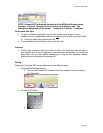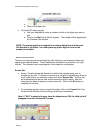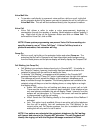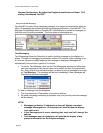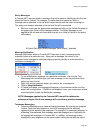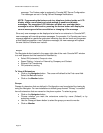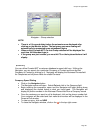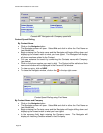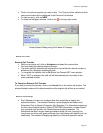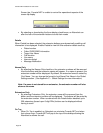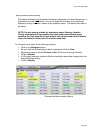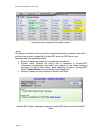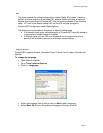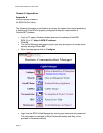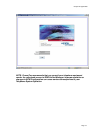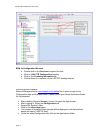Chapter 8: Appendices
Page 67
• Click on the phone number you want to dial. The Contact will be called and their
name and number will be displayed in the Personal Call window
• To clear an entry, click on NEW
• To close the Navigator window, click on the
in the top right corner
Contact Speed Dialing using First Name & Company
External Call Transfer
External Call Transfer
• While on an active call, click on Navigator and select the external box
• Find and select the desired external number
• The active call will automatically be placed on hold while the external number is
dialed and the Navigator window will close.
• To complete the transfer click on RLS from the Console.NET main window
• When "RLS" is selected, the held call will automatically be connected to the
external dialed number
To Cancel an External Call Transfer
If you wish to cancel the transfer, click on the Cancel link in the active call window. The
external dialed number will be disconnected and the original call will be re-connected.
Extension Layout Settings
• Each Attendant or user can configure how they would like to display the
extension buttons. The extension buttons can be displayed as Names only,
Extensions Only or Name & Extension (No Selection). For Attendants requiring a
full-time view of details such as Caller ID/DID/DNIS information, number dialed,
line used and calls duration the Details feature should be selected. For
Attendants that don’t require viewing extension detail full-time, hovering the
mouse over an active call (green extension box) will display call details on an as-
need basis. This method of displaying details is a Microsoft operation called