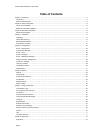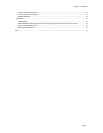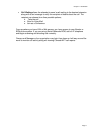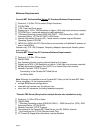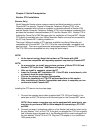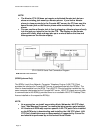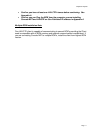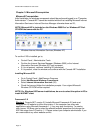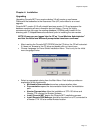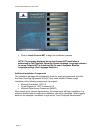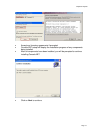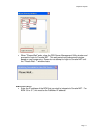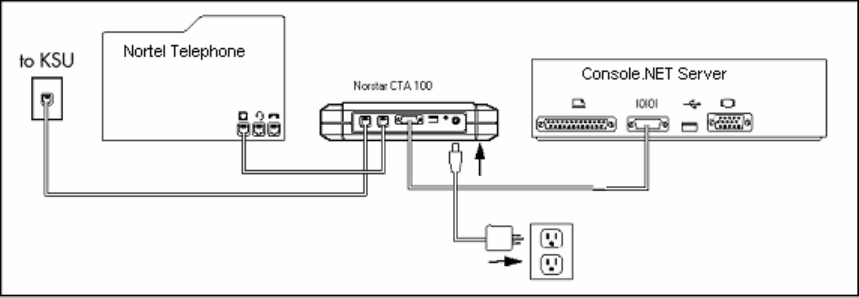
Console.NET Installation & User Guide
Page 10
NOTE:
• The Norstar CTA 100 does not require a dedicated Norstar jack but can
share an existing jack used by a Norstar phone. If you have a Norstar
phone in close proximity to the Console.NET server, the CTA can use this
same Norstar jack as the Norstar phone while maintaining the use of the
phone
• You can confirm a Norstar jack is live by plugging a Norstar phone directly
into the jack you intend to use for the CTA. The display on the Norstar
phone will briefly blink and may take up to a minute before the time and
date appears on the Norstar display
CTA 100/200 Serial Port Connection Diagram
BCM LAN CTE Client Installation
(BCM Systems Only)
The BCM’s Local Area Network, Computer Telephony Engine (LAN CTE) Client
provides the interface for Console.NET server to communicate with the BCM(s). The
client is downloadable from the BCM. The LAN CTE Client should be installed on the
same computer designated as the Console.NET server. LAN CTE clients are only able
to communicate to the BCM(s) provided there is an available LAN CTE Desktop Client
license installed on the respective BCM(s).
NOTE:
• As a precaution, un-install any existing Nortel Networks LAN CTE client
from "Add/Remove Programs" to ensure the latest version gets installed
• All Versions of BCM may require a specific LAN CTE patch to be installed
on the BCM prior to downloading and installing the LAN CTE client. LAN
CTE Patch installations are not documented or supported by ConverTec
and should be performed by an Authorized Nortel Dealer