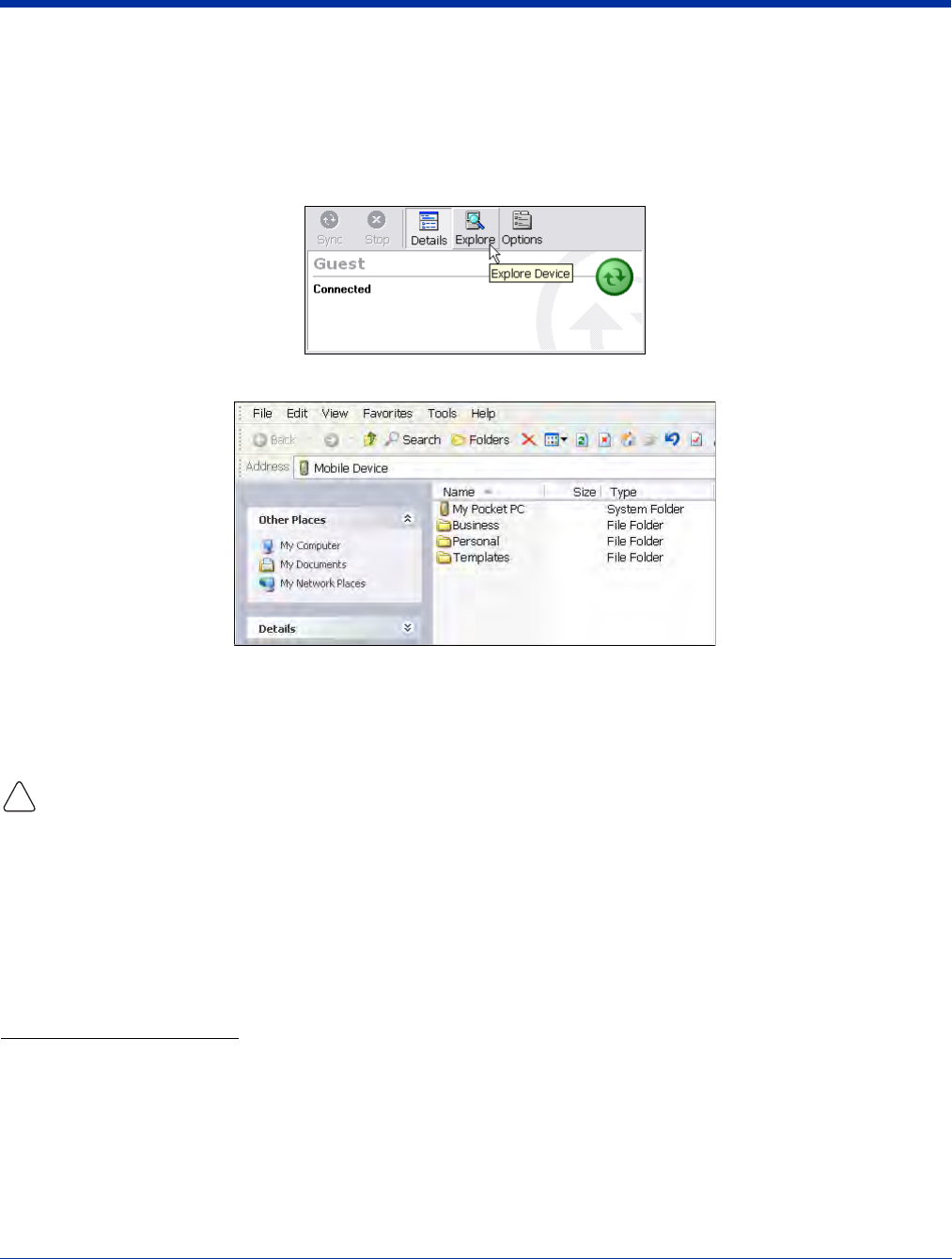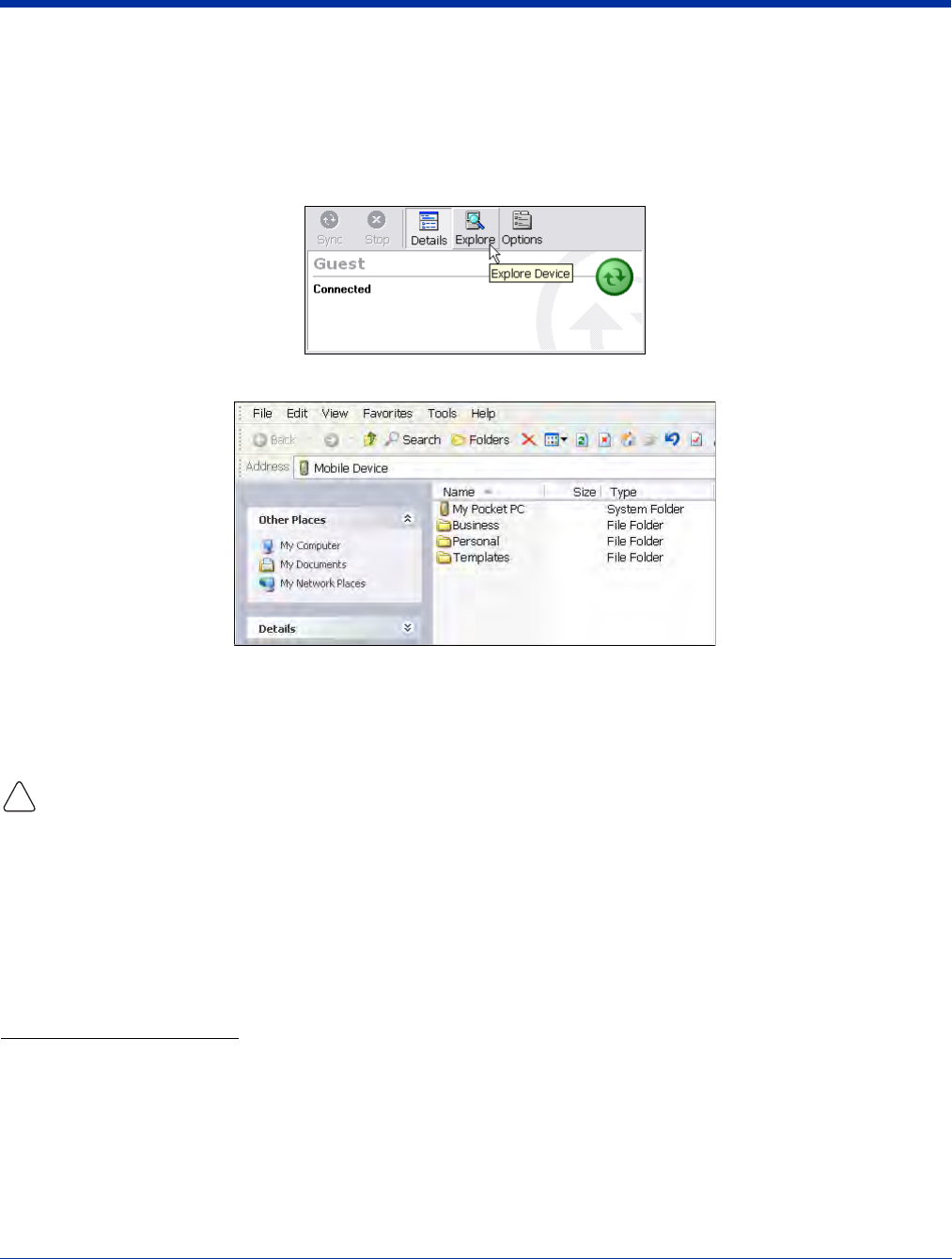
Dolphin® 9500 Series User’s Guide Rev C 6 - 3
After the first synchronization, when using Dolphin peripherals such as the HomeBase or Mobile Base, synchronization begins
automatically whenever a terminal is properly seated in the terminal well. For more information, see Dolphin HomeBase on page
12-1 or Dolphin Mobile Base on page 13-1.
Exploring Your Terminal from the Desktop Computer
When the terminal and desktop computer are connected, open the main ActiveSync window (on the desktop), and click Explore.
The Mobile Device folder opens in Windows Explorer.
The terminal is now treated as a mass storage device, and transferring files is as simple as dragging and dropping or copying
and pasting as you would for moving files between folders on your hard drive.
Adding Programs to the Terminal Using ActiveSync
When selecting programs, verify that the program and version of the program are designed for the Windows Mobile and your
processor. You can verify your processor by tapping Start > Settings > System tab > About > Version tab. Make a note of the
information in the Processor field.
Depending on the application, the software must be stored or installed on the host PC.
1. Download the program to your desktop computer from either the Internet or the CD or disk that contains the program. You
may see a single *.exe or setup.exe file, a *.cab file, or *.dll. There may also be several versions of files for different device
types and processors.
2. Read any installation instructions, Read Me files, or documentation that comes with the program. Many programs provide
special installation instructions.
3. Connect the terminal to the desktop computer via a Hand Held Products communication peripheral.
If the File is an Installer:
An installer program is one that installs on the PC and the terminal simultaneously; one process installs to both devices.
1. On the PC, double-click the *.exe or *.setup.exe file. The installation wizard begins.
2. Follow the directions on the PC screen. The installation process includes transferring the software to the terminal.
!