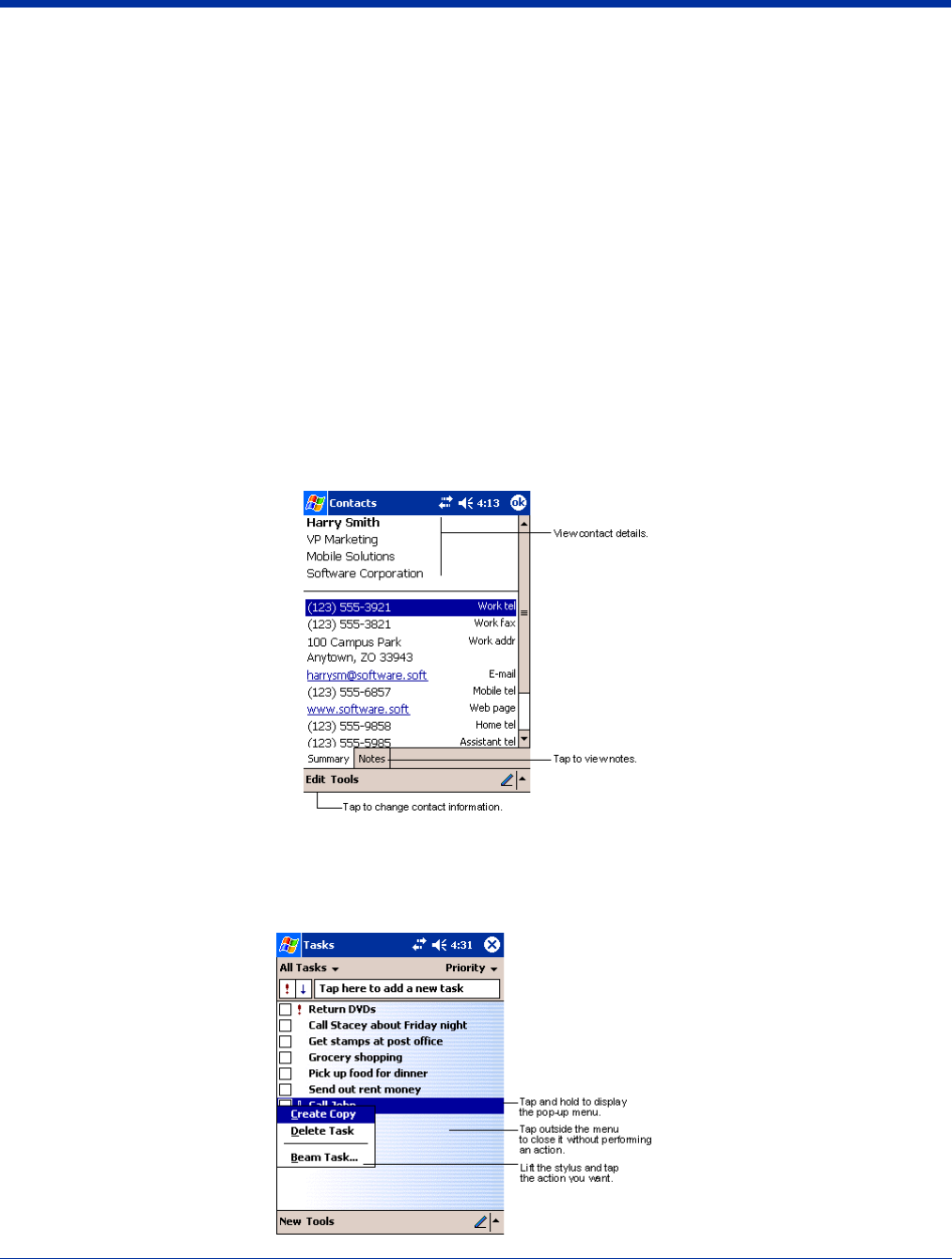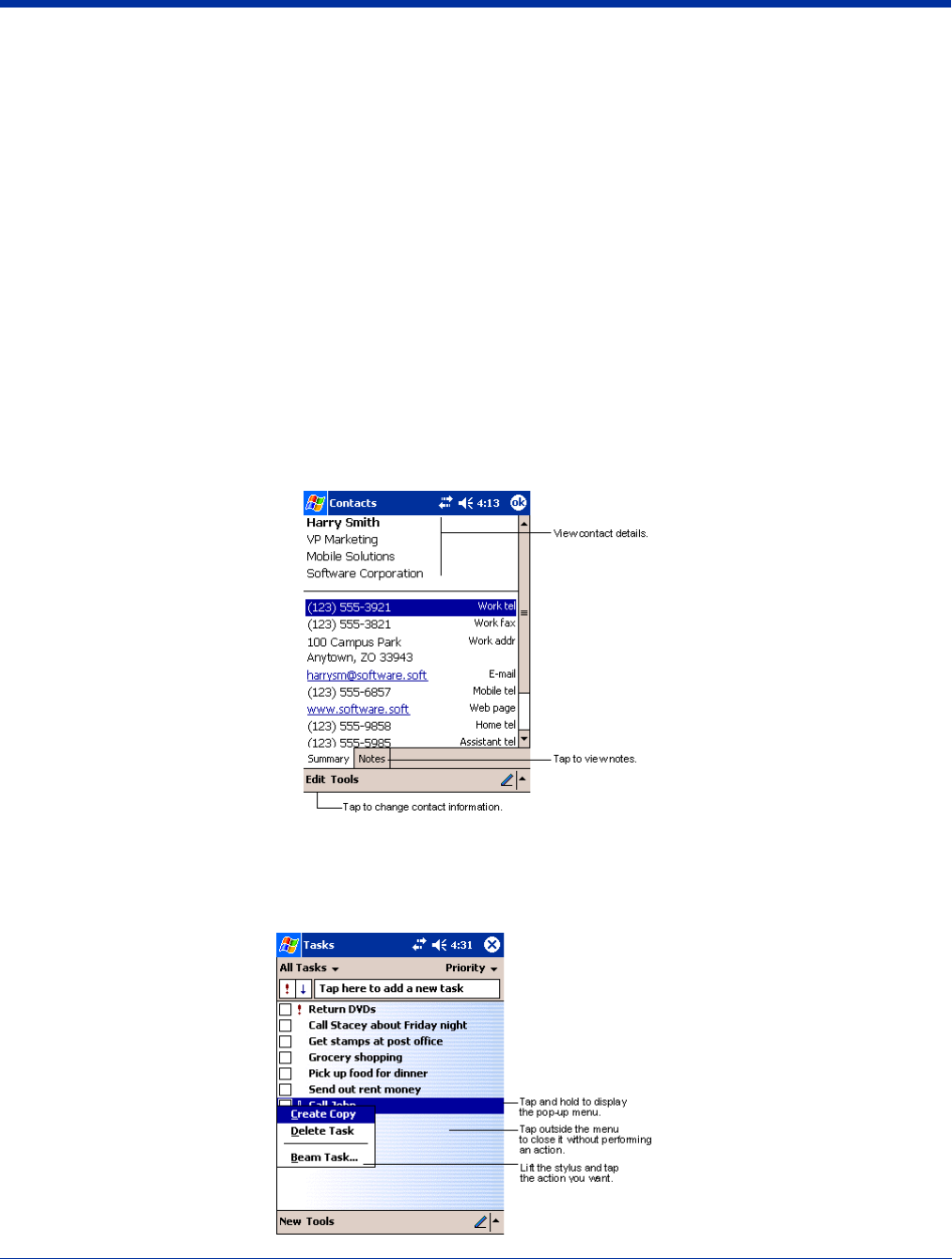
10 - 4 Rev C Dolphin® 9500 Series User’s Guide
3. To assign the contact to a category, scroll to and tap Categories, then select a category from the list.
(In the contact list, you can display contacts by category.)
4. To add notes about this contact, tap the Notes tab.
For more information on creating notes, refer to Notes on page 10-6.
5. When finished, tap OK to return to the contact list.
To Search for Contacts
There are four ways to find a contact:
• In the contact list, enter a contact name in the box under the navigation bar. To show all contacts again, clear text from the
box or tap the button to the right of the box.
• In the contact list, tap the category list (labeled All Contacts by default) and select the type of contact that you want displayed.
To show all contacts again, select All Contacts. To view a contact not assigned to a category, select None.
• To view the names of companies your contacts work for, in the contact list, tap View > By Company. The number of contacts
that work for that company are displayed to the right of the company name.
•Tap Start > Find, enter the contact name, select Contacts for the type, and then tap Go.
Using the Summary Screen
When you tap a contact in the contact list, a summary screen displays their information.
Tasks
Use Tasks to keep track of what you have to do.