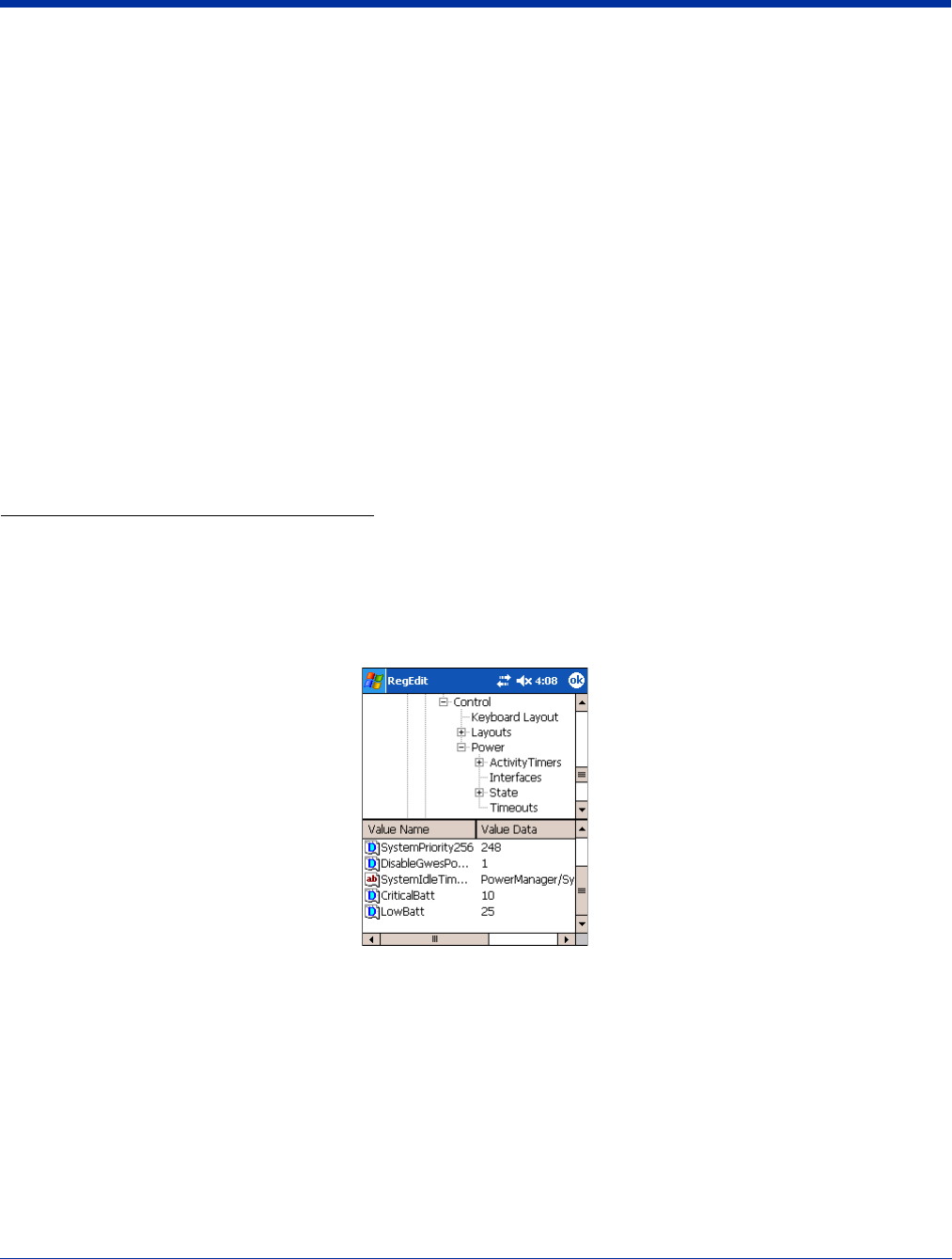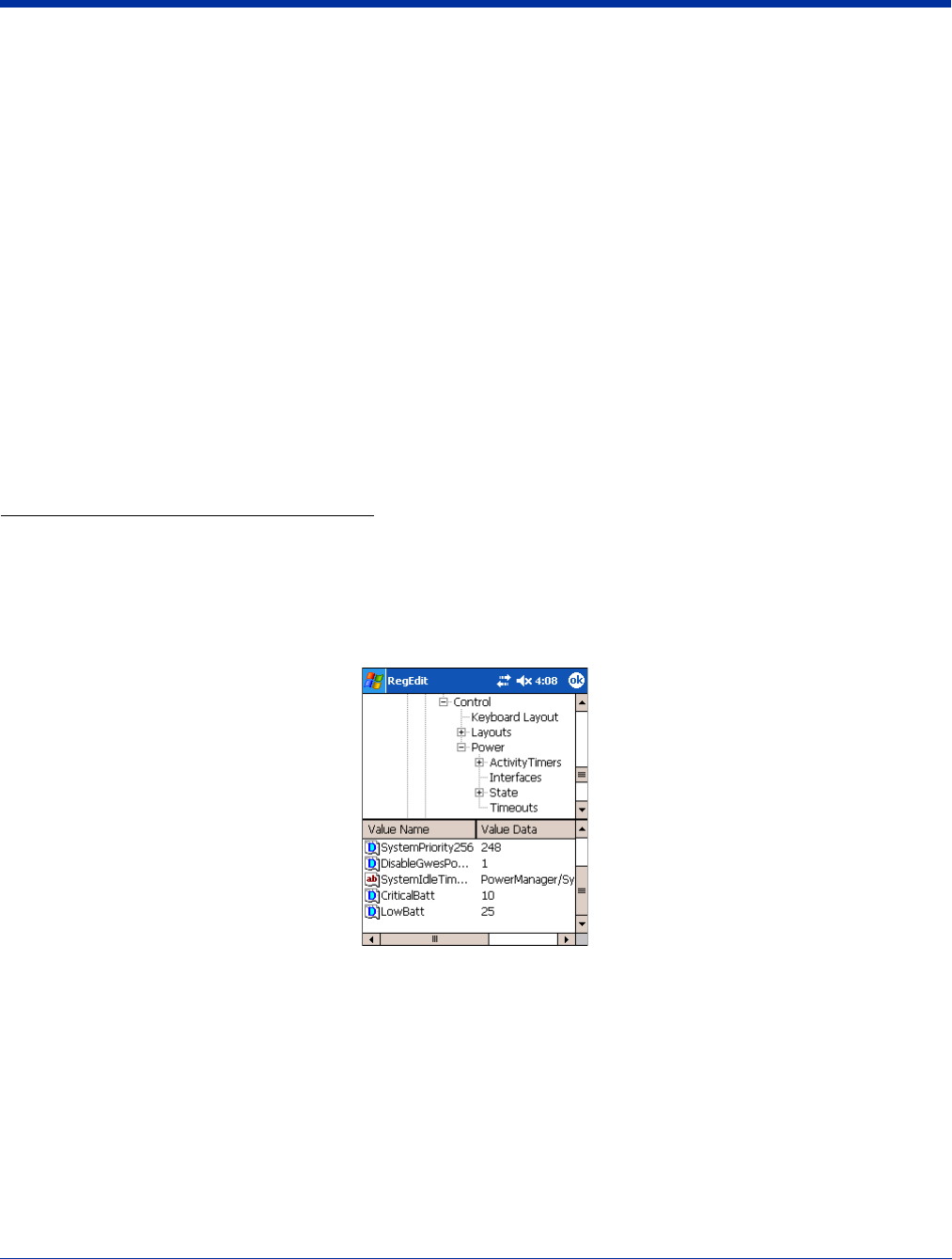
Dolphin® 9500 Series User’s Guide Rev C 3 - 11
Letting the backup battery become fully discharged causes the terminal to lose all data in RAM. Therefore, you should keep a
charged battery pack in the Dolphin at all times. The internal battery discharges prematurely if there is not at least a partially
charged battery in the terminal. When you remove a battery pack, insert another charged battery pack in the Dolphin.
Status Notifications
When the main battery pack becomes low, the Low Battery Charge icon appears in the Navigation bar. When the battery is
critically low, the Critical icon appears. There is also a Low Battery icon that appears when the backup battery is low. If there is
no indicator, the battery is adequately charged. For details about these icons, see Status Icons on page 4-20.
If the main battery is low and the terminal is in suspend mode, pressing the SCAN or Power button does not wake the Dolphin
terminal; you must replace the discharged battery with a fully charged battery.
Default Critical and Low Battery Points
Dolphin terminals are programmed to display warnings when the battery reaches critical and low battery points. There are two
DWORD value registry entries [HKEY_LOCAL_MACHINE\System\CurrentControlSet\Control\Power] that allow these
warning points to be customized:
“CriticalBatt”=a (10%) This sets the Critical Battery point to 10 percent (a hex= 0 decimal). The critical battery setting is the
point at which the customer is warned that the battery charge is very low. This warning is posted every
3 minutes until the situation is corrected.
“LowBatt”=19 (25%) This sets the Low Battery point to 25 percent (19 hex=25 decimal). The low battery setting is the point
at which the user is notified that the battery is low. The user is notified only once for a low battery.
Setting Critical and Low Battery Points
Developers can reset these parameters in the registry from 0 (no warning) to 99 (would nearly always warn). Warnings do not
appear when the terminal is on external power.
You can review and set these battery points in the RegEdit Power Tool.
1. Tap Start > Power Tools > RegEdit.
2. Drill-down to HKEY_LOCAL_MACHINE > System > CurrentControlSet > Control > Power.
3. Tap the Value Name to change the Value Data. You can reset the Value Data from 0 (no warning) to 99 (would nearly
always warn).
4. Tap OK to save changes.
For more information about the RegEdit Power Tool, refer to the Dolphin Power Tools User’s Guide available for download at
www.handheld.com.