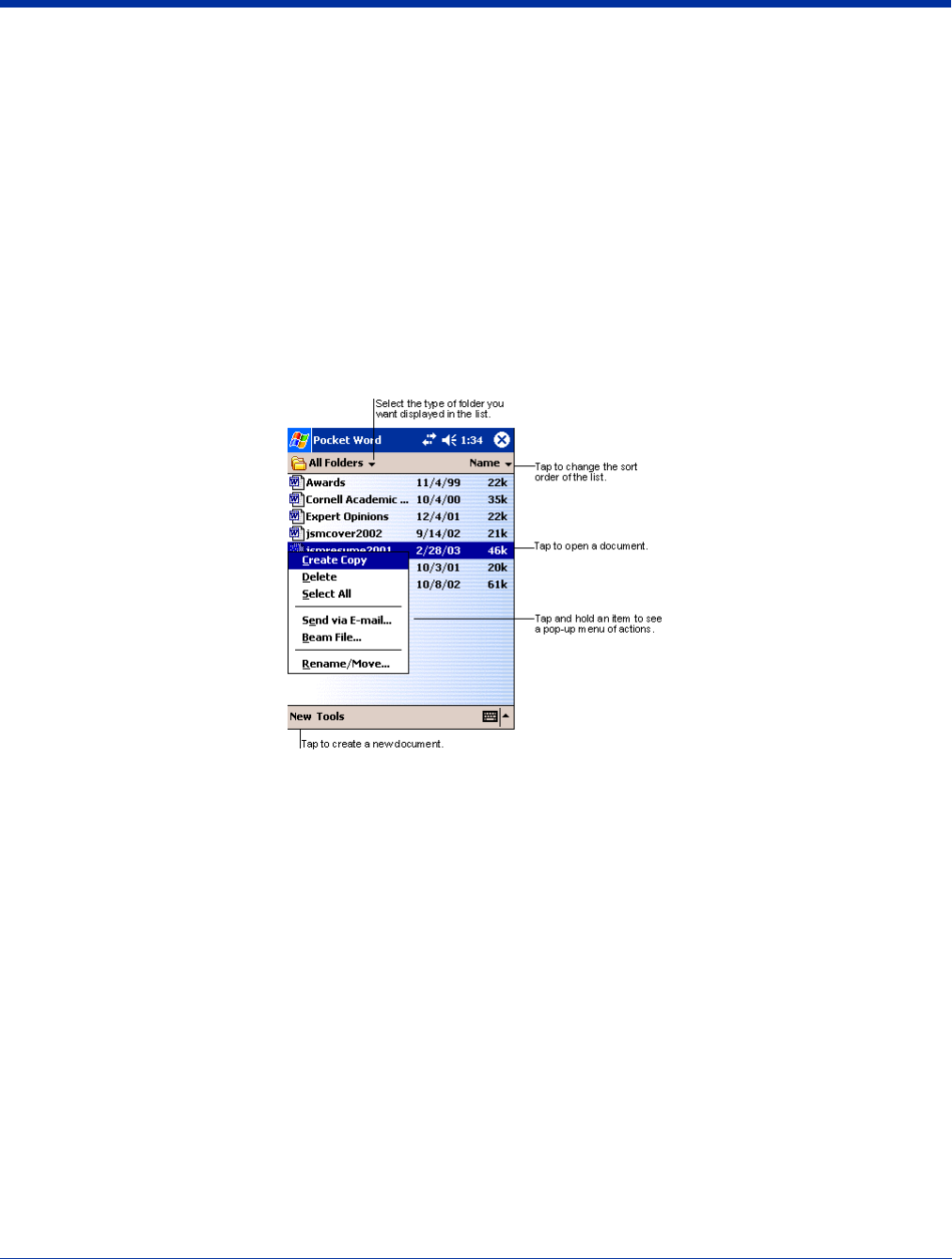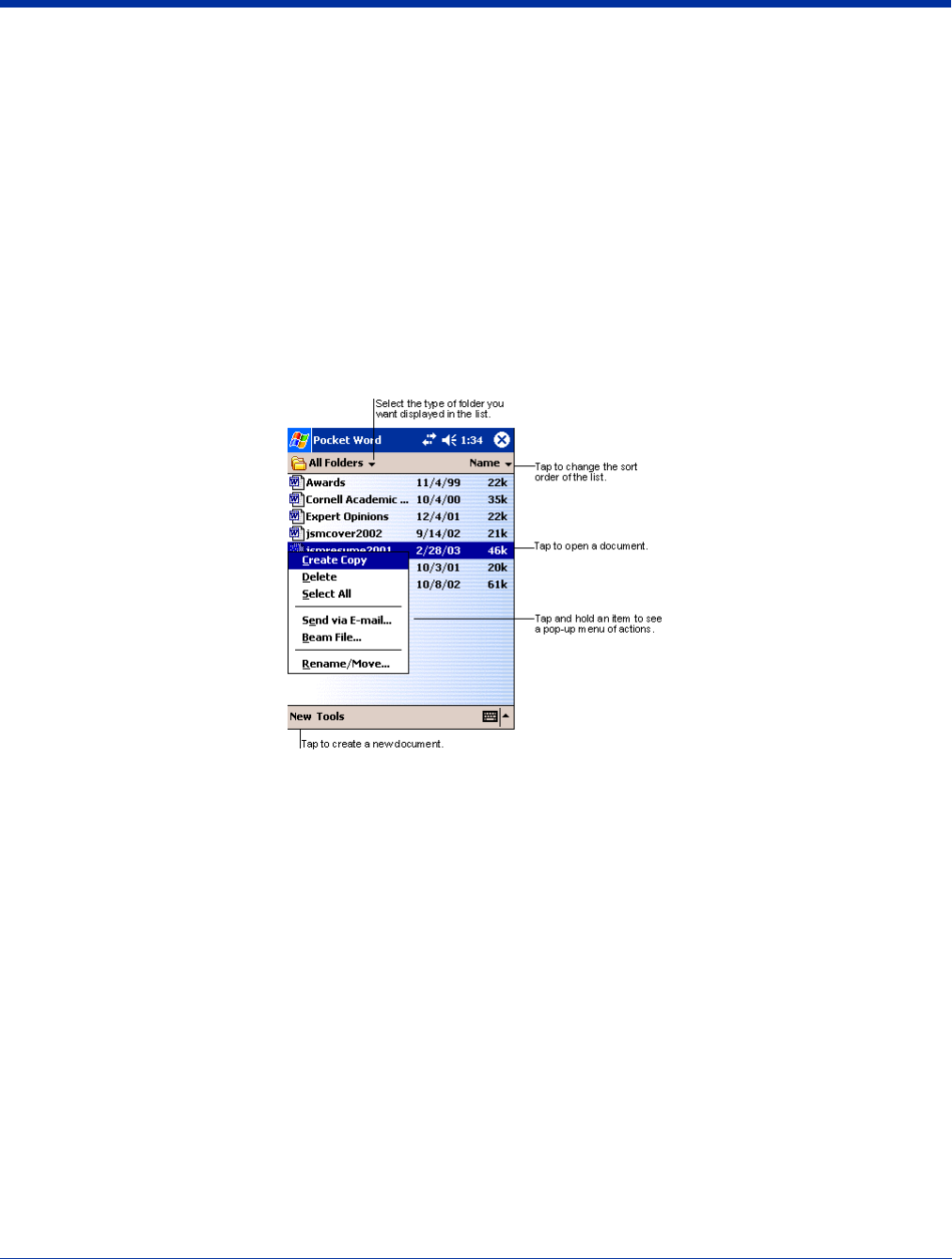
10 - 12 Rev C Dolphin® 9500 Series User’s Guide
5. When synchronization is complete, tap the AvantGo Channels link in your list of favorites to see a few of the most popular
channels. To add or remove channels, tap the Add or Remove link.
Pocket Word
Pocket Word works with Microsoft Word on your desktop computer to give you easy access to copies of your documents. You
can create new documents on the terminal, or you can copy and paste documents from your desktop computer. Synchronize
documents between your desktop computer and your device so that you have the most up-to-date content in both locations.
You can open only one document at a time; when you open a second document, you’ll be asked to save the first. You can save
a document you create or edit in a variety of formats, including Word (.doc), Pocket Word (.psw), Rich Text Format (.rtf), and
Plain Text (.txt).
Using Pocket Word
Pocket Word contains a list of the files stored on the terminal. Tap a file in the list to open it. To delete, make copies of, and send
files, tap and hold a file in the list. Then, select the appropriate action on the pop-up menu.
You can change the zoom magnification by tapping View > Zoom, and then selecting the percentage you want. Select a higher
percentage to enter text and a lower one to see more of your document.
If you’re opening a Word document created on a desktop computer, select Wrap to Window on the View menu so that you can
see the entire document.
Creating a Word File
To create a new file, tap Start > Programs > Pocket Word > New. A blank document appears. If you’ve selected a template for
new documents in the Options dialog box, that template appears with appropriate text and formatting already provided.
You can enter information in Pocket Word in one of two modes (typing on the SIP or keyboard and drawing), which are displayed
on the View menu.