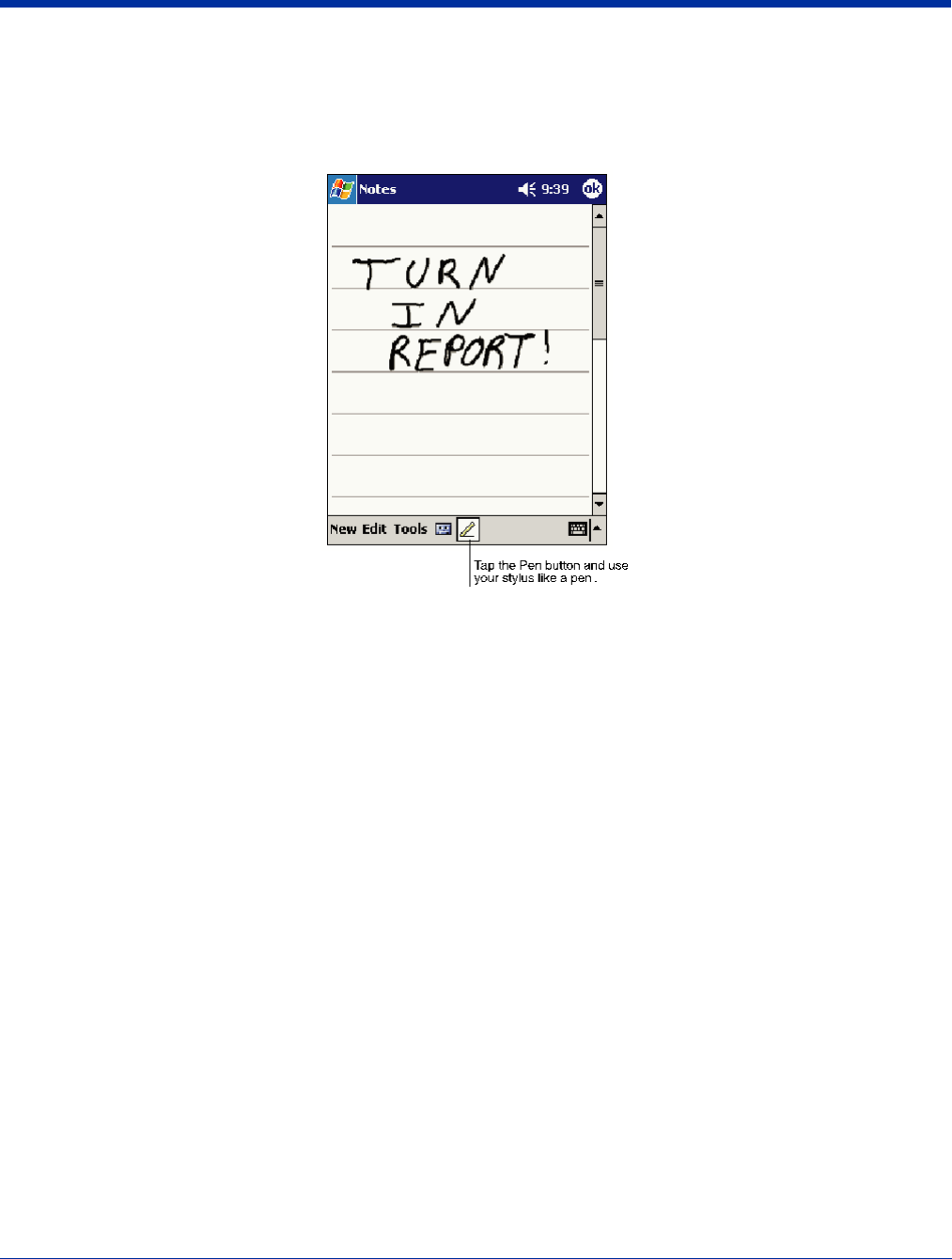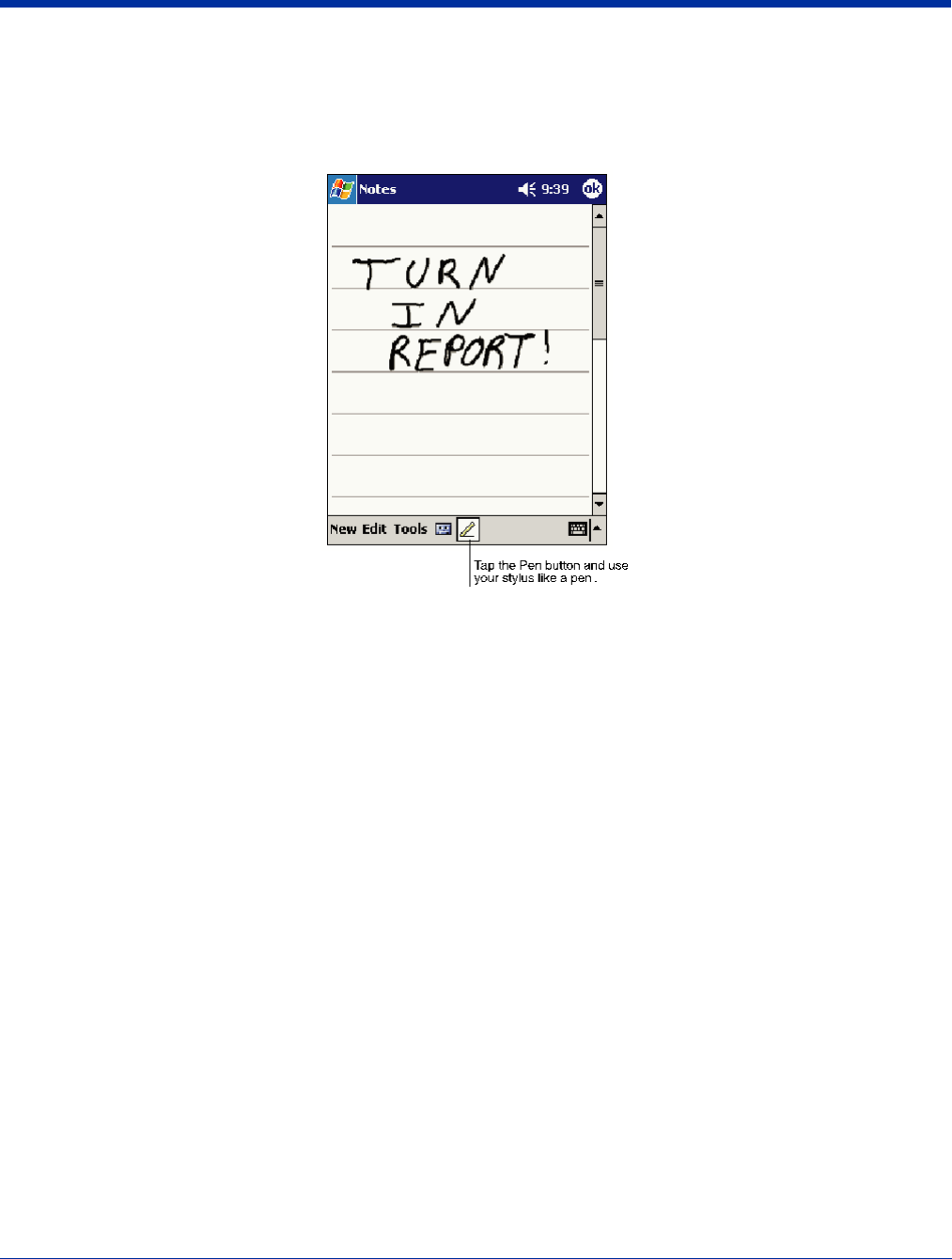
Dolphin® 9500 Series User’s Guide Rev C 4 - 19
Writing on the Screen
In any program that accepts writing, such as the Notes program, and in the Notes tab in Calendar, Contacts, and Tasks, you can
use your stylus to write directly on the screen as you would on paper. To write on the screen, tap the Pen button to switch to
writing mode. This action displays lines on the screen to help you write.
Note: Some programs that accept writing may not have the Pen button. See the documentation for that program to find out how
to switch to writing mode.
To Select Writing
If you want to edit or format writing, you must select it first.
1. Tap and hold the stylus next to the text you want to select until the insertion point appears.
2. Without lifting, drag the stylus across the text you want to select.
If you accidentally write on the screen, tap Tools, then Undo and try again. You can also select text by tapping the Pen button
to deselect it and then dragging the stylus across the screen.
You can cut, copy, and paste written text in the same way you work with typed text: tap and hold the selected words and then
tap an editing command on the pop-up menu, or tap the command on the Edit menu.
Drawing on the Screen
Drawing on the screen is similar to writing on the screen. The difference between writing and drawing on the screen is how you
select items and how they can be edited. To create a drawing, cross three ruled lines on your first stroke. A drawing box appears.
Subsequent strokes in or touching the drawing box become part of the drawing. Drawings that do not cross three ruled lines will
be treated as writing.