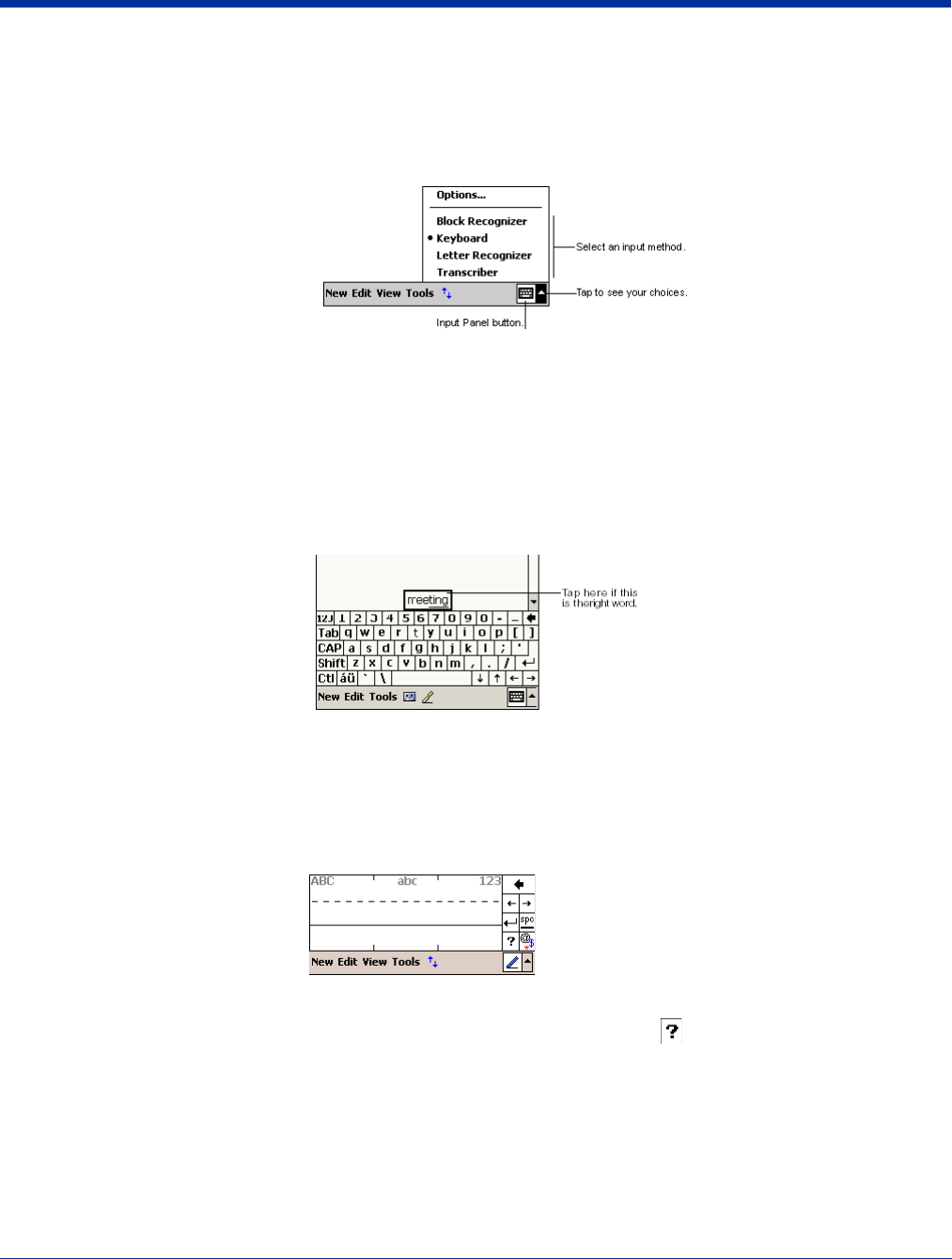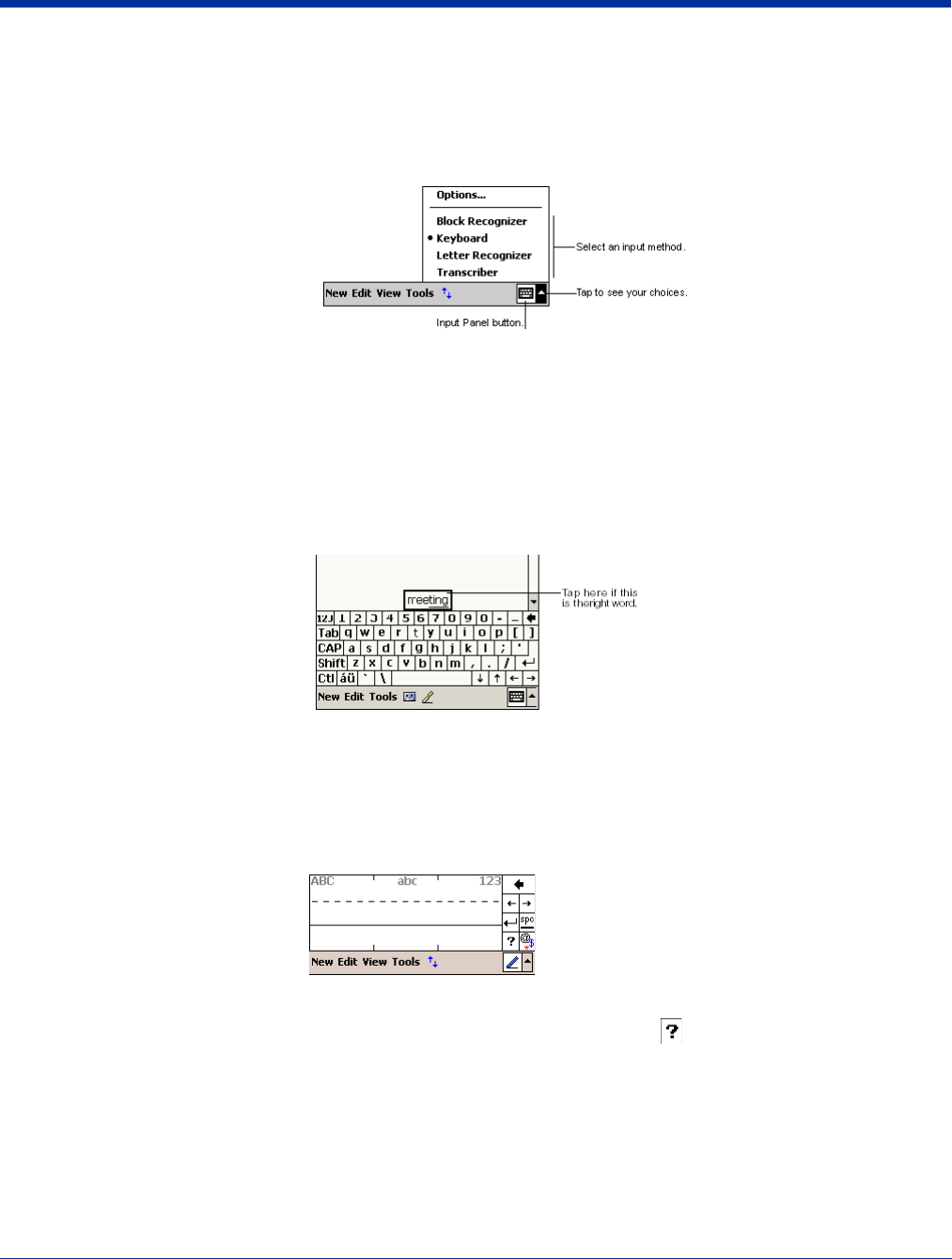
Dolphin® 9500 Series User’s Guide Rev C 4 - 17
Using the Soft Input Panel (SIP)
Use the SIP to enter information in any program on the Dolphin terminal. You can either type on the soft keyboard or write on the
touch screen using Letter Recognizer or Block Recognizer. In either case, the characters appear as typed text on the screen.
To show or hide the SIP, tap the Input Panel button. Tap the arrow next to the Input Panel button to see your choices.
When you use the SIP, your terminal anticipates the word you are typing or writing and displays it above the input panel. When
you tap the displayed word, it is inserted into your text at the insertion point. The more you use your Dolphin terminal, the more
words it learns to anticipate.
To change word suggestion options, such as the number of words suggested at one time, tap Start > Settings > Personal tab
> Input > Word Completion tab.
Using the SIP Keyboard
1. Tap the arrow next to the Input Panel button and select Keyboard.
2. On the soft keyboard that is displayed, tap the keys with your stylus.
Using the Letter Recognizer
With Letter Recognizer you can write letters using the stylus just as you would on paper.
1. Tap the arrow next to the Input Panel button and then Letter Recognizer.
2. Write a letter in the box.
When you write a letter, it is converted to typed text that appears on the screen. For specific instructions on using Letter
Recognizer, with Letter Recognizer open, tap the question mark next to the writing area .
Using the Block Recognizer
With Block Recognizer you can input character strokes using the stylus.
1. Tap the arrow next to the Input Panel button and then Block Recognizer.