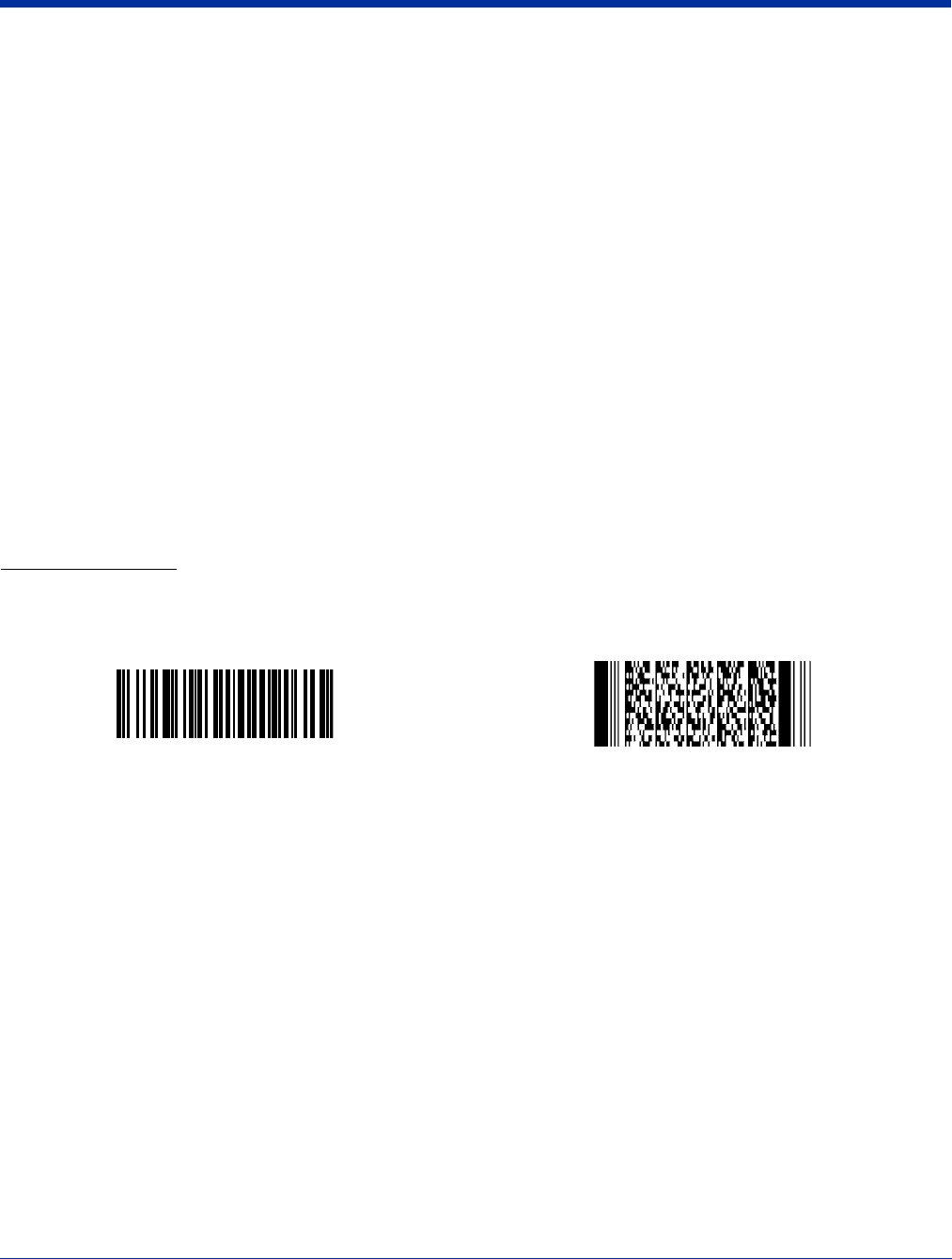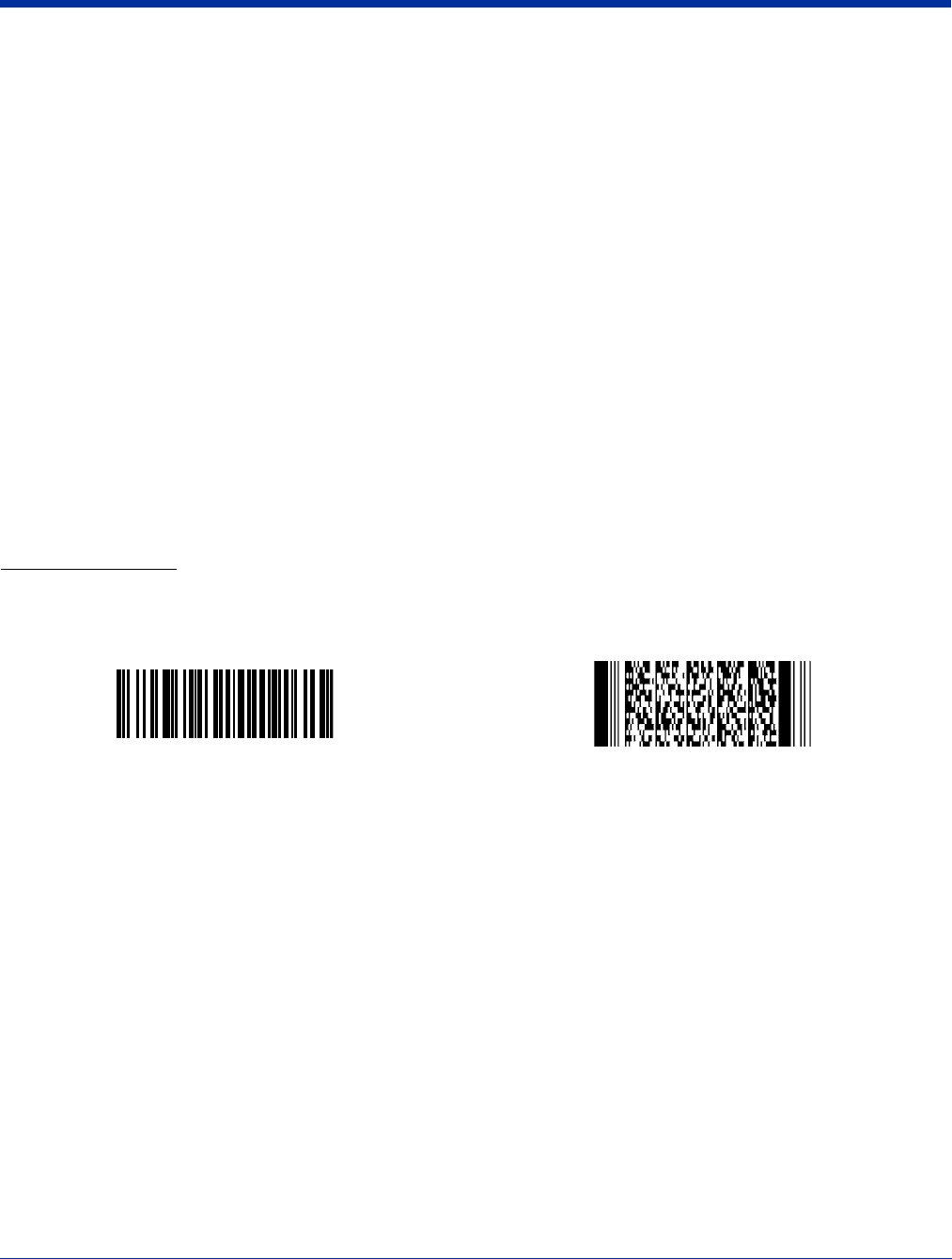
2 - 10 Rev C Dolphin® 9500 Series User’s Guide
Verify Imaging
The Image Demo enables you to use the imager to capture an image on the Dolphin 9500 and Dolphin 9550.
1. Tap Start > Demos > Image Demo. The image demo opens.
2. Point the terminal at an object and press the SCAN key. A preview of the object appears on the terminal screen.
3. Release the SCAN key. The image is captured. By default, the image saves to the My Device folder as “imagedemo.jpg.” To
save to a different location, tap File > Save As and select a new location.
4. Press the ESC key to close the demo.
For more information about taking an image, see Using the Image Engine on page 4-4.
Verify Decoding
The Scan Demo enables you to decode a sample bar code.
1. Tap Start > Demos > Scan Demo.
2. Aim the terminal at a bar code and press the SCAN key. The scan LED lights red, and a green aimer beam projects out from
the scanner.
3. When a good scan is obtained, the decode LED lights solid green and the terminal beeps. The bar code readout appears on
the screen.
4. Press the ESC key to close the demo.
Sample Bar Codes
You can use the following bar codes to verify decoding:
Note: The Dolphin 9551 supports only 1D symbologies; use Code 128 to verify scanning.
For more information, see Decoding on page 4-4.
Sample 128 Sample PDF417
Code 128 PDF417 Test Message