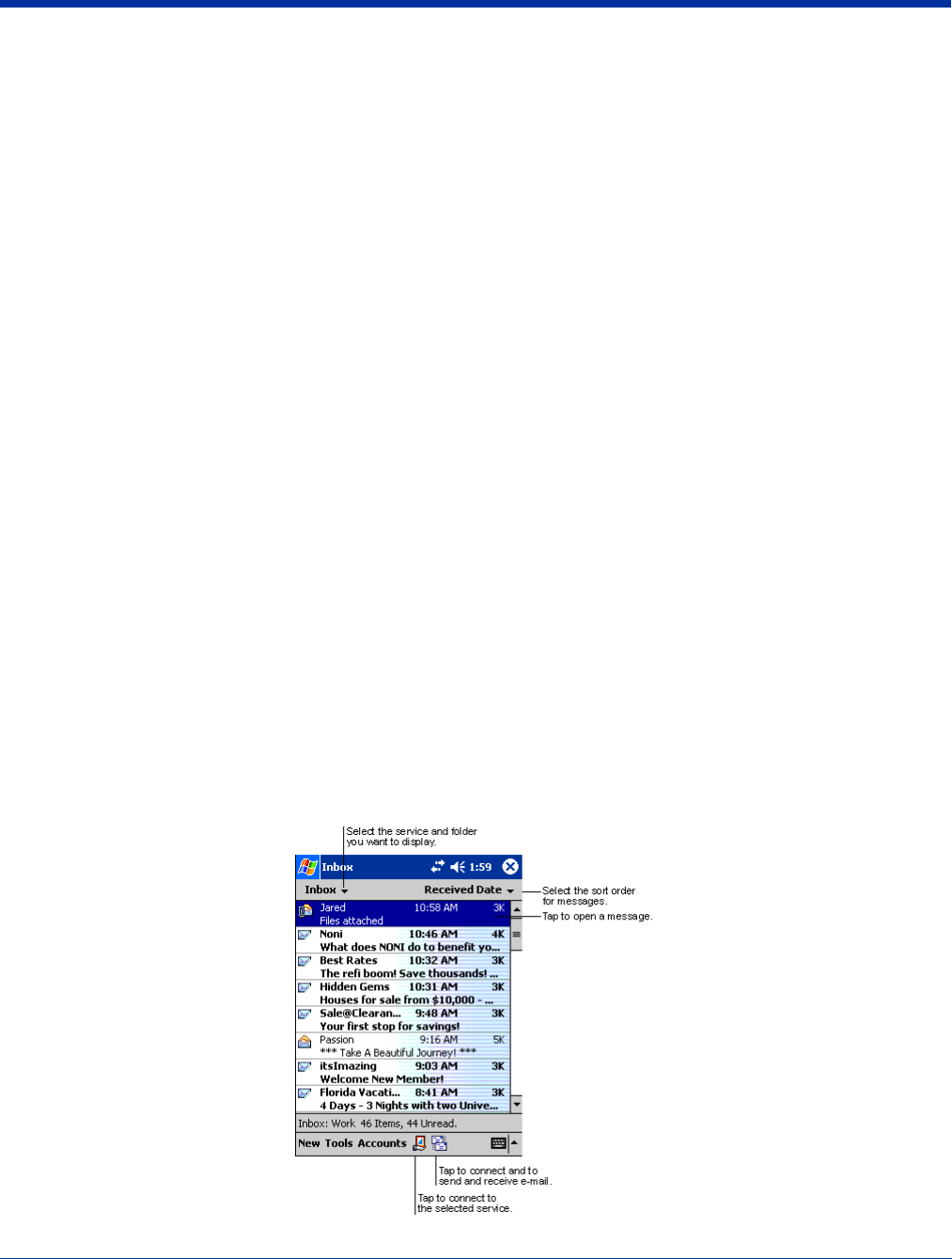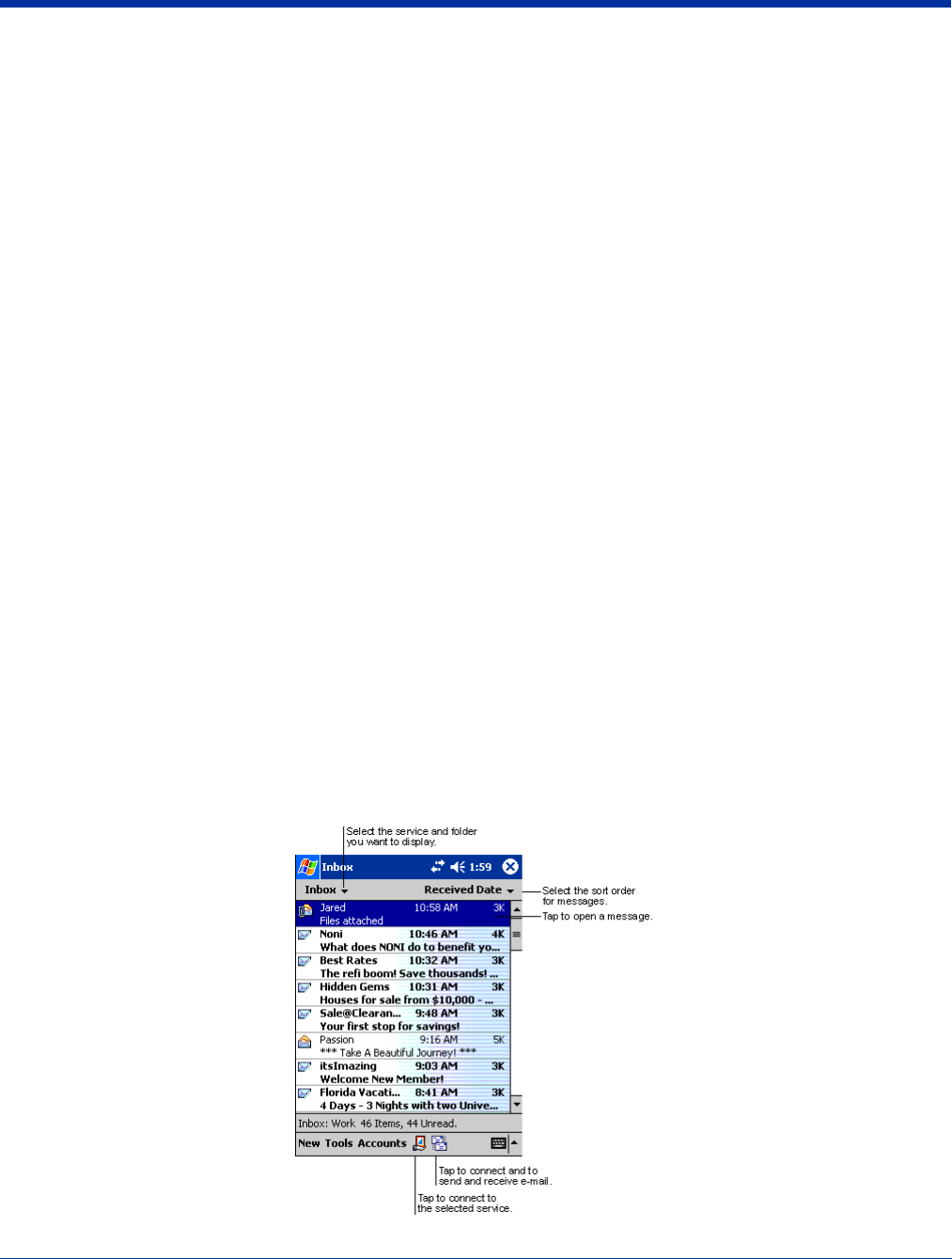
Dolphin® 9500 Series User’s Guide Rev C 10 - 7
• E-mail messages in subfolders must be selected in ActiveSync on your desktop computer to be transferred.
• E-mail messages in the Outbox folder on the terminal are transferred to Exchange or Outlook, and then sent from those
programs.
Note: You can also synchronize e-mail messages with your desktop computer from a remote location. For more information,
see Chapter 7.
Connecting Directly to an E-mail Server
In addition to synchronizing e-mail messages with your desktop computer, you can send and receive e-mail messages by
connecting to an e-mail server. When you connect the terminal to the e-mail server, new messages are downloaded to the Inbox
folder, messages in the Outbox folder are sent, and messages that have been deleted on the e-mail server are removed from
the Inbox folder.
Messages received directly from an e-mail server are linked to your e-mail server rather than your desktop computer. When you
delete a message on the terminal, it is also deleted from the e-mail server the next time you connect the terminal to the e-mail
server according to the settings selected in ActiveSync.
You can work online or offline. When working online, you read and respond to messages while connected to the e-mail server.
Messages are sent as soon as you tap Send, which saves space on the terminal. When working offline, after you’ve downloaded
new message headers or partial messages, you can disconnect from the e-mail server and then decide which messages to
download completely. The next time you connect, Inbox downloads the complete messages you’ve marked for retrieval and
sends the messages you’ve composed.
Receiving Messages
When you connect to your e-mail server or synchronize with your desktop computer, by default, you’ll receive messages from
the last five days only, the first 100 lines of each new message, and file attachments of less than 100 KB in size. The original
messages remain on the e-mail server or your desktop computer.
You can mark the messages that you want to retrieve in full during your next synchronization or e-mail server connection. In the
message list, tap and hold the message you want to retrieve. On the pop-up menu, tap Mark for Download. The icons in the
Inbox message list give you visual indications of message status.
You specify your downloading preferences when you set up the service or select your synchronization options. You can change
them at any time:
• Change options for Inbox synchronization using ActiveSync options. For more information, see ActiveSync Help.
• Change options for direct e-mail server connections in Inbox on the terminal. Tap Tools and then tap Options. On the Service
tab, tap the service you want to change. Tap and hold the service and select Delete to remove a service.
Using the Message List
Messages you receive are displayed in the message list. By default, the most recently received messages are displayed first in
the list and unread messages are displayed in bold type.