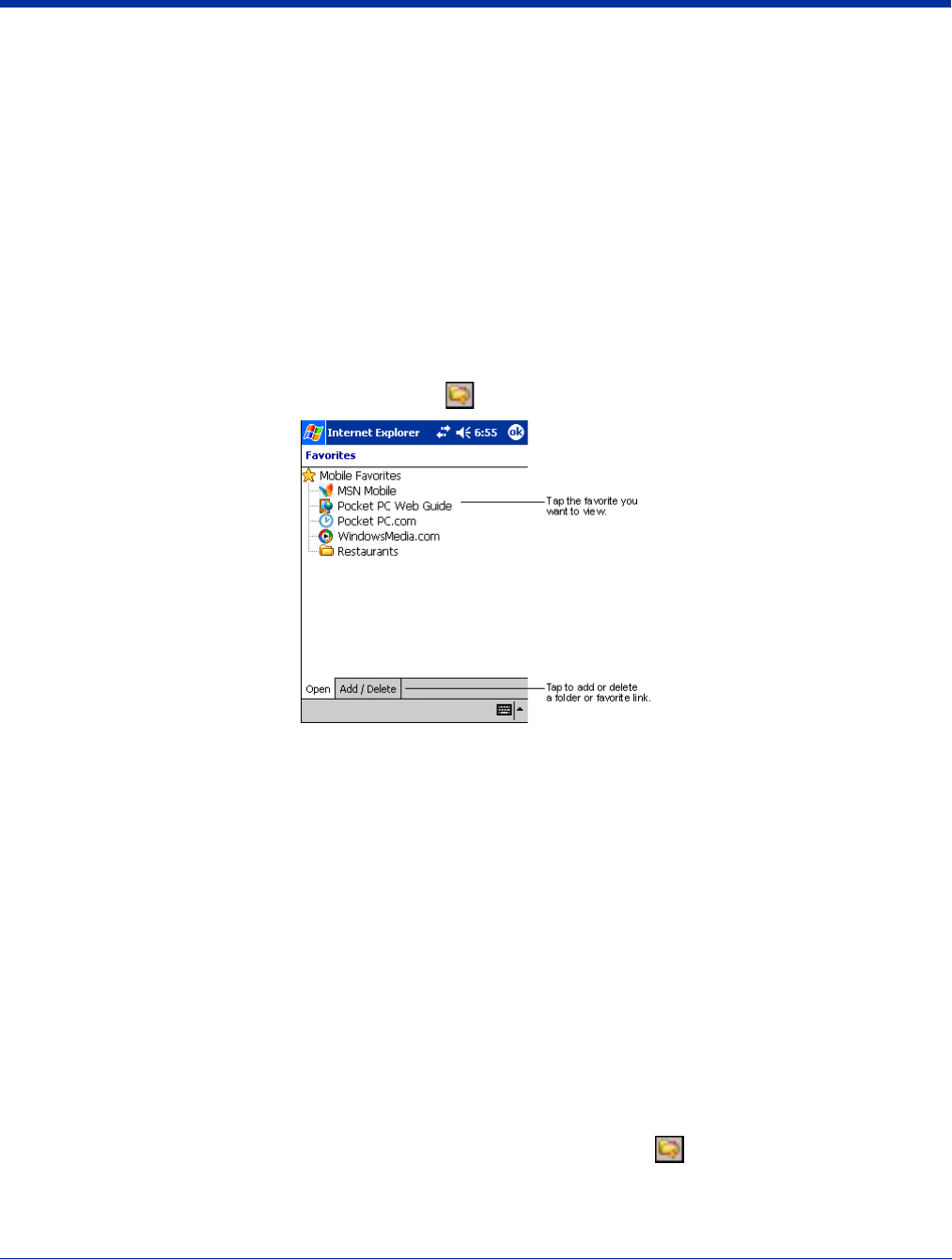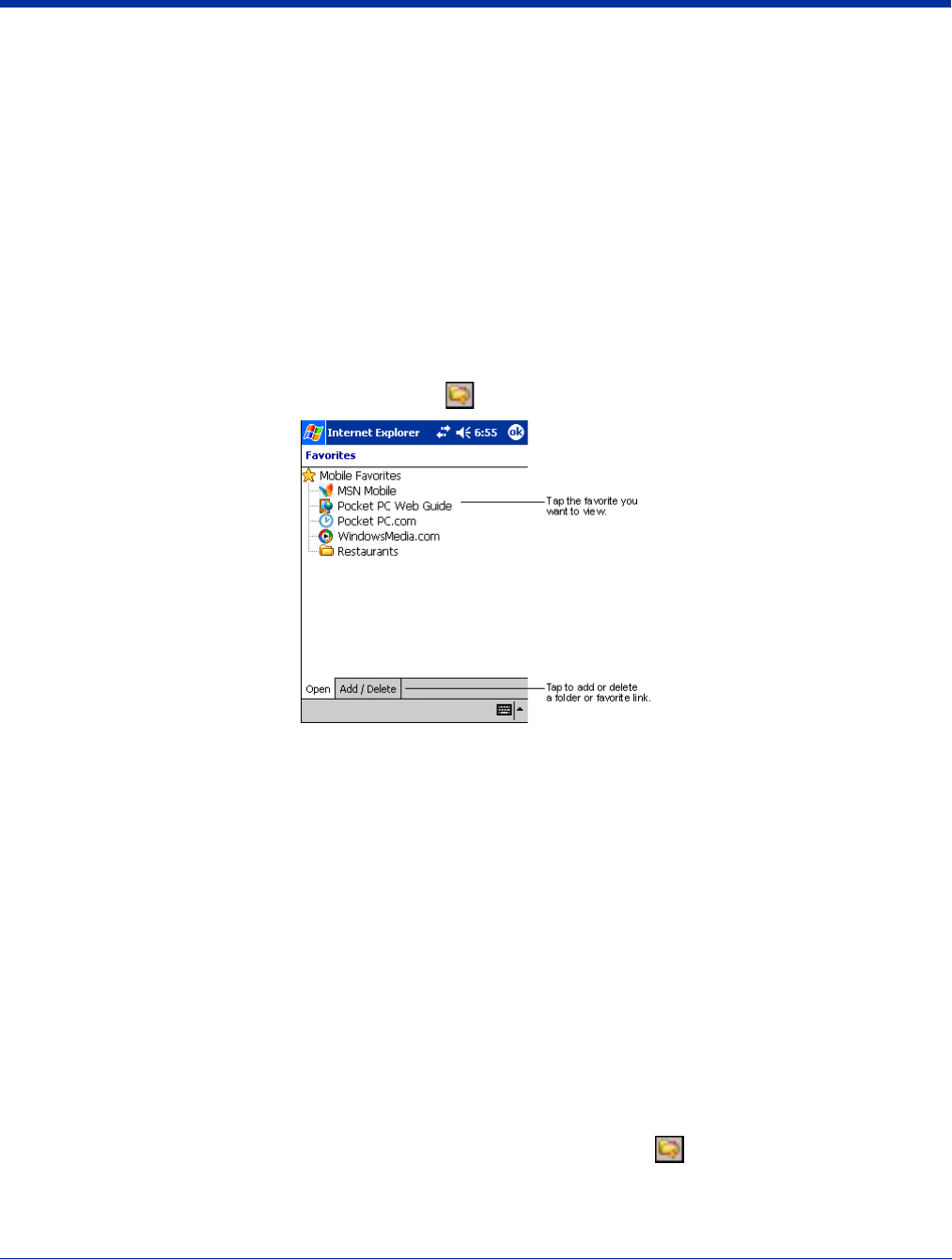
Dolphin® 9500 Series User’s Guide Rev C 10 - 11
5. If you want to download the pages that are linked to this mobile favorite, in Internet Explorer on the desktop computer, right-
click the mobile favorite and then click Properties. On the Download tab, specify the number of links down that you want to
download. To conserve memory, go only one level down.
6. Synchronize the terminal and desktop computer. Mobile favorites that are stored in the Mobile Favorites folder in Internet
Explorer are downloaded to the terminal.
If you did not specify an update schedule in Step 3, you will need to manually download content to keep the information updated
on your desktop computer and terminal. Before synchronizing, in Internet Explorer on your desktop computer, click Tools and
then Synchronize. You will see the last time content was downloaded to the desktop computer, and you can manually download
content if needed.
You can add a button to the Internet Explorer toolbar for creating mobile favorites. In Internet Explorer on your desktop computer,
click View, Toolbars, and then Customize.
View Mobile Favorites and Channels on the Terminal
1. Access Pocket Internet Explorer.
2. Tap the Favorites button to display your list of favorites .
3. Tap the page you want to view.
You’ll see the page that was downloaded the last time you synchronized with your desktop computer. If the page is not on the
terminal, the favorite will be dimmed. You will need to synchronize with your desktop computer again to download the page to
the terminal, or connect to the Internet to view the page.
Mobile favorites take up storage memory on the terminal. To minimize the amount of memory used:
• In the settings for the Favorites information type in ActiveSync options, turn off pictures and sounds, or stop specific
mobile favorites from being downloaded to the terminal. For more information, see ActiveSync Help.
• Limit the number of downloaded linked pages. In Internet Explorer on the desktop computer, right-click the mobile
favorite you want to change and then Properties. On the Download tab, specify 0 or 1 for the number of linked pages
you want to download.
Using AvantGo
®
Channels
AvantGo is a free interactive service that provides access to personalized content and thousands of popular web sites. Subscribe
to AvantGo channels directly from the terminal. For more information, visit: http://avantgo.com/frontdoor/index.html.
To Sign Up for AvantGo
1. In ActiveSync options on the desktop computer, turn on synchronization for the AvantGo information type.
2. In Pocket Internet Explorer, tap the Favorites button to display your list of favorites .
3. Tap the AvantGo Channels link.
4. Tap Activate and follow the directions on the screen. Synchronize the terminal with your desktop computer and then tap the
My Channels button to complete the AvantGo setup.