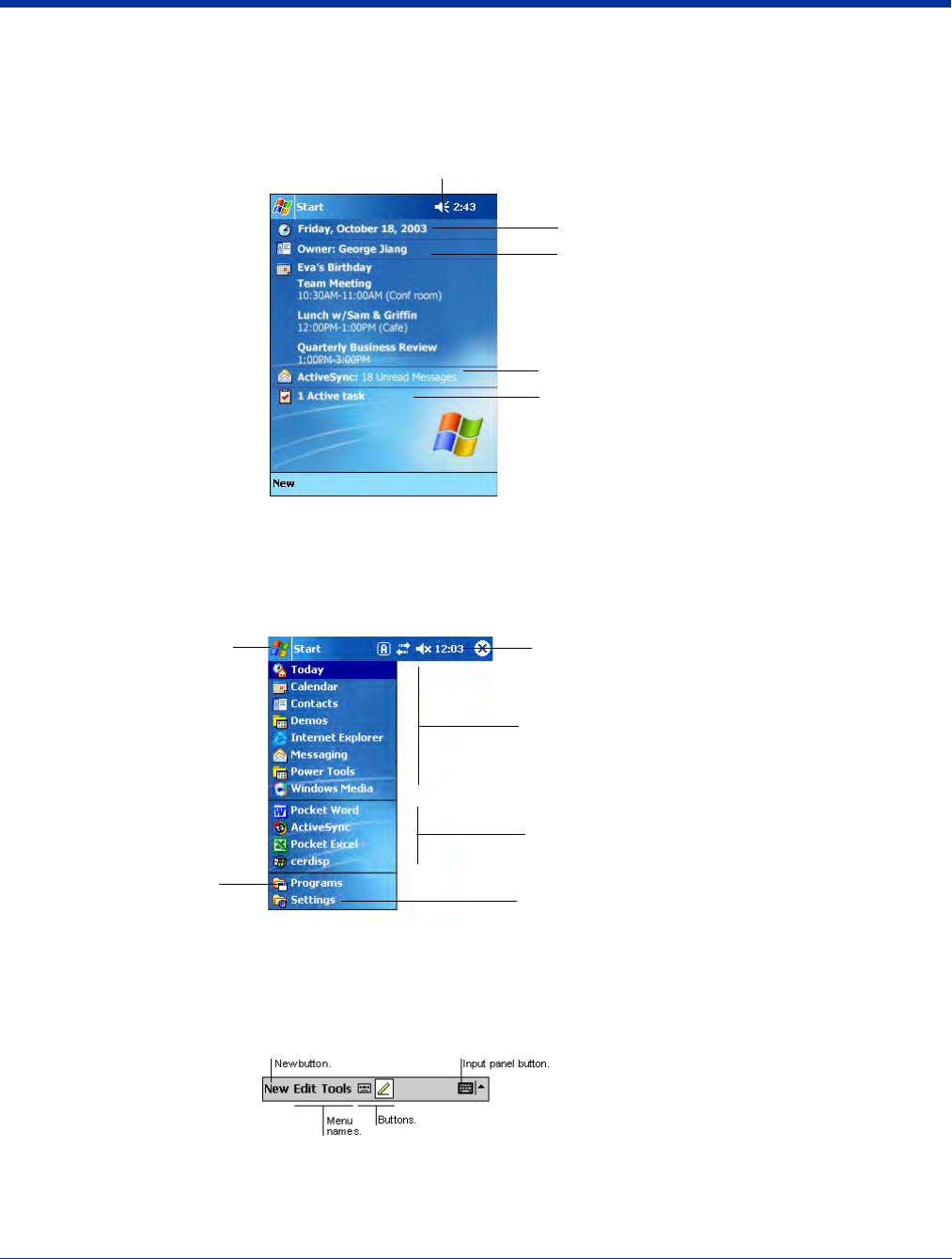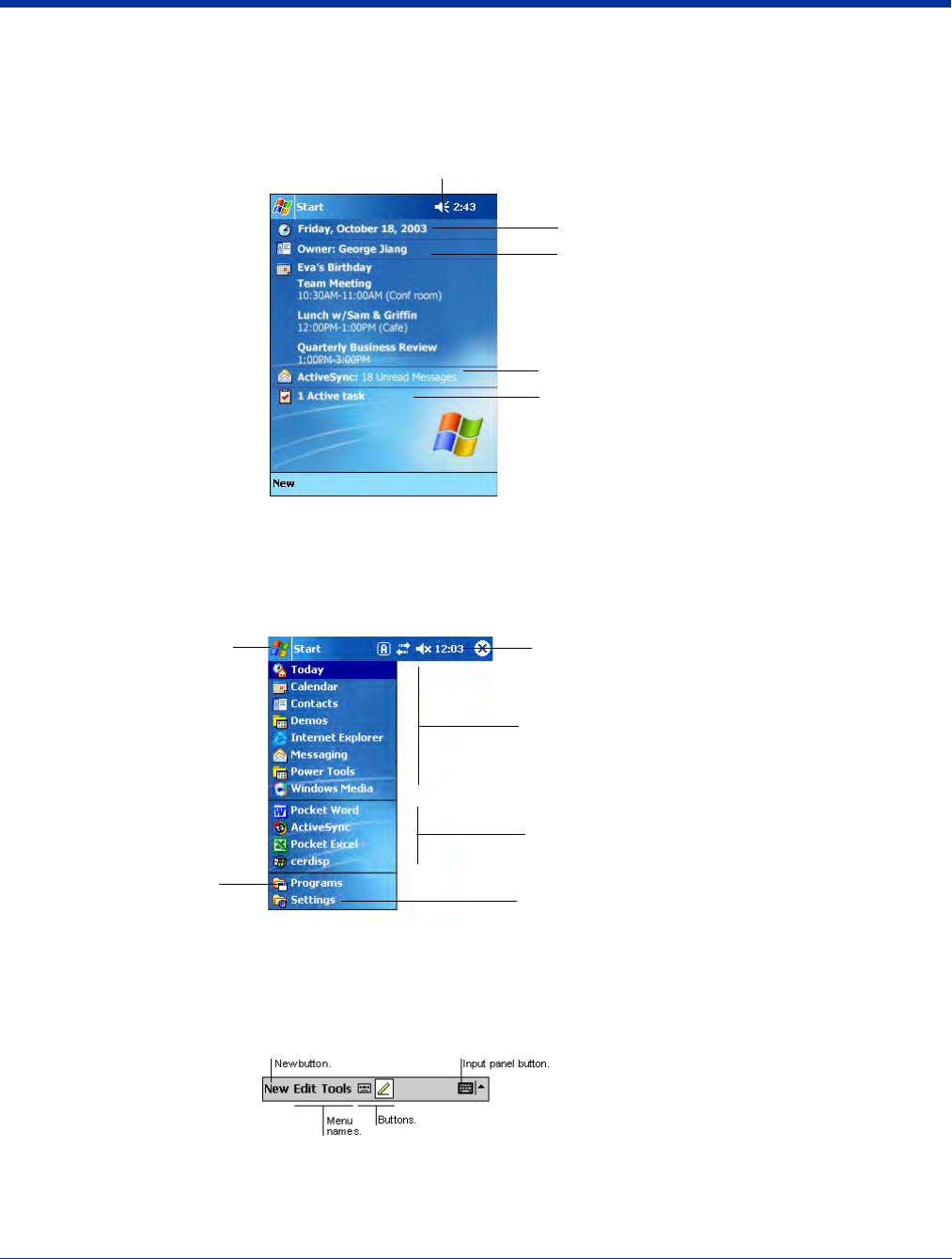
4 - 2 Rev C Dolphin® 9500 Series User’s Guide
Today Screen
After the Dolphin terminal initializes the first time, you see the Today screen. You can also display it by tapping Start and then
Today. On the Today screen, you can see important information for the day at-a-glance.
Navigation Bar and Start Menu
The Navigation bar is located at the top of the screen that displays the active program and current time. It also provides access
to the Start menu, which allows you to open programs and access system setting.
Command Bar
Use the command bar at the bottom of the screen to perform tasks in programs. The command bar includes menu names,
buttons, and the Input Panel button. To create a new item in the current program, tap New. To see the name of a button, tap and
hold the stylus on the button. Drag the stylus off the button so that the command is not carried out.
Tap to adjust the volume
Your email messages
Tap to open to change owner information
Tap to change the date and time
Your active tasks
Tap to see to customize your terminal
Tap to open a program you have recently used
Tap to open a program
Tap to see
additional
programs
Start menu
Navigation bar