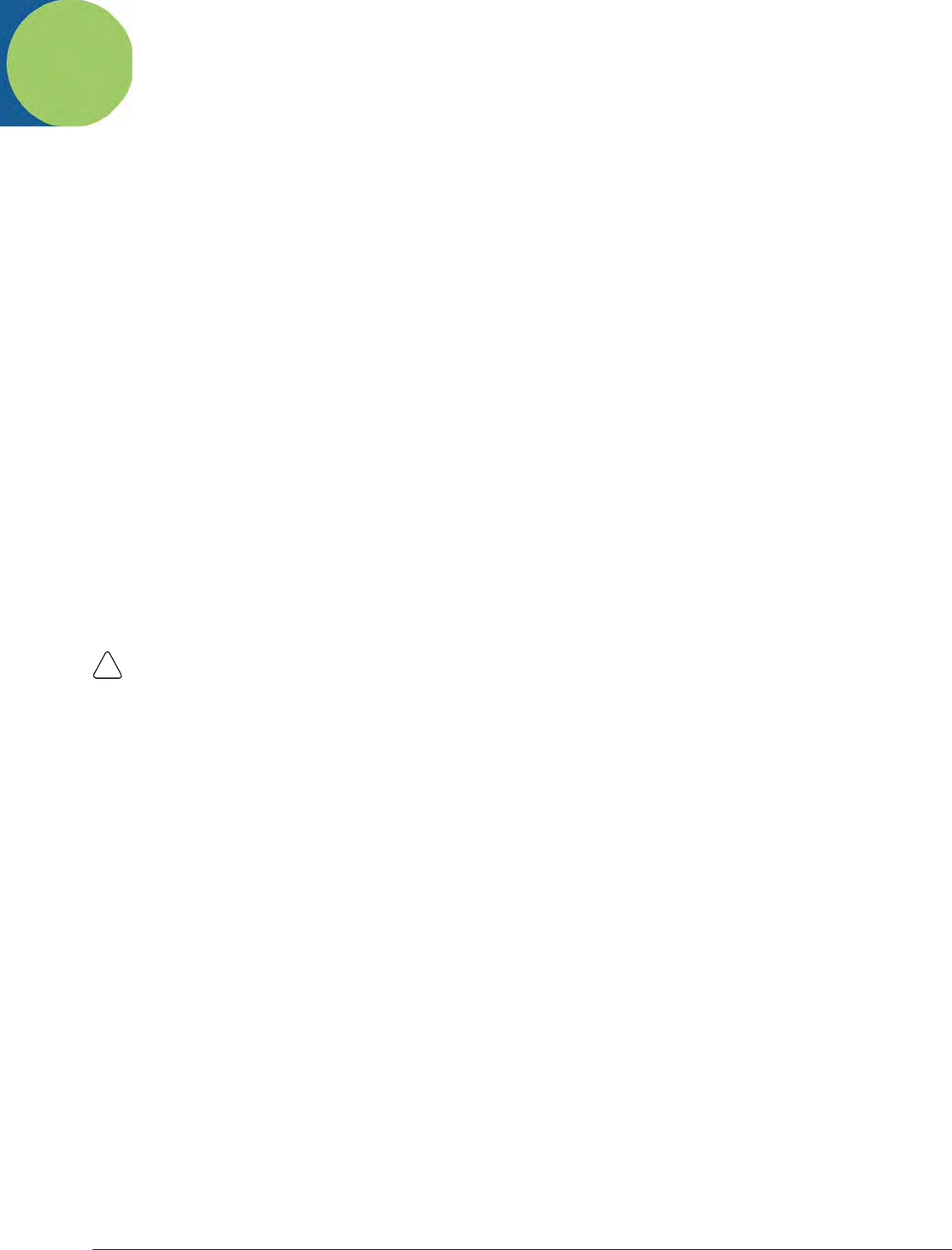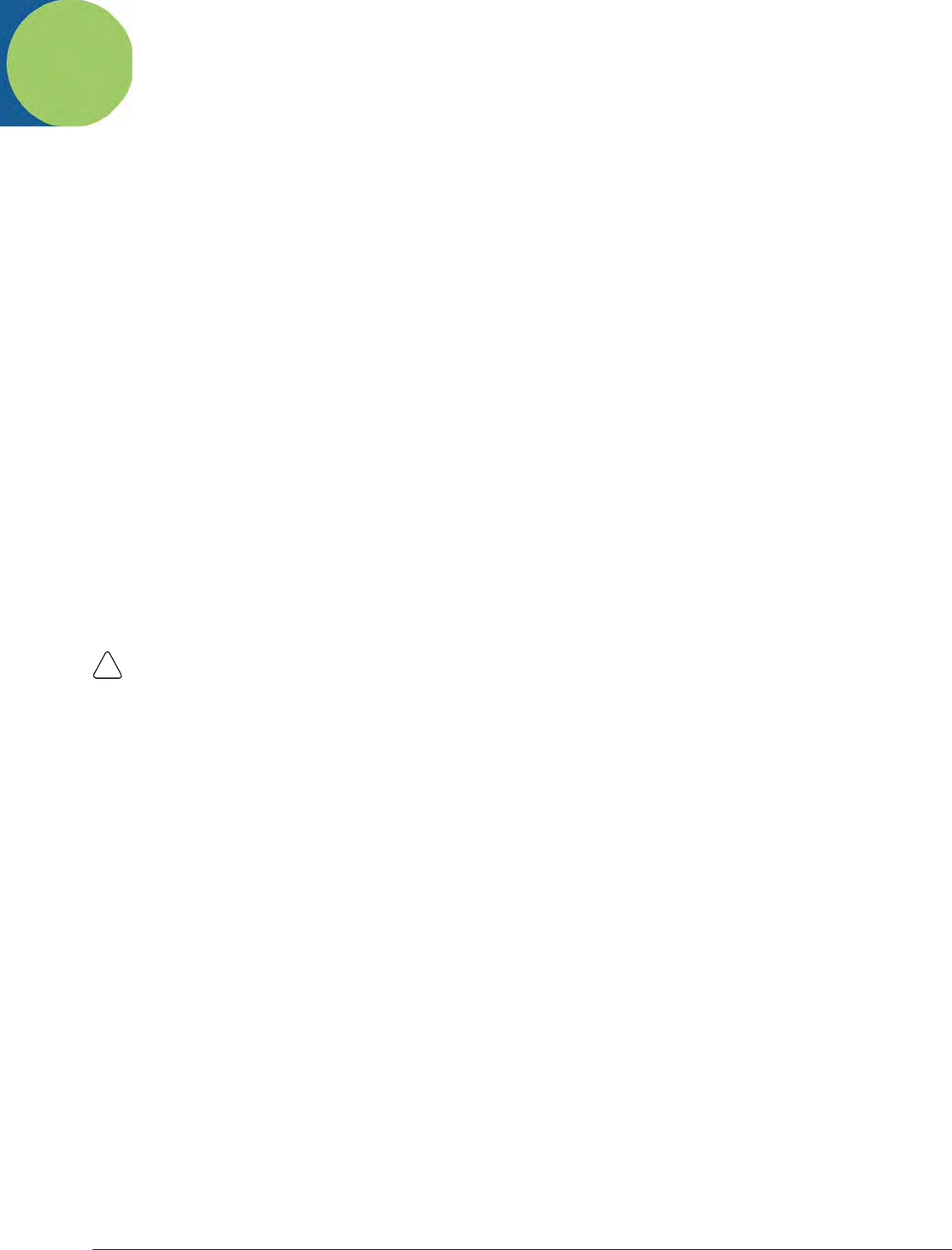
Dolphin® 9500 Series User’s Guide Rev C 6 - 1
6
Communications
Overview
You can exchange information between your Dolphin terminal and other mobile devices, a desktop computer, a network, or the
Internet. You have the following connection options:
• Connect to your desktop computer and synchronize via Microsoft ActiveSync v3.7 or higher.
• Use the infrared (IrDA) port to send and receive files between two devices.
• Connect to your ISP.
Connecting
More information on the procedures described here, as well as information on additional procedures, can be found in the following
locations:
• ActiveSync Help on the desktop computer. In ActiveSync, click Help > Microsoft ActiveSync Help.
•See Inbox on page 10-6.
• Online Help. Tap Start > Help > View menu > All Installed Help > Inbox or Connections.
For more information, go to the Windows Mobile software website at: www.microsoft.com/windowsmobile/products/pocketpc/
Installing Additional Software
In addition to the default programs installed on your terminal when it is first booted up, you can install any program (created for
a Windows Mobile device), as long as the terminal has enough memory to store the program and the program has an *.exe,
*.cab, or *.dll extension.
The most popular place to find software on the Windows Mobile website: www.microsoft.com/windowsmobile/products/pocketpc/
When selecting programs, verify that the program and version of the program are designed for the Windows Mobile and your
processor. You can verify your processor by tapping Start > Settings > System tab > About > Version tab. Make a note of the
information in the Processor field.
You can install additional software via:
• ActiveSync - see page 6-3.
• Infrared - see page 6-5.
• Network connection (via wireless radio) - see page 6-8.
Using ActiveSync
Using Microsoft ActiveSync, you can synchronize information in Microsoft Outlook or Microsoft
®
Exchange Server on your
desktop computer with your Dolphin terminal. You can also synchronize this information directly with a Microsoft Exchange
server.
Synchronization compares the data on the desktop computer and the terminal and updates both with the most recent data so
that the information on both is identical. You can:
• Update the information in Microsoft Pocket Outlook
®
by synchronizing with Microsoft Outlook on your desktop computer.
• Synchronize Microsoft Word and Microsoft Excel files between your device and desktop computer. Your files are automatically
converted to the correct format.
The most current version of ActiveSync can be downloaded from www.microsoft.com.
Additional Capabilities
With ActiveSync, you can also:
• Back up and restore your device data.
• Copy (rather than synchronize) files between your device and desktop computer.
• Control when synchronization occurs by selecting a synchronization mode. For example, you can synchronize continually
while connected to your desktop computer or only when you choose the synchronize command.
• Select which information types are synchronized and control how much data is synchronized. For example, you can choose
how many weeks of past appointments you want synchronized.
!