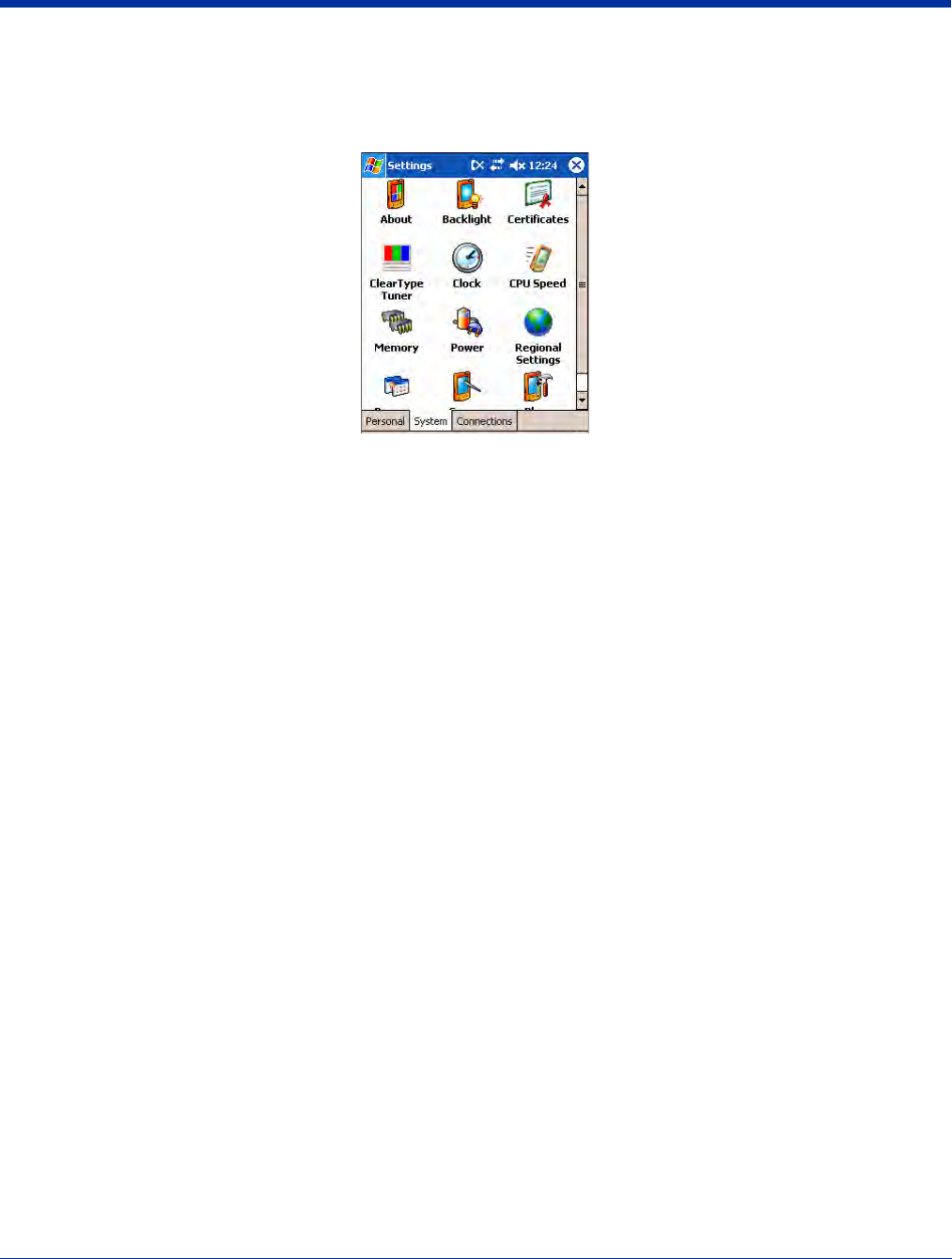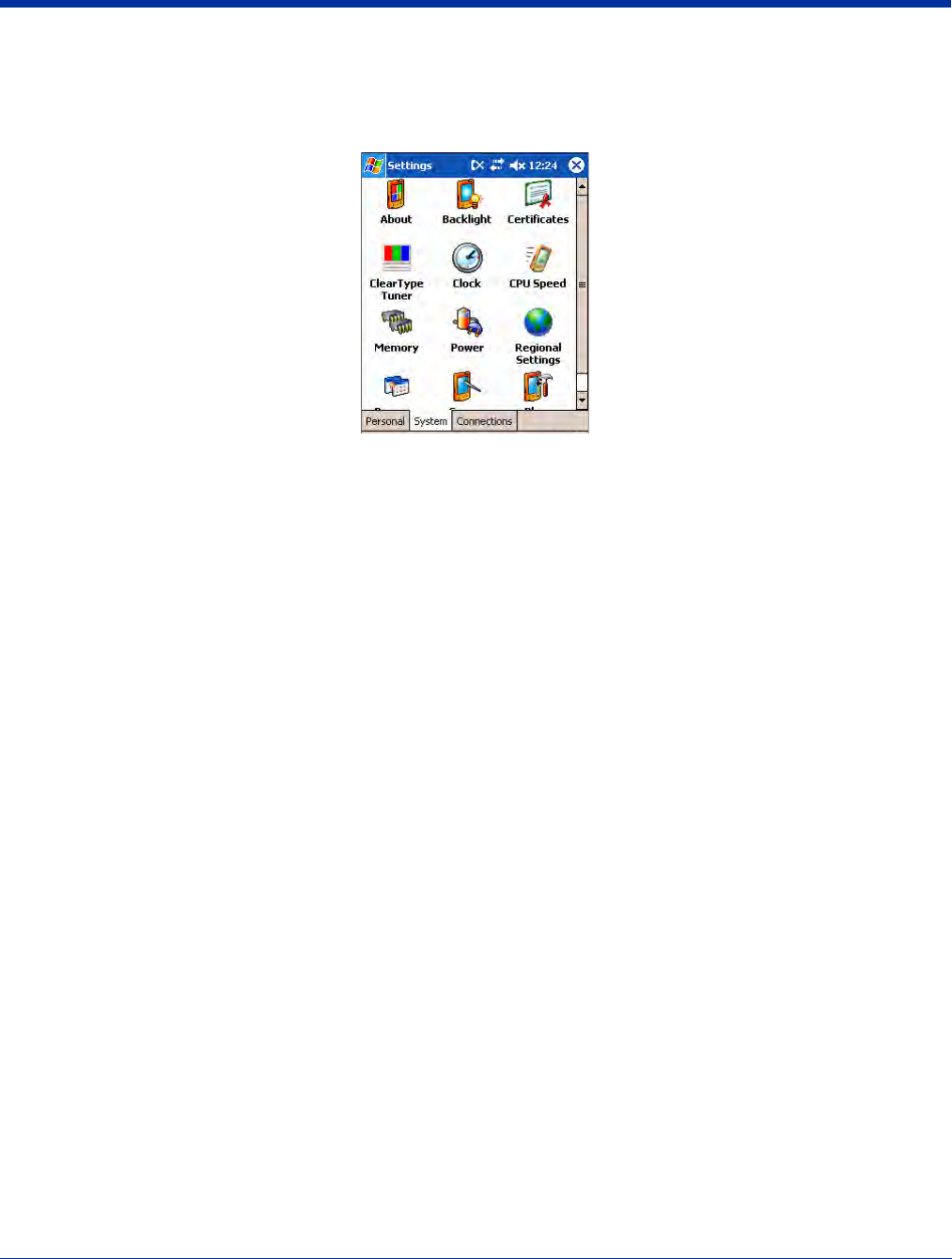
Dolphin® 9500 Series User’s Guide Rev C 5 - 7
System Tab
The System tab enables you to verify and sometimes alter system parameters. To access the System tab, tap Start > Settings
> System tab. Tap the appropriate icon to open that system setting.
About
The About system setting displays specific information about what is loaded on the terminal. It contains three tabs: Version,
Device ID, and Copyrights.
Version Tab Displays the information about the software, operating system, and processor of the terminal.
Device ID Tab Displays the information the terminal uses to identify itself to other devices. It can be important to
know this information if the Dolphin terminal is going to be part of a networked system of devices.
Device name: Displays the system’s default name. This is the name used by ActiveSync.
Description: Displays the description of the device ID.
Copyrights Tab Displays important copyright information.
Backlight
The Backlight system setting enables you to customize backlight functionality for the display. For more information, see Adjusting
the Backlight on page 4-13.
ClearType Tuner
Dolphin terminals display support ClearType font rendering. ClearType is a Microsoft technology that increases the readability
of text on LCD displays.
After you enable ClearType font rendering in the Screen setting (Screen, page 5-14), you can adjust the render level. Use the
slider to adjust the appearance of the sample type on the screen and tap OK. For more information about ClearType font
rendering, visit: www.microsoft.com/typography/cleartype/what.htm?fname=%20&fsize=
Clock
This setting sets the system clock. Appointments, scheduled events, and any function on a schedule runs off this setting. You
need to set the time zone and time after each hard reset; see Set the Time and Date on page 2-9.