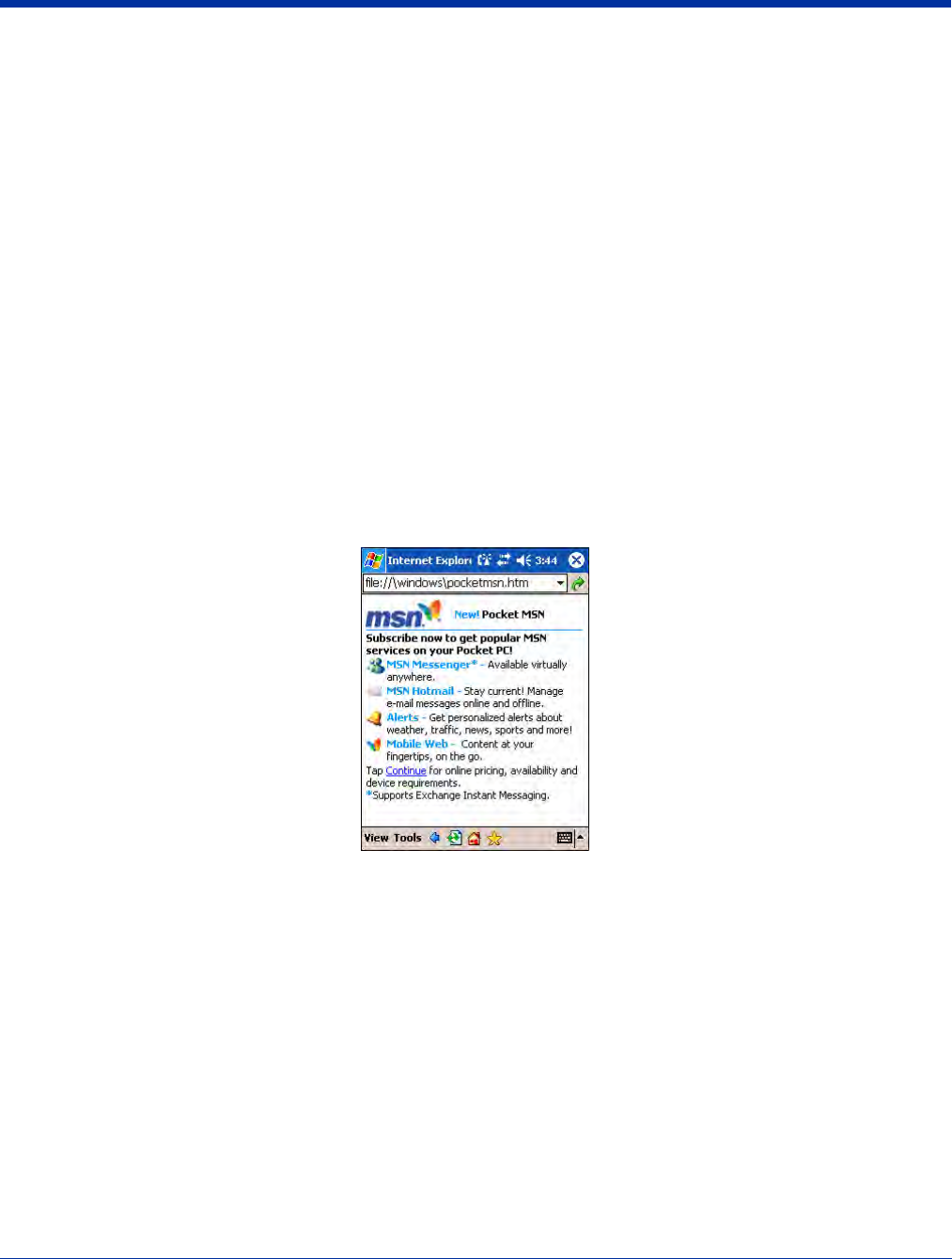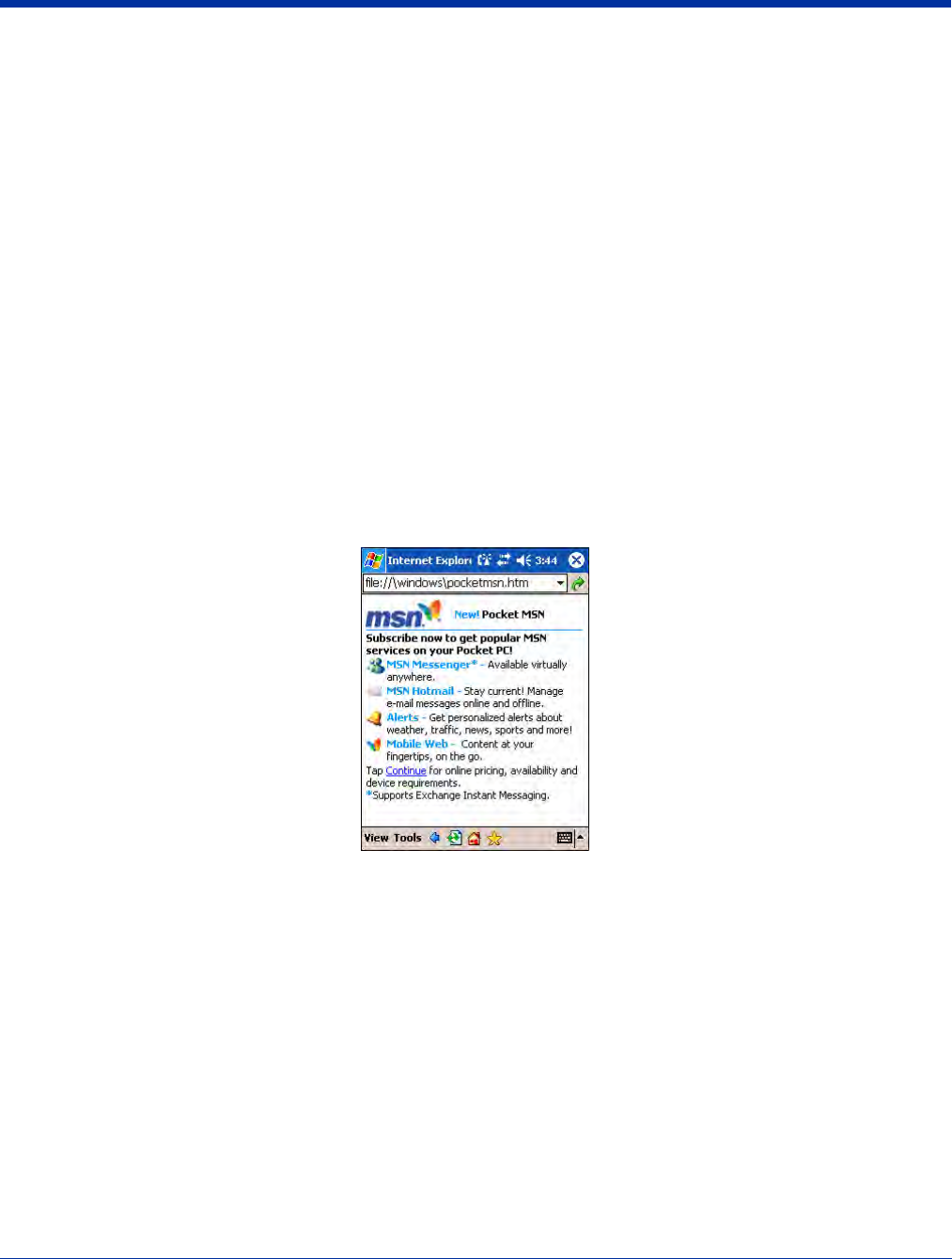
Dolphin® 9500 Series User’s Guide Rev C 10 - 9
POP3
If you use POP3 and you move e-mail messages to a folder you created, the link is broken between the messages on the terminal
and their copies on the mail server. The next time you connect, the mail server will see that the messages are missing from the
terminal Inbox and delete them from the server. This prevents you from having duplicate copies of a message, but it also means
that you will no longer have access to messages that you move to folders created from anywhere except the terminal.
IMAP4
If you use IMAP4, the folders you create and the e-mail messages you move are mirrored on the server. Therefore, messages
are available to you anytime you connect to your mail server, whether it is from the terminal or desktop computer. This
synchronization of folders occurs whenever you connect to your mail server, create new folders, or rename/delete folders when
connected.
Pocket Internet Explorer
Use Microsoft Pocket Internet Explorer to view Web or WAP pages in either of these ways:
• During synchronization with your desktop computer, download your favorite links and mobile favorites that are stored in the
Mobile Favorites subfolder in Internet Explorer on the desktop computer.
• Connect to an ISP or network and browse the Web.
When connected to an ISP or network, you can also download files and programs from the Internet or intranet.
Accessing Pocket Internet Explorer
To switch to Pocket Internet Explorer, tap Start and then Internet Explorer.
You can use Pocket Internet Explorer to browse Mobile Favorites and channels that have been downloaded without connecting
to the Internet. You can also connect to the Internet through an ISP or a network connection and browse the Web.
Browse the Internet on Your Terminal
You must set up a connection to your ISP or corporate network using Connections before browsing; see Using an ISP on page
6-8. If you select Pocket Internet Explorer before setting up the network connections, a screen may appear allowing you to
proceed to the connection settings screen.
After you select the settings, return to Pocket Internet Explorer.
1. Open Internet Explorer (Start > Internet Explorer).
2. To connect and start browsing, tap View and then Address Bar.
3. In the address bar that appears at the top of the screen, enter the Web address you want to visit and then tap Go.
4. Tap the arrow to choose from previously entered addresses.
If Mobile Favorites have been set up, you can tap one of them to start browsing. See The Mobile Favorites Folder on page 10-10.
To add a favorite link while browsing, navigate to the page you want to add, tap and hold on the page, and tap Add to Favorites
on the pop-up menu.