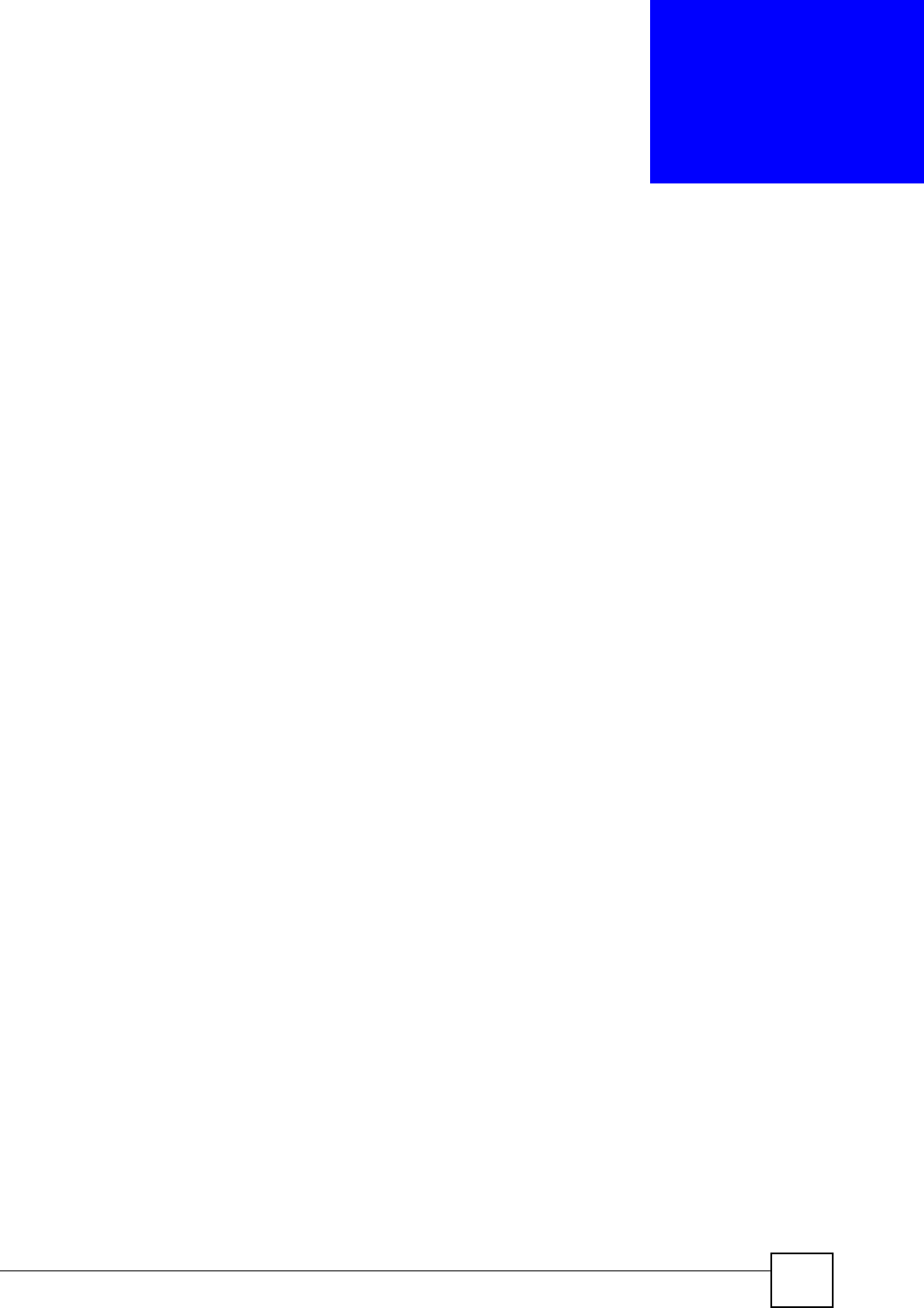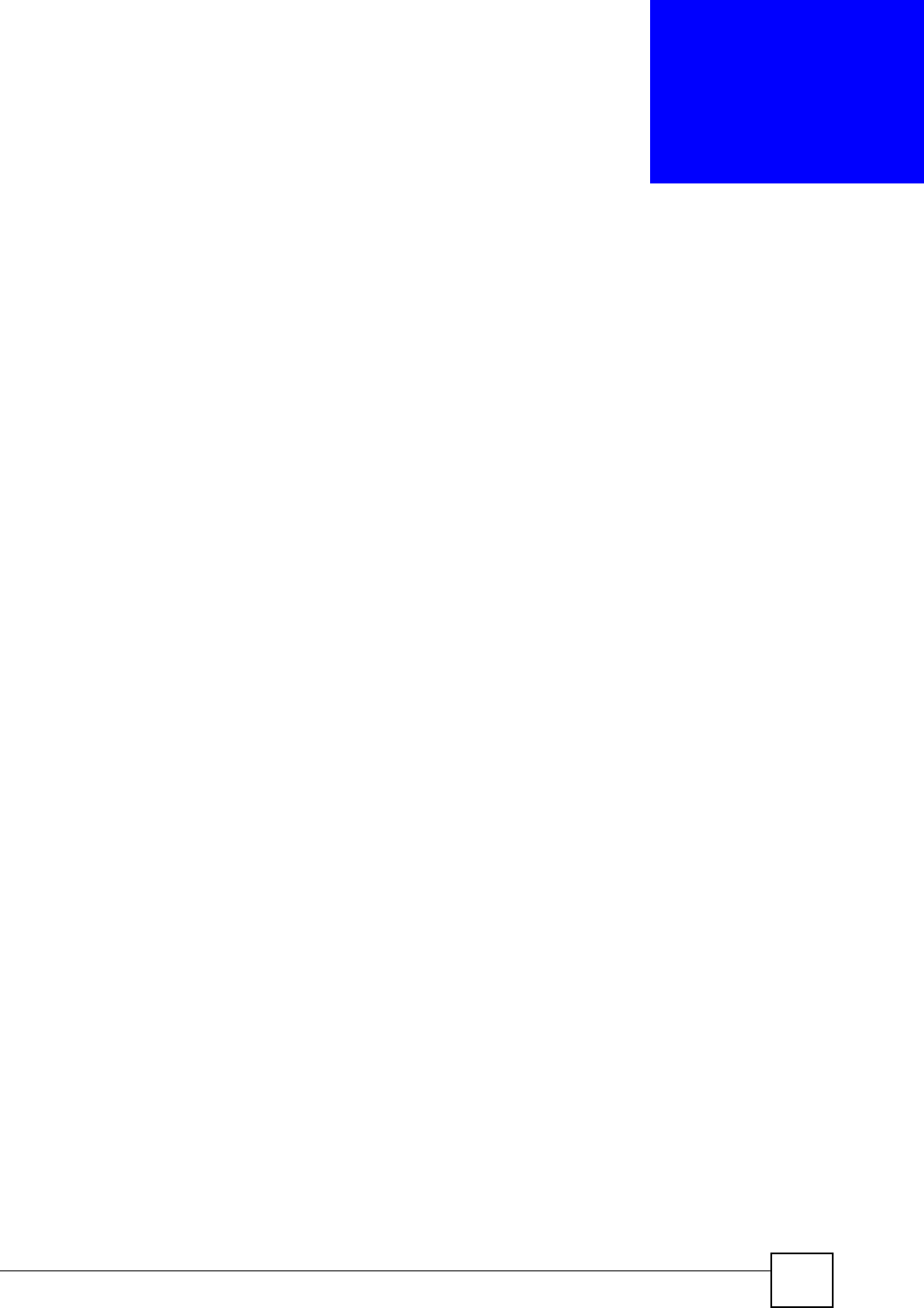
V660 User’s Guide
89
CHAPTER 11
ActiveSync
When you connect your V660 to a PC with the USB cable, you can use Microsoft
®
ActiveSync
®
to synchronize data between the two devices. ActiveSync automatically
compares data on the PC and your phone to check if synchronization is needed.
11.1 Synchronizing Data
By default, your contacts, schedule, and other tasks in Microsoft Outlook Express will all be
copied to the V660. When you do this, you can view all the information on your phone in the
same way as you do on your computer. Before synchronization can begin, you must install
Active Sync 3.7 or above on your desktop or notebook PC.
11.1.1 Installing ActiveSync
ActiveSync is already installed on the V660. If your computer does not have ActiveSync
already installed, install it using the CD that came with your V660. Alternatively, download
ActiveSync for free from Microsoft’s Web site.
11.2 Using ActiveSync
11.2.1 Synchronize With the Computer
After you install the ActiveSync software on your computer, use the included USB cable to
connect your V660 to the computer.
In the ActiveSync function screen, select “Synchronization” to start the synchronization
process. Select “Stop” to end the synchronization process.
11.2.2 ActiveSync Server
Before synchronizing information with a server, make sure all the necessary server
authentication information such as user name, password, and the name of the Microsoft
Mobile Information Server are correct.
Do the following to set up ActiveSync Server
1 In the V660’s ActiveSync screen, select Menu > Options > Server settings > Connect.
2 In the User name field, enter your Microsoft Exchange user name.
3 In the Password field, enter your Microsoft Exchange password.