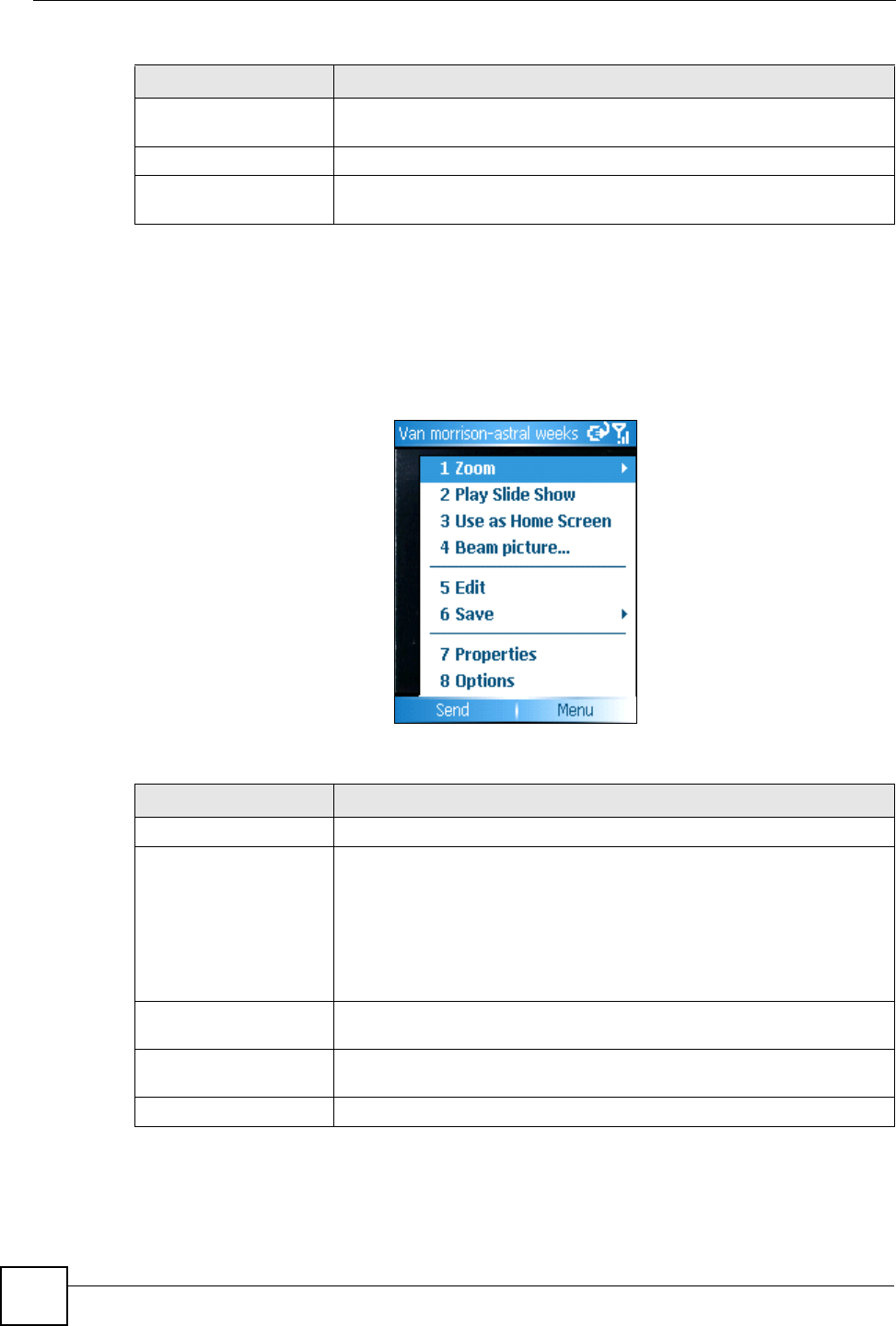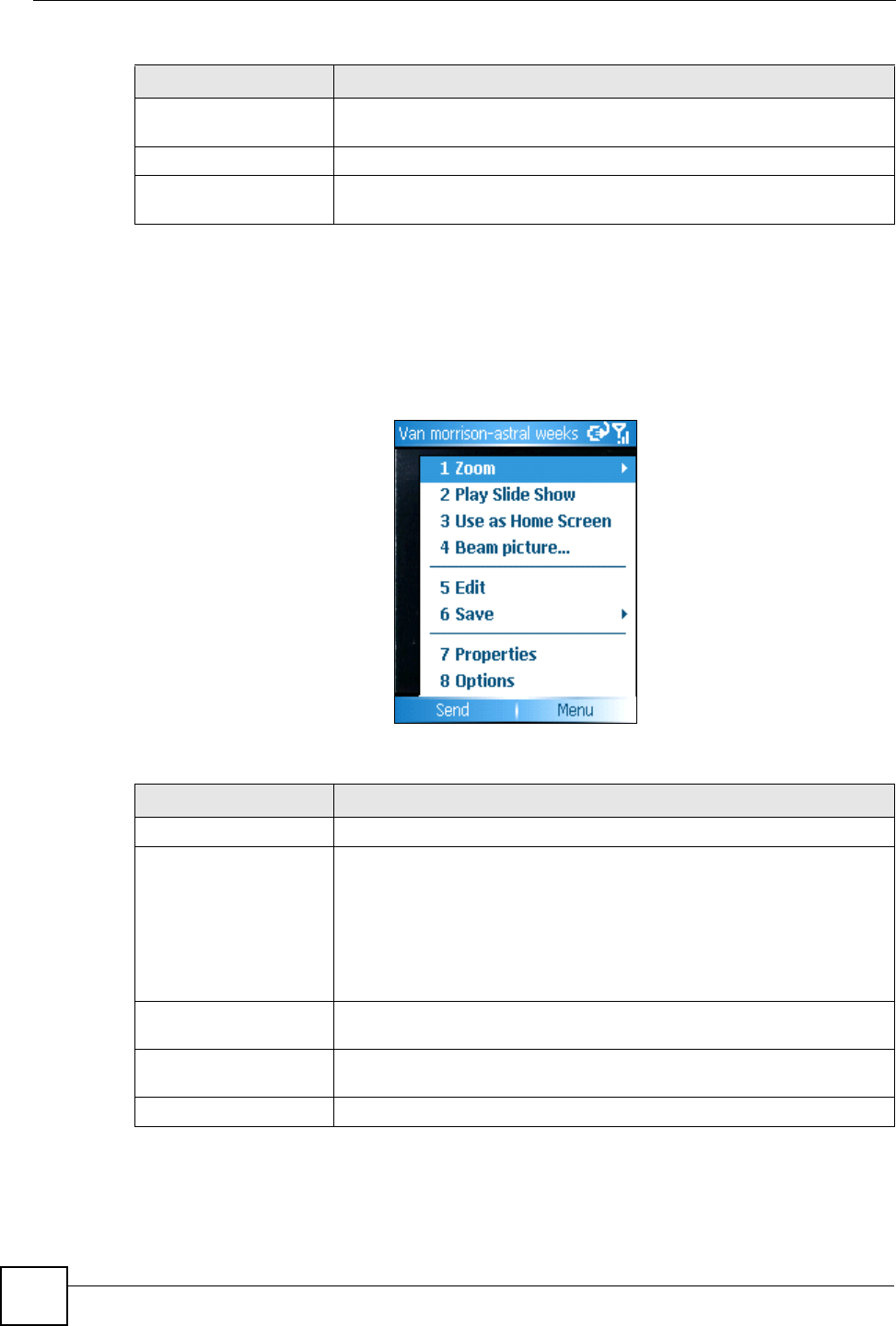
Chapter 15 Pictures and Videos
V660 User’s Guide
128
15.2 Viewing a Picture
To view a picture, highlight it in the Preview screen and either click the navigator or press
View.
Figure 102 Pictures & Videos: View Menu
The following table describes the labels in this screen.
Play Slide Show View all the pictures one after the other. The pictures cycle automatically.
Use the navigator to manually cycle through the pictures.
Folders View pictures stored in other folders on the V660.
Options Change how your V660 displays pictures on-screen and in e-mails you
send.
Table 16 Pictures & Videos: Menu
LABEL DESCRIPTION
Table 17 Pictures & Videos: View Menu
LABEL DESCRIPTION
Send Send the highlighted picture to someone else via e-mail or MMS.
Zoom These settings do not change the picture file itself, just the way it displays
on the screen.
Select Zoom In to enlarge the picture’s display size.
Select Zoom Out to reduce the picture’s display size.
Select Fit to Screen to stretch or squeeze the picture so that it occupies
the entire LCD screen.
Select Actual Size to see the picture at its real size.
Play Slide Show View all the pictures one after the other. The pictures cycle automatically.
Use the navigator to manually cycle through the pictures.
Use as Home Screen Select this to use the picture as the background (“wallpaper”) for the
V660’s main screen.
Beam Picture... Send the highlighted picture to someone else via the infrared interface.