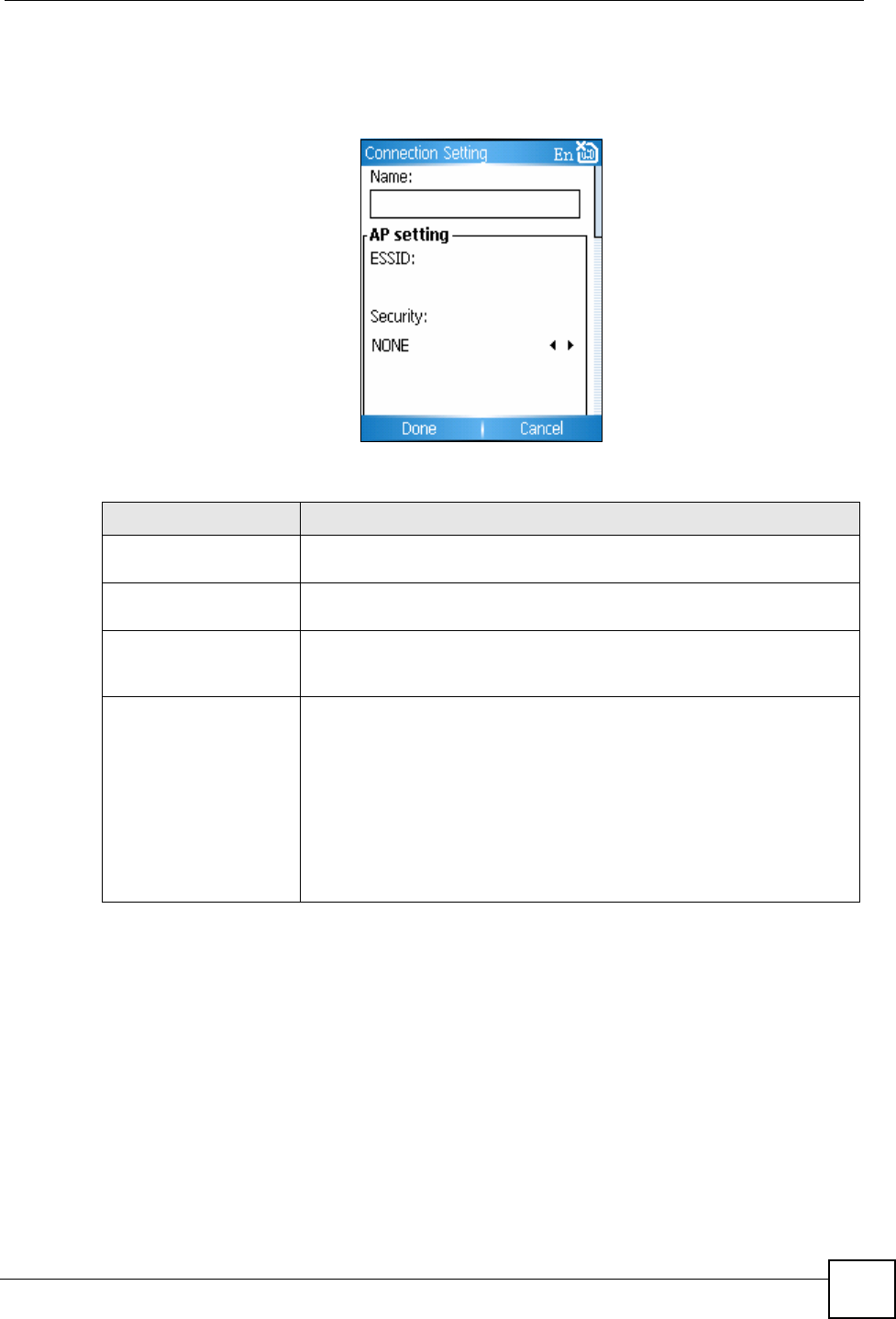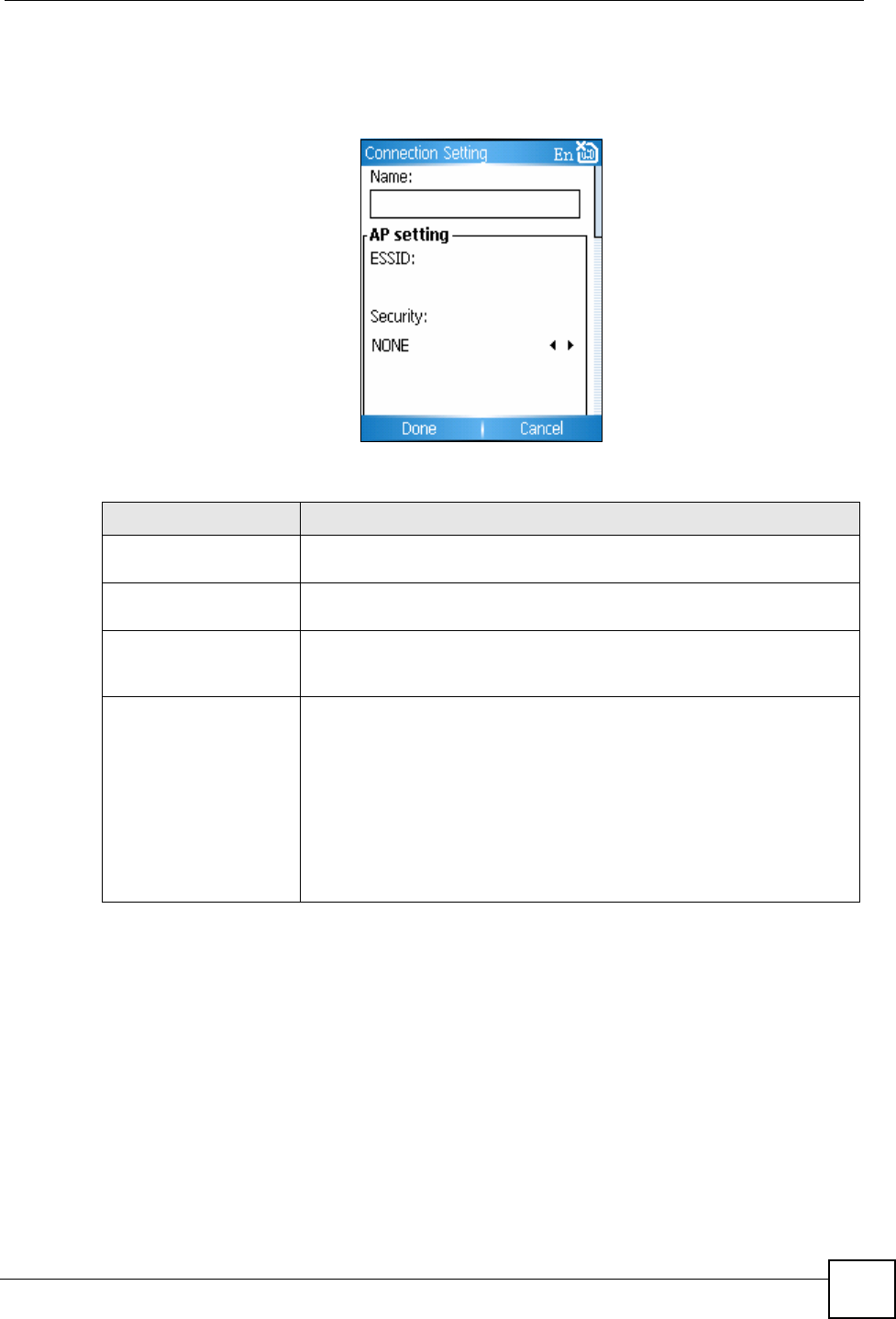
Chapter 13 Settings
V660 User’s Guide
105
13.2.1.1 New WiFi Connection Profile
When you select New in the Connections List screen, the following screen appears.
Figure 80 Settings: New Connections Setting
The following table describes the labels in this screen.
13.2.1.2 Scan AP
When you select Start > Settings > WiFi > Menu > Scan AP, the V660 begins to search for
available access points. This may take a short while. When the scan is complete, the V660
shows a list of access points in the area.
An icon next to each access point shows the received signal strength, and a “lock” symbol
appears if the AP has security active.
When you select an AP from the list, the V660 creates a new profile using this AP.
If the AP has security active, you still need to enter your authentication details. Select the
profile and enter the details as in Section 13.2.1.1 on page 105.
Table 13 New WiFi Connection Profile
LABEL DESCRIPTION
Name Enter a name for this connection profile. This does not need to be the same
as the ESSID.
ESSID Enter the Extended Service Set IDentifier, or “network name” of the access
point you want to connect to.
Security Select the security method the access point you want to connect to uses.
Fill in the fields that appear with your authentication information. The V660
supports WEP, WPA, WPA-PSK and 802.1x security.
IP setting The MAC field shows the Media Access Control address of the V660. All
networking devices have a factory-assigned MAC address, which uniquely
identifies them on the network. Do not change this unless you need to
spoof the MAC address of another device.
If your V660 is a DHCP client (it can get its IP address settings from the
network) select DHCP.
Alternatively, if you have IP information to use, ensure DHCP is not
selected and enter the information in the relevant fields.
If you are not sure, try using DHCP. If this does not work, contact your
network administrator.