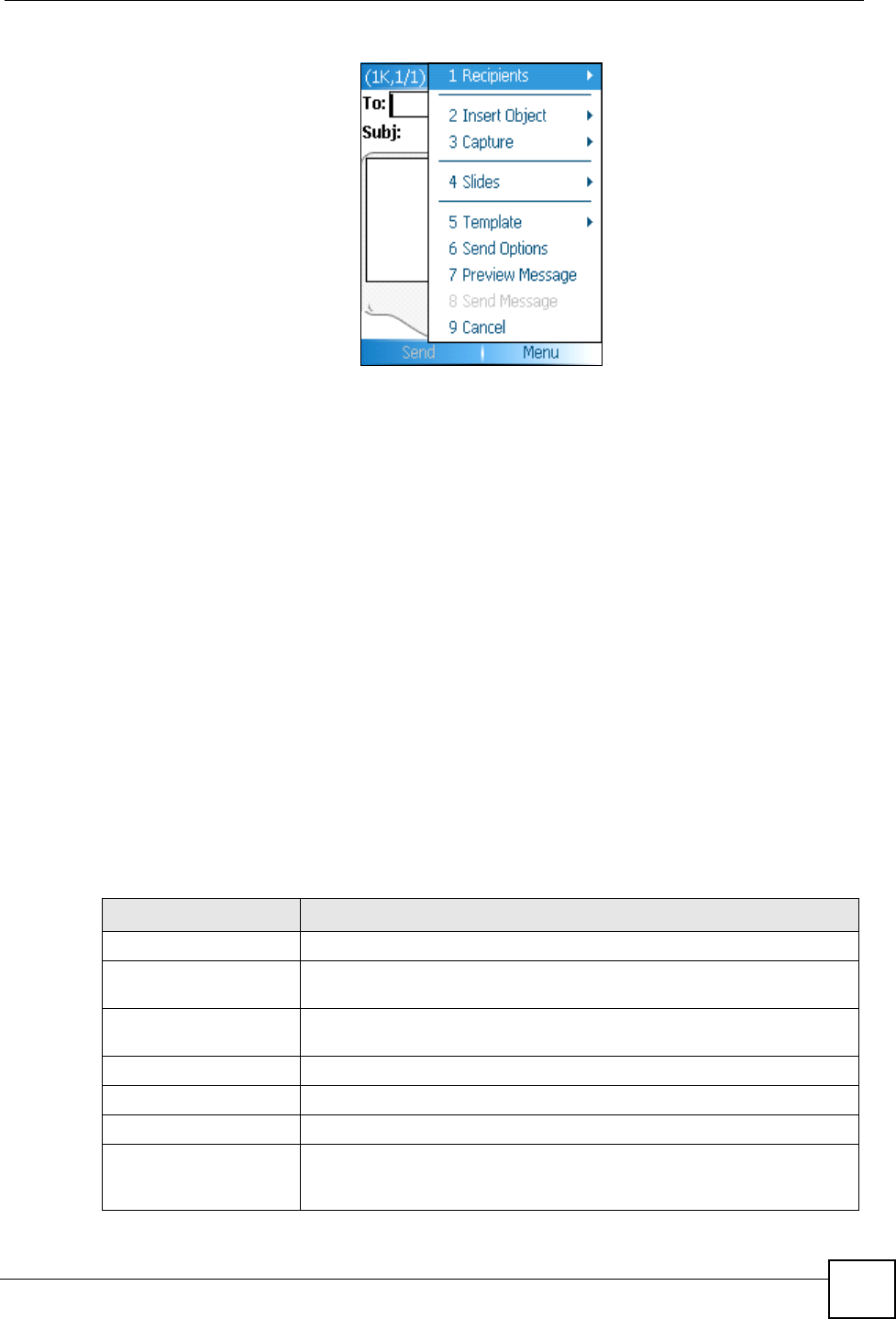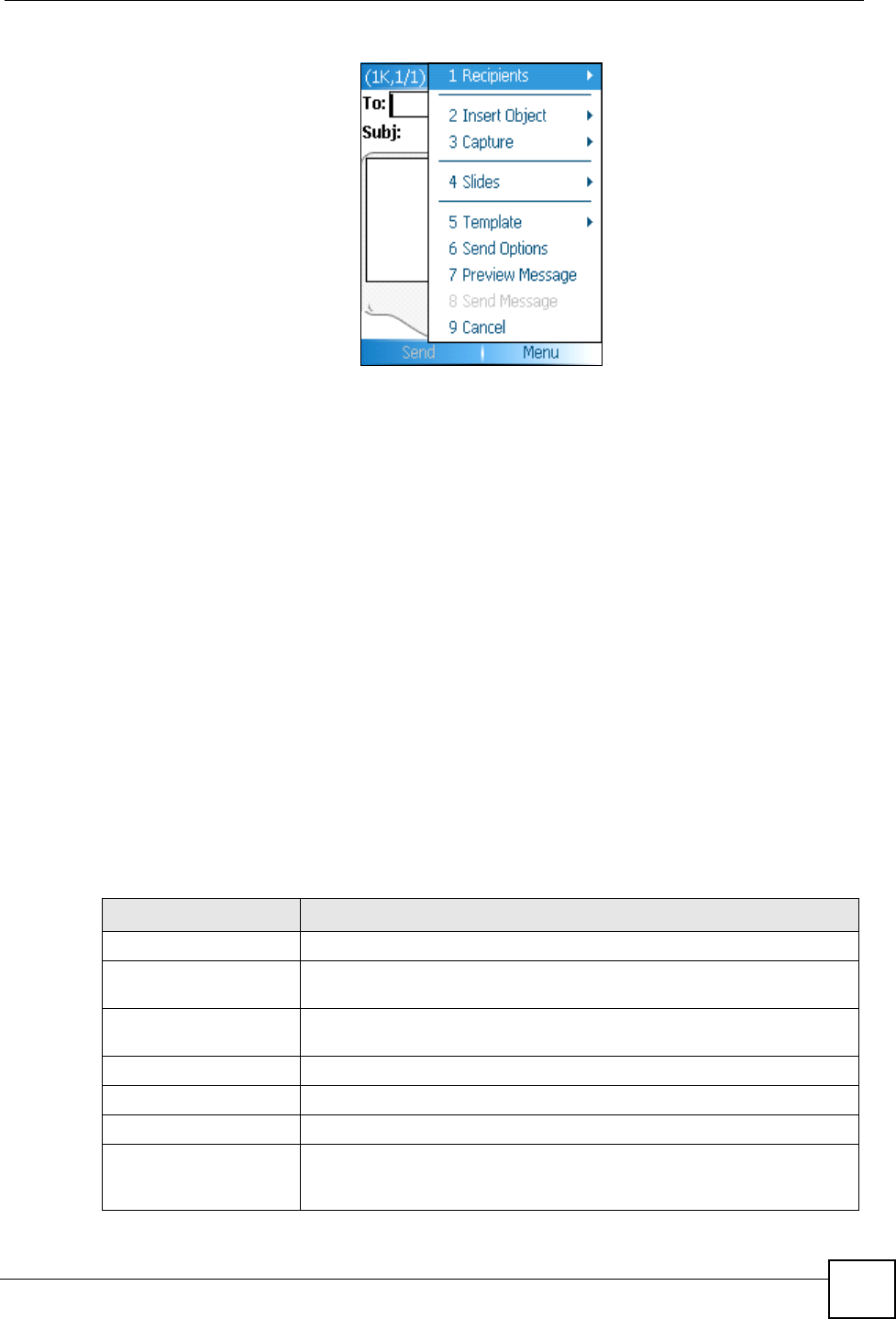
Chapter 8 Messaging
V660 User’s Guide
71
Figure 37 New MMS: Menu
3 Next, use the navigator to scroll down and fill in the Subject.
4 If you want to add video, or a still picture, scroll down to Insert Picture/Video... and
click the navigator. Select the file you want to add.
5 The MMS screen displays again, showing the file you added in step 4. If you want to add
text, scroll down to Insert Text... and click the navigator. Enter the text and press Done.
6 The MMS screen displays again, showing the graphic file and the text you entered. If
you want to add a sound file, scroll down to Insert Audio... and click the navigator.
Highlight the sound file and press Select.
7 Press Send.
8.3.2 Receiving an MMS
You will be notified if you have a new MMS message. You can view the MMS once it has
been completely downloaded onto your V660.
8.4 Message Screen Menus
In the SMS, MMS or E-mail screen, press Menu. The following table describes the labels in
the screen that appears.
Table 10 Message Screen Menu
LABEL DESCRIPTION
Delete Use this to delete the current message.
Reply Use this to reply to the current message, reply to all recipients of the
current message, or forward the current message to another person.
Folders Use this to switch to other message folders (Drafts, Outbox, Inbox, Sent
Items, and Deleted Items).
Switch accounts Use this to switch between SMS, E-mail, and MMS account.
Move Use this to move the current message to another folder.
Mark as read Use this to indicate that the current message has been read.
Download Messages This option is available in the E-mail menu only. When your V660 receives
an e-mail, it automatically downloads only the subject line. Use this option
to download and view the rest of the e-mail.