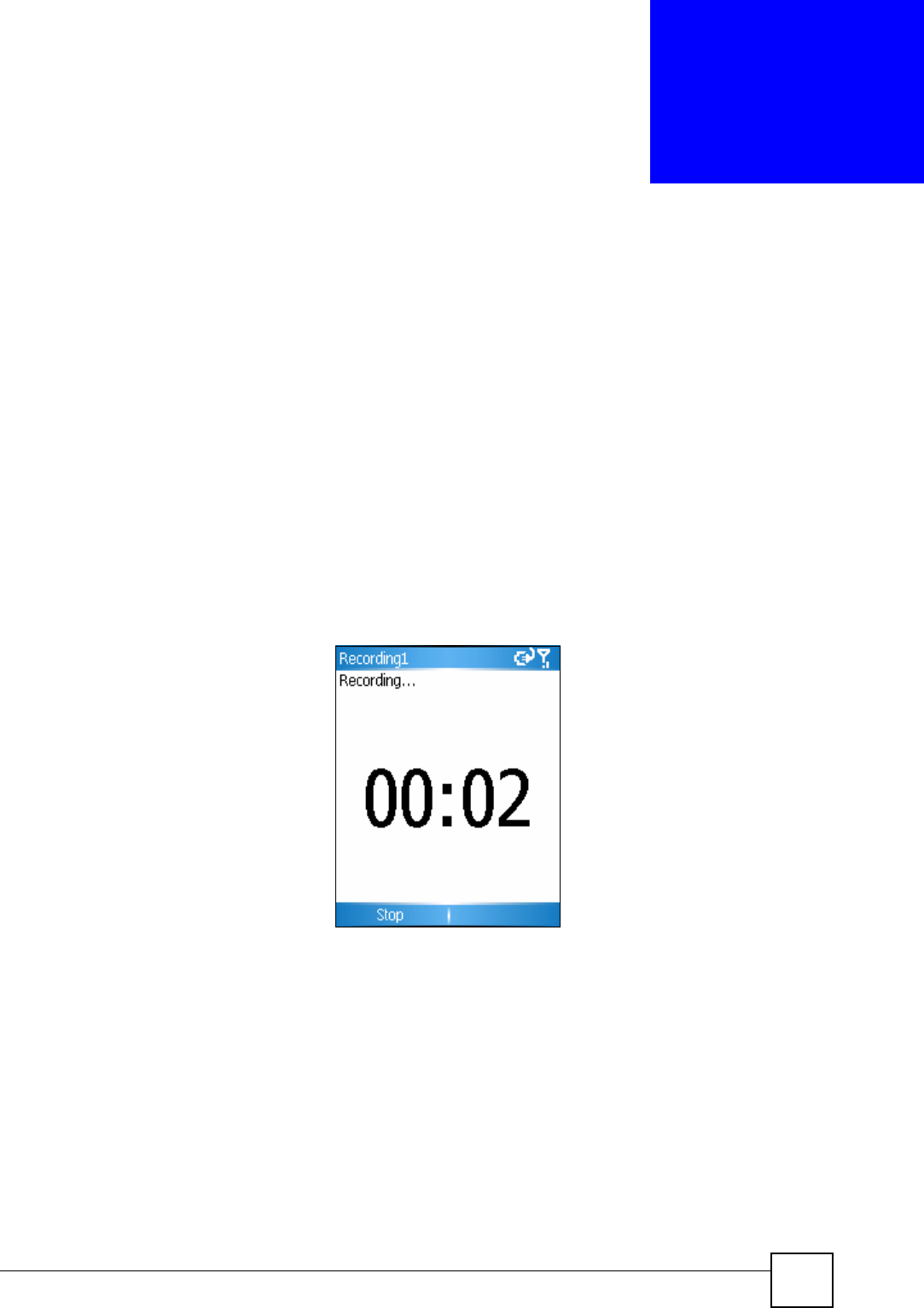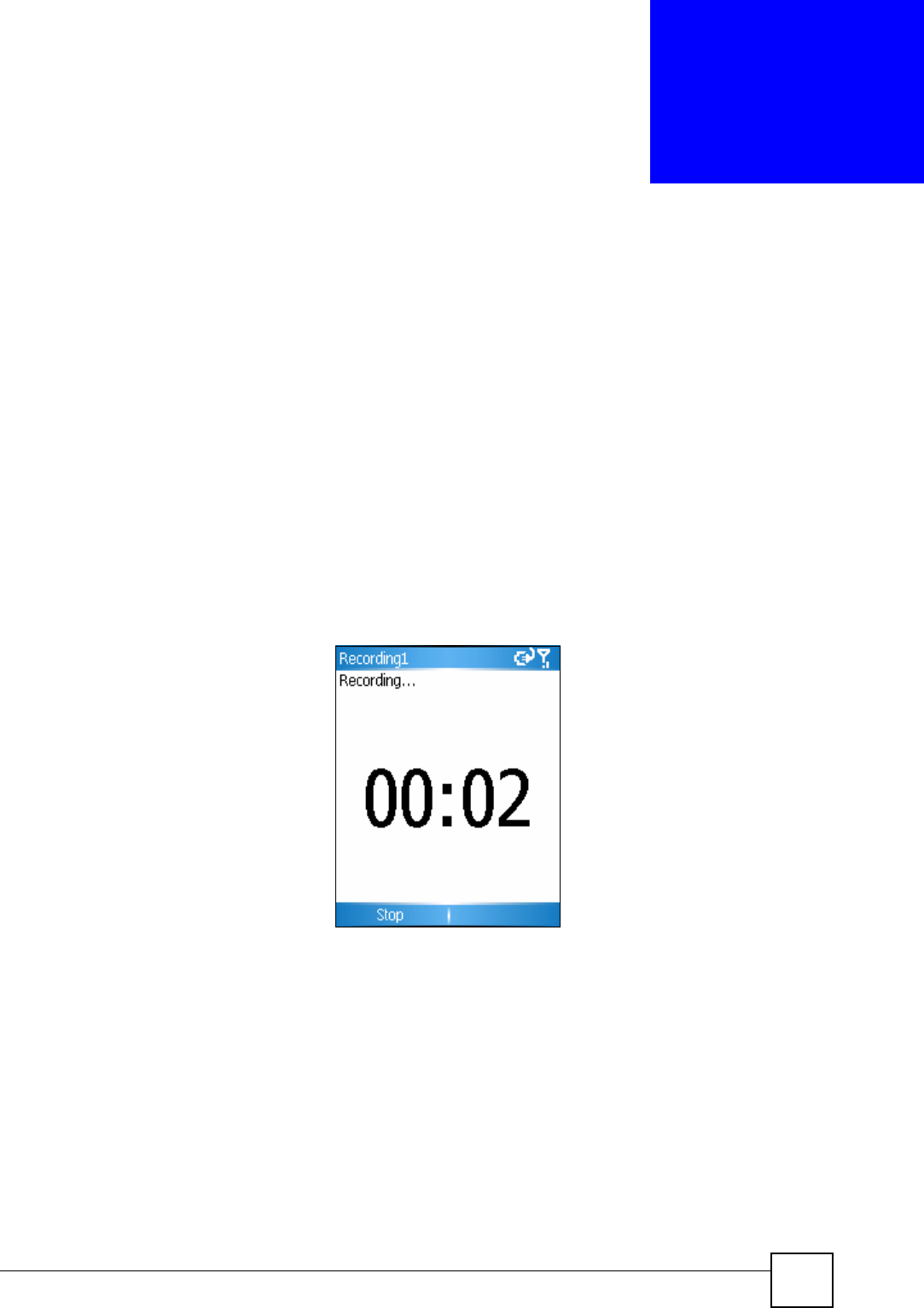
V660 User’s Guide
125
CHAPTER 14
Voice Notes
You can use the V660 to record audio. It uses the internal microphone to record, and the
internal speaker for playback unless you have a headset connected via the USB port. When a
headset is connected, the V660 uses the headset’s microphone and earpiece for recording and
playback.
14.1 Recording a Voice Note
To access the Voice Note feature, either select Start > More > Voice Notes, or alternatively
press and hold the Down key on the side of the V660 for a couple of seconds. The Voice Notes
screen displays.
Press Record to start a new recording. Press Stop to end the recording and return to the Voice
Notes screen.
14.2 Playing a Voice Note
In the Voice Notes screen, highlight an audio file and select it (click the navigator) or select
Menu > Play to begin playback of the file. Press Stop to end playback.
14.2.1 Set as Ringtone
You can set the V660 to use a voice note file as the ringtone. When someone calls you, the
voice note plays. Highlight a voice note and select Menu > Set As Ringtone.