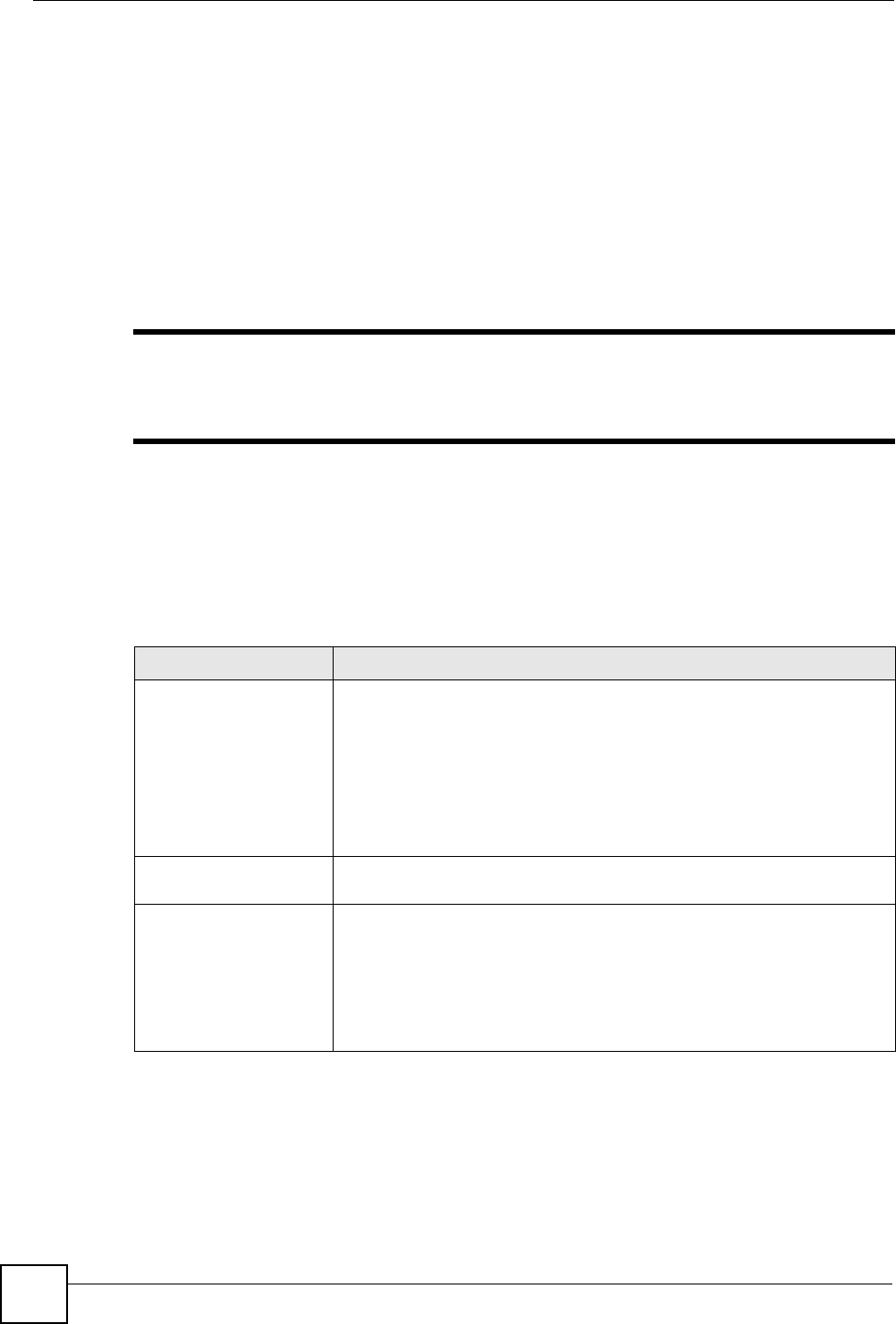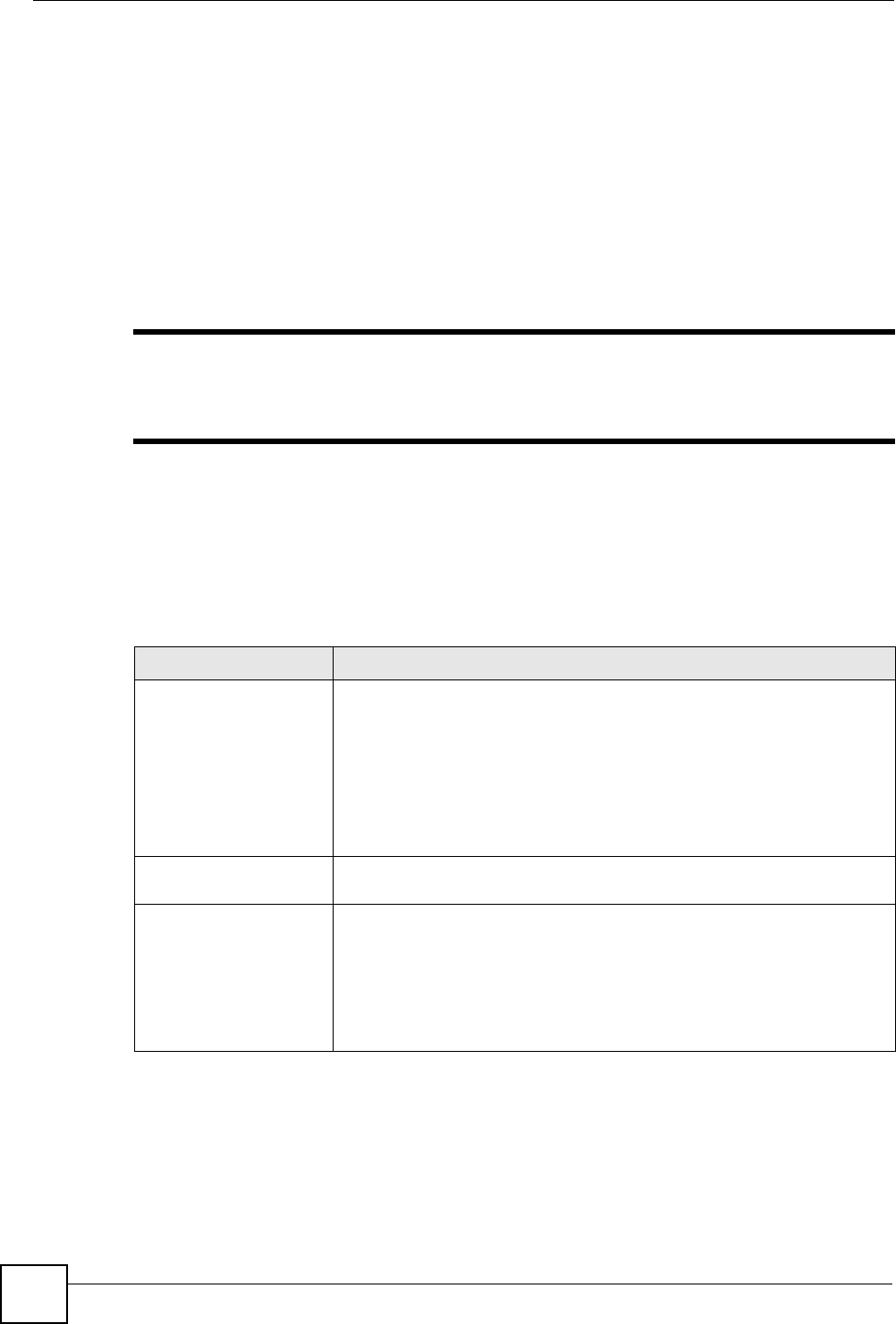
Chapter 16 Camera
V660 User’s Guide
132
16.2 Shooting Pictures and Video
When you access the V660’s camera function, the Viewfinder screen displays.
In the Viewfinder screen:
• Press Capture to take the shot (if the V660 is in Photo mode) or start recording video (if
the V660 is in Video mode). In Video mode, press Stop Capture to stop recording. You
can also click the navigator to use the same functions.
• Press the navigator up or down to zoom in or out.
• Press Menu to view or change camera settings.
" The available memory of your V660 or memory card determines the maximum
number and size of photos, and the maximum number and length of videos
you can store.
16.3 Camera Menu
Press Menu in the Viewfinder screen.
The following table describes the labels in this menu.
Table 18 Camera Menu
LABEL DESCRIPTION
Mode Use these options to select the current camera mode.
Select Photo to take single, still pictures.
Select Video to record moving images.
Select Portrait to take a still picture and assign it to a contact’s record.
Select Self Shutter to have the V660 count down before taking a still
picture.
Select Burst to have the V660 take a series of still pictures in rapid
succession.
Zoom Select the magnification level you want to use. This affects the pictures you
take, not just the way they display.
Environment The V660’s camera has a variety of presets that help take better pictures
under certain conditions. Select Sunny, Cloudy, Office, Home or Night
according to your conditions. Alternatively, select Auto.
Select Monochrome (greyscale), Ancient (sepia) or ColdColor (blue tint)
to use a preset photo effect.
Select Advanced to manually configure the brightness, contrast, hue,
saturation and gamma levels of the shots you take.