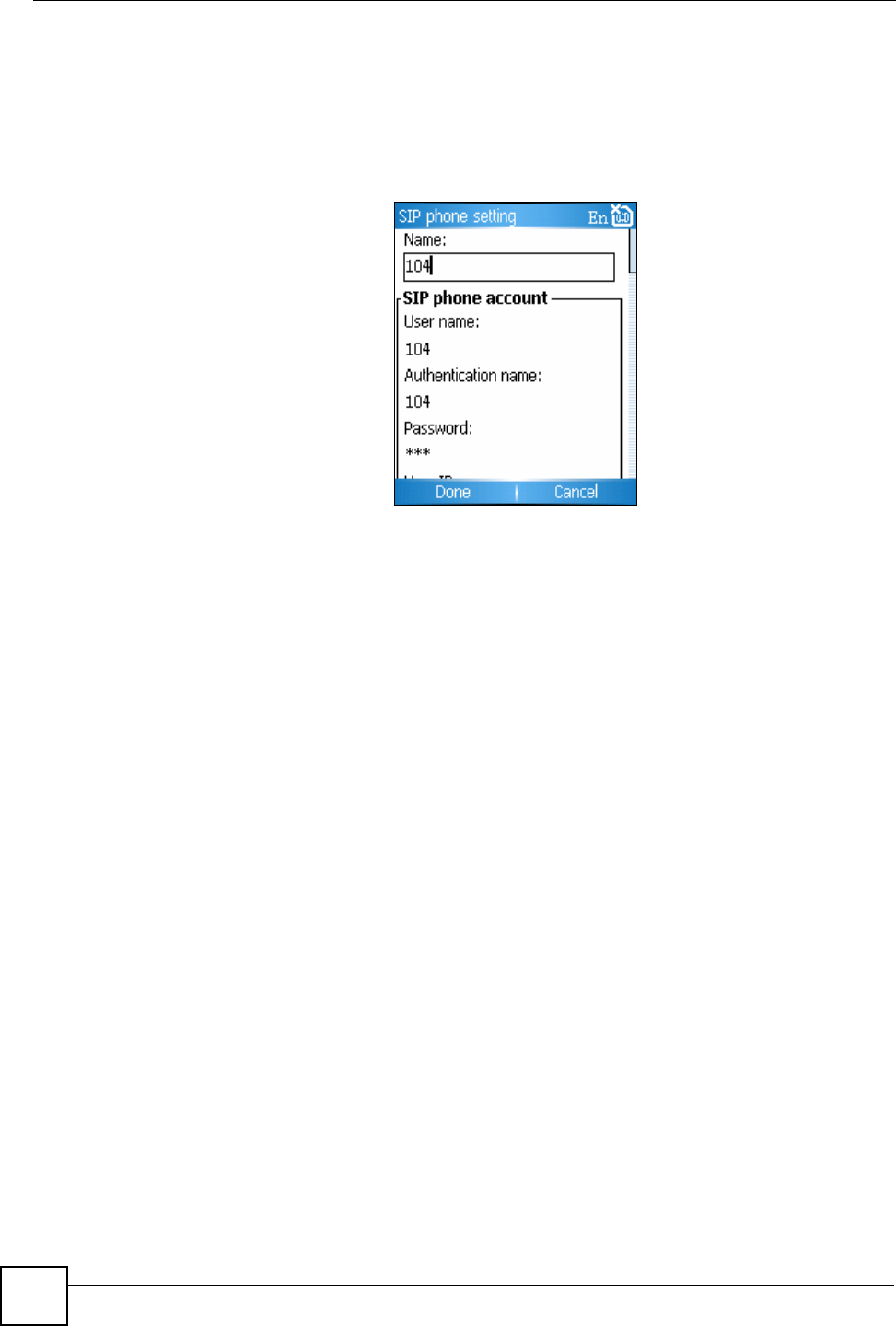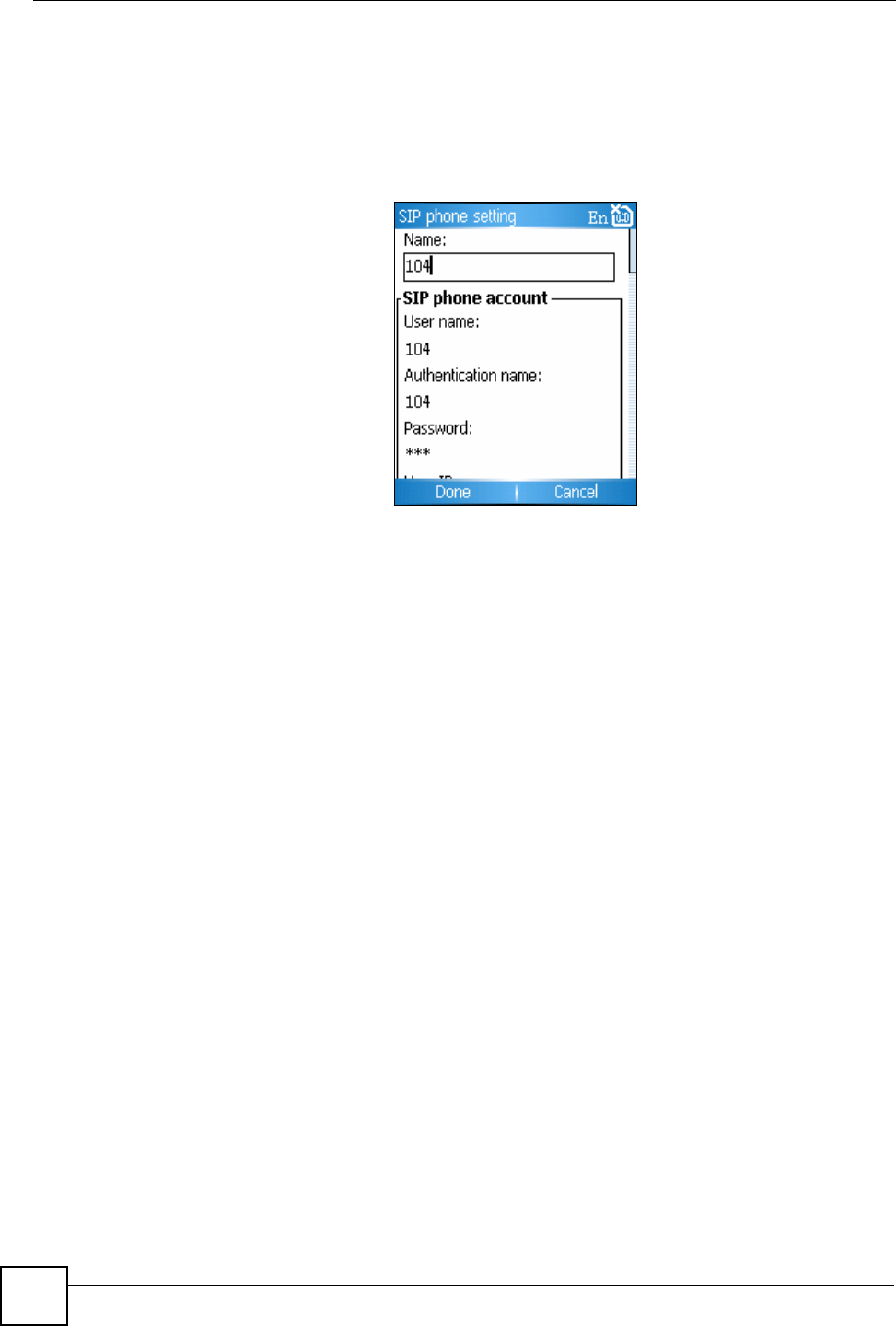
Chapter 13 Settings
V660 User’s Guide
106
13.2.2 SIP Phone
Before you can use the SIP phone feature, you need to set up a SIP phone profile. Take the
following steps to do this.
1 Click Start > Settings > WiFi > SIP Phone. Press New.
Settings: SIP Phone Account Settings.
2 In the Name field, specify a name for your SIP Phone.
3 In the SIP phone account section, fill in the information as supplied by your VoIP
provider, such as User name, Password, Server address, Port, Proxy, and Proxy port.
Consult your VoIP provider if unsure about the information to enter in any of these
fields.
4 Leave the Codec, Advanced and STUN settings at their default values unless you have
a specific reason to do otherwise (see Section 13.2.2.1 on page 106, Section 13.2.2.2 on
page 107 and Section 13.2.2.3 on page 108).
5 Press Done. The SIP Phone screen appears. The new SIP phone profile displays. If you
have more than one SIP phone profile, highlight the one you want to use as the default
and select Menu > Default.
To make VoIP calls, press # before entering the phone number. For example, if you want to
call “55512345” using your SIP phone profile, go to the Home screen, enter #55512345” and
press the Call key. You do not need to have a SIM card installed in the V660 to do this.
13.2.2.1 Codec Settings
A voice codec (compressor / decompressor) is software that converts analog audio into a
digital signal, and vice versa.
When you make a VoIP call, your V660 and the SIP server must use the same codec.
You can change the codec settings in order to optimize the voice quality of your VoIP calls.
However, it is suggested that you leave the settings at their default values.
Select Start > Settings > WiFi > SIP Phone and either press New or highlight an existing
profile and select Menu > Edit. Scroll down to the Codec setting section.