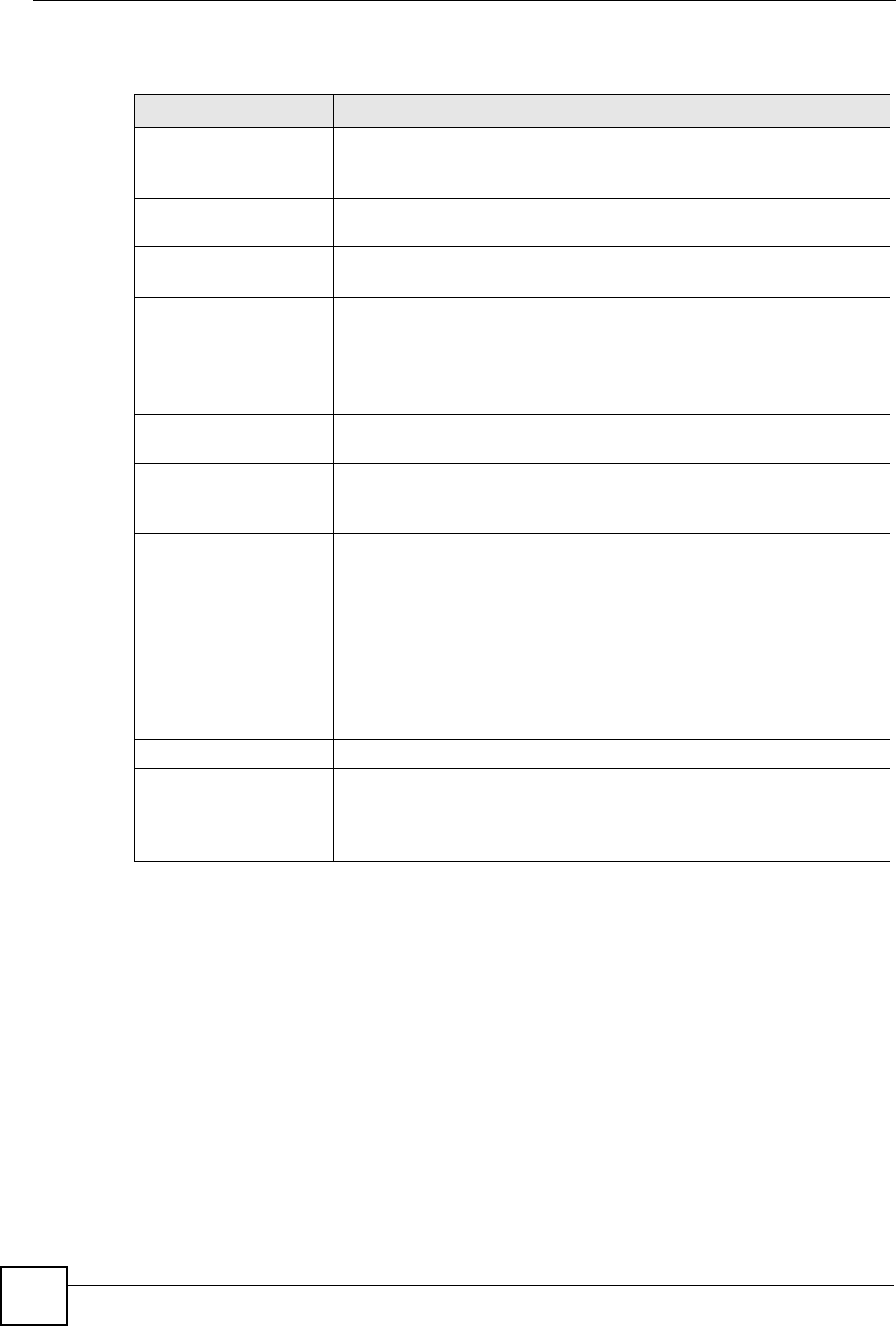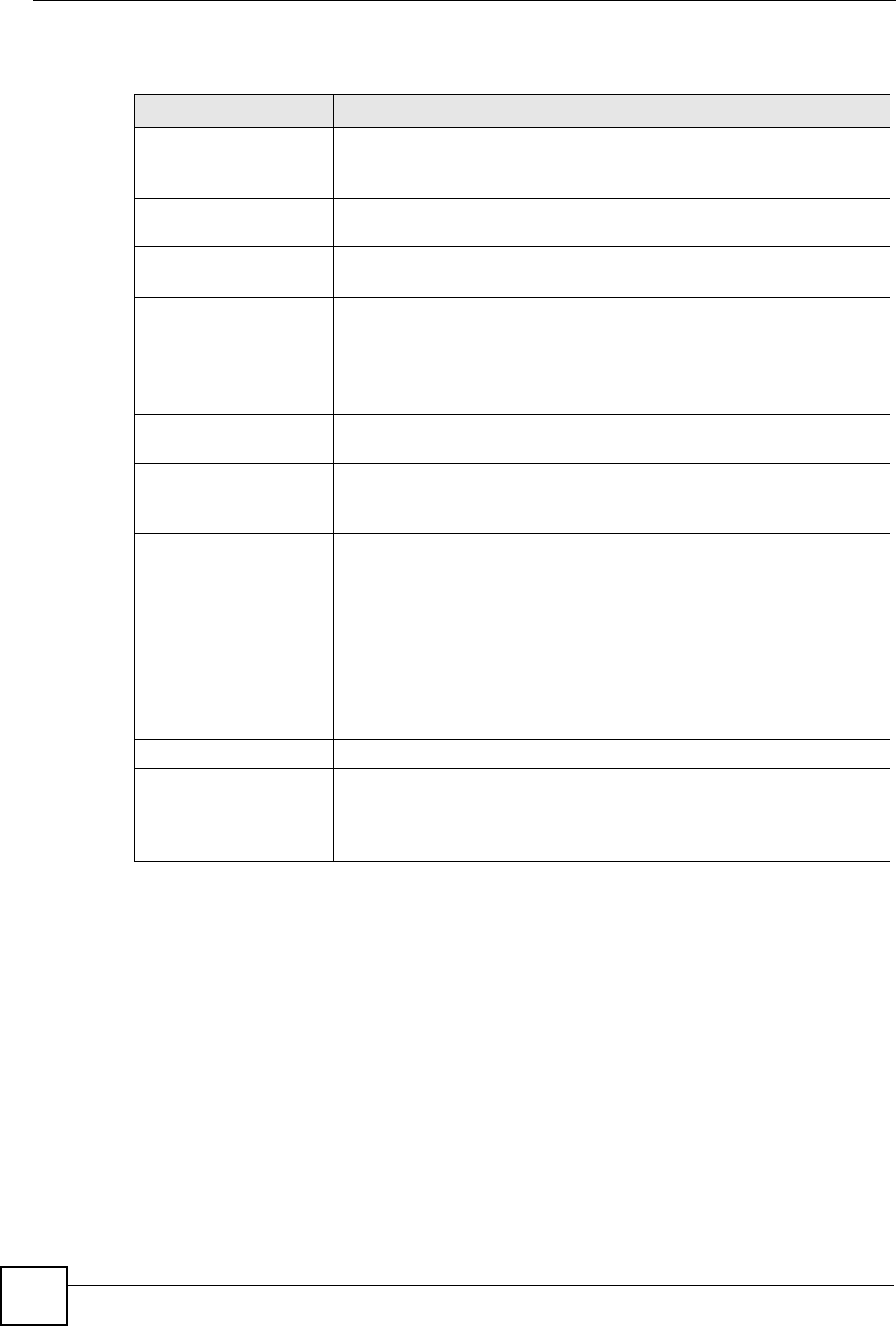
Chapter 1 Overview
V660 User’s Guide
26
The following table describes the keys and ports.
1.2 Setting Up Your V660
This section discusses how to install a SIM card, a memory card, and how to install and
recharge the battery.
1.2.1 Installing the SIM Card
The SIM (Subscriber Identity Module) card contains a computer chip that stores your personal
number, phone book, and other services from your cellular service provider.
To insert a SIM card:
1 Remove the battery cover by pressing on it and moving it downward to open.
2 Remove the battery by lifting it up from the bottom end.
Table 1 Function Keys
KEY DESCRIPTION
Up and Down keys Press briefly to adjust volume, or mute a ringing tone.
In the Home screen, press and hold the UP key to go to the Quick list.
Press and hold the DOWN key to go to the Voice Notes function.
Left and Right softkeys The function of these keys varies according to the current screen. A word
above a softkey indicates its function.
Home key Press to go back to the Home screen.
Press and hold to lock the keypad.
Start key Press to dial a number or receive a call.
When one call is on hold, press to receive another.
When two calls are active, press to switch between them.
When one call is active, press to hold the call.
When no calls are active, press to enter Call History.
T-flash card slot Insert a T-flash (also known as Trans-Flash or microSD) memory card
here.
Camera key Press to activate the camera function.
When the camera function is active, press and release to take a picture or
start recording video.
Navigator Move left, right, up and down to scroll through names, phone numbers,
menus, and settings, or move the cursor to highlight in text editing.
Click the navigator (press it in) to select the highlighted option in a menu or
screen.
Back Press to return to the previous screen, or to delete a character when
entering text.
End/Power key Press and hold to turn the V660 on or off.
Press briefly to end or reject an incoming call, or to return to the Home
screen.
Alphanumeric keypad Enter numbers, letters and other characters.
USB Connector Connect this to the charger to recharge the battery.
Connect this (via the USB cable) to a computer to synchronize data.
Connect this to a headset (external headphones and microphone) to use
the headset.