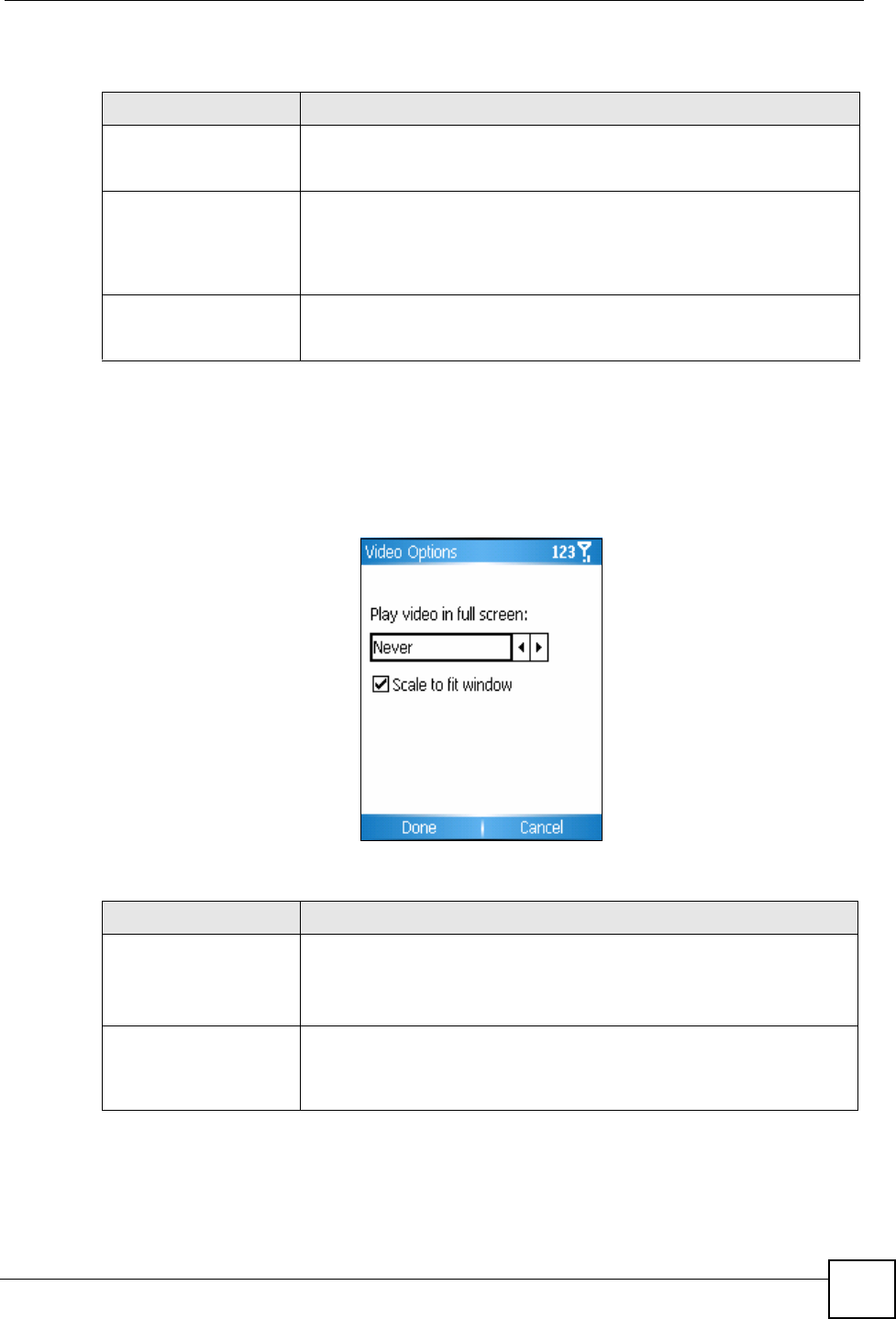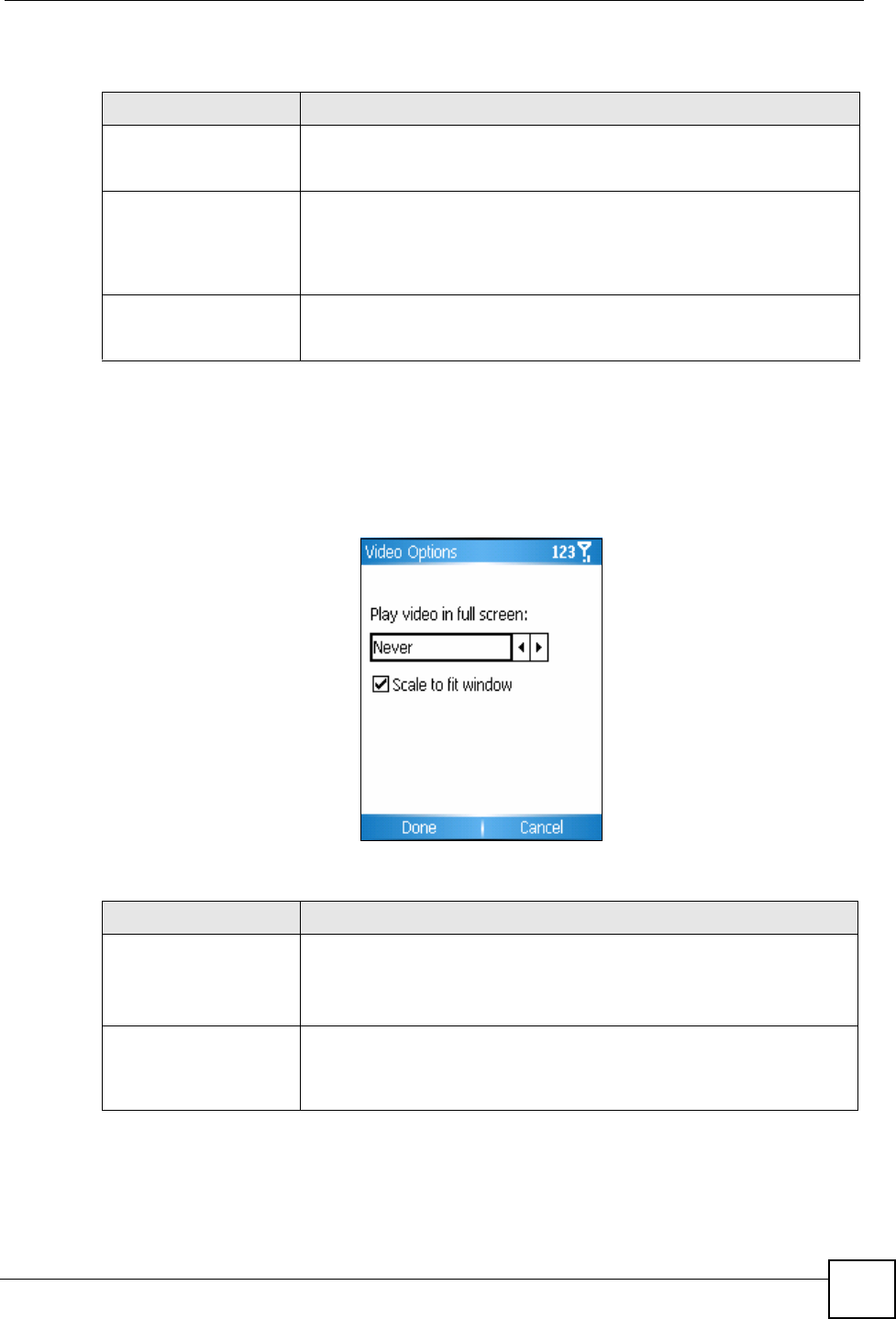
Chapter 4 Windows Media
V660 User’s Guide
55
The following table describes the labels in this screen.
4.4.2 Video Options
This screen allows you to choose how the V660 displays video files.
In the Media Player screen, select Menu > Options > Video. The following screen displays.
Figure 24 Windows Media Player: Video Options
The following table describes the labels in this screen.
Table 7 Windows Media Player: Playback Options
LABEL DESCRIPTION
Show time as Choose Elapsed to have the Player display the amount of time that has
passed since the beginning of the file. Choose Remaining to have the
Player show the amount of time left before the end of the file.
Pause playback while
using another program
Select this to have the Player pause playback of a file when you start using
another function (except phonecalls). Deselect this to have the player
continue playback when you start to use other functions (except
phonecalls). You might want to select this if you watch videos on the V660,
but deselect it if you listen to music.
Resume playback after a
phone call
Select this to have the V660 continue playing a media file that was
interrupted by a phonecall. If you deselect this you have to restart the
media file manually after finishing a call.
Table 8 Windows Media Player: Video Options
LABEL DESCRIPTION
Play video in full screen Select Never to always play video files in a window.
Select Only When Oversized to play video files in full screen only when
the display area of the video is larger than the screen.
Select Always to always play videos in the full screen.
Scale to fit window Select this to re-size the video display to the size and shape of the window.
If the video normally displays in a different shape from the player window
(like a wide-screen movie), it may look compressed or stretched when you
use this option.