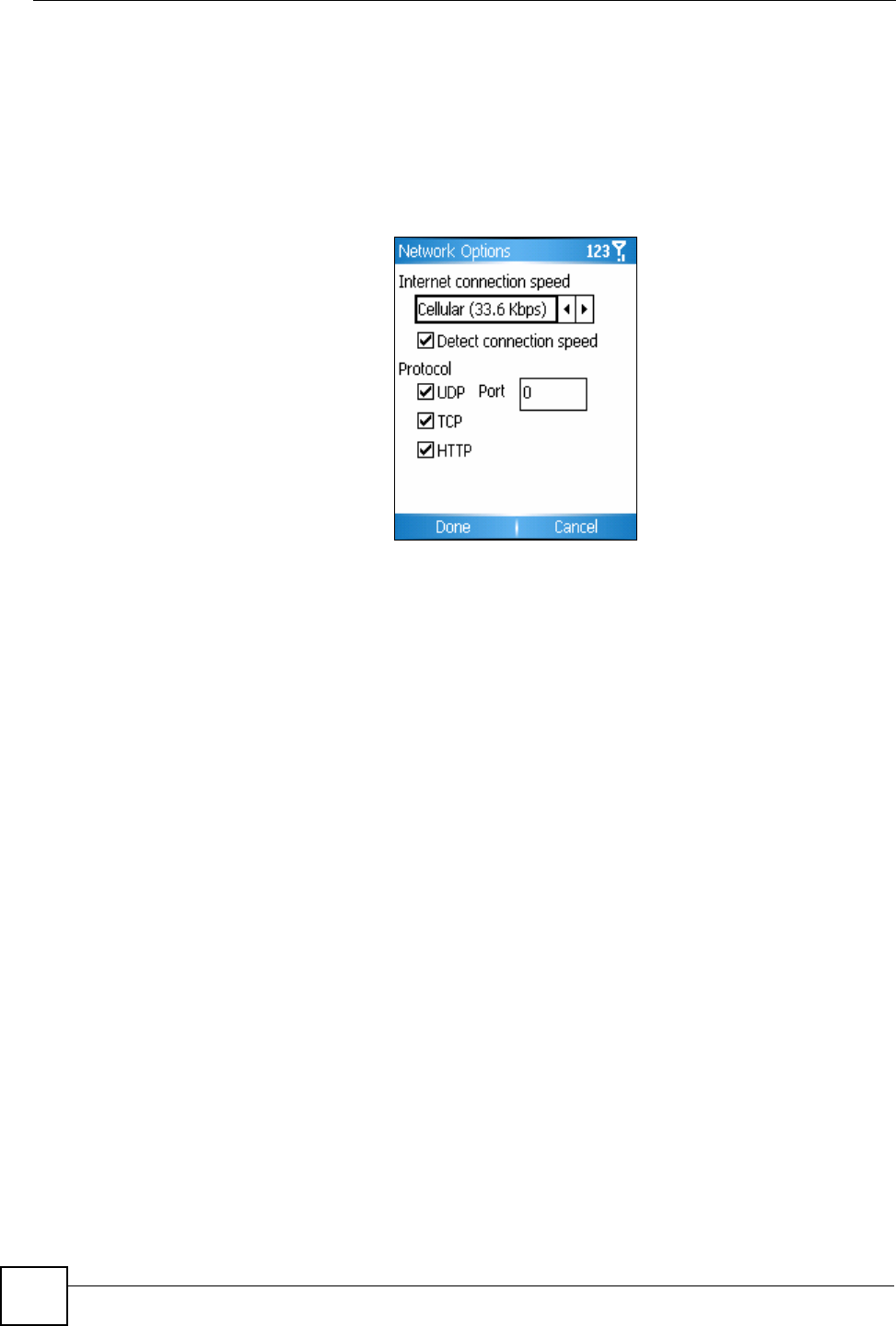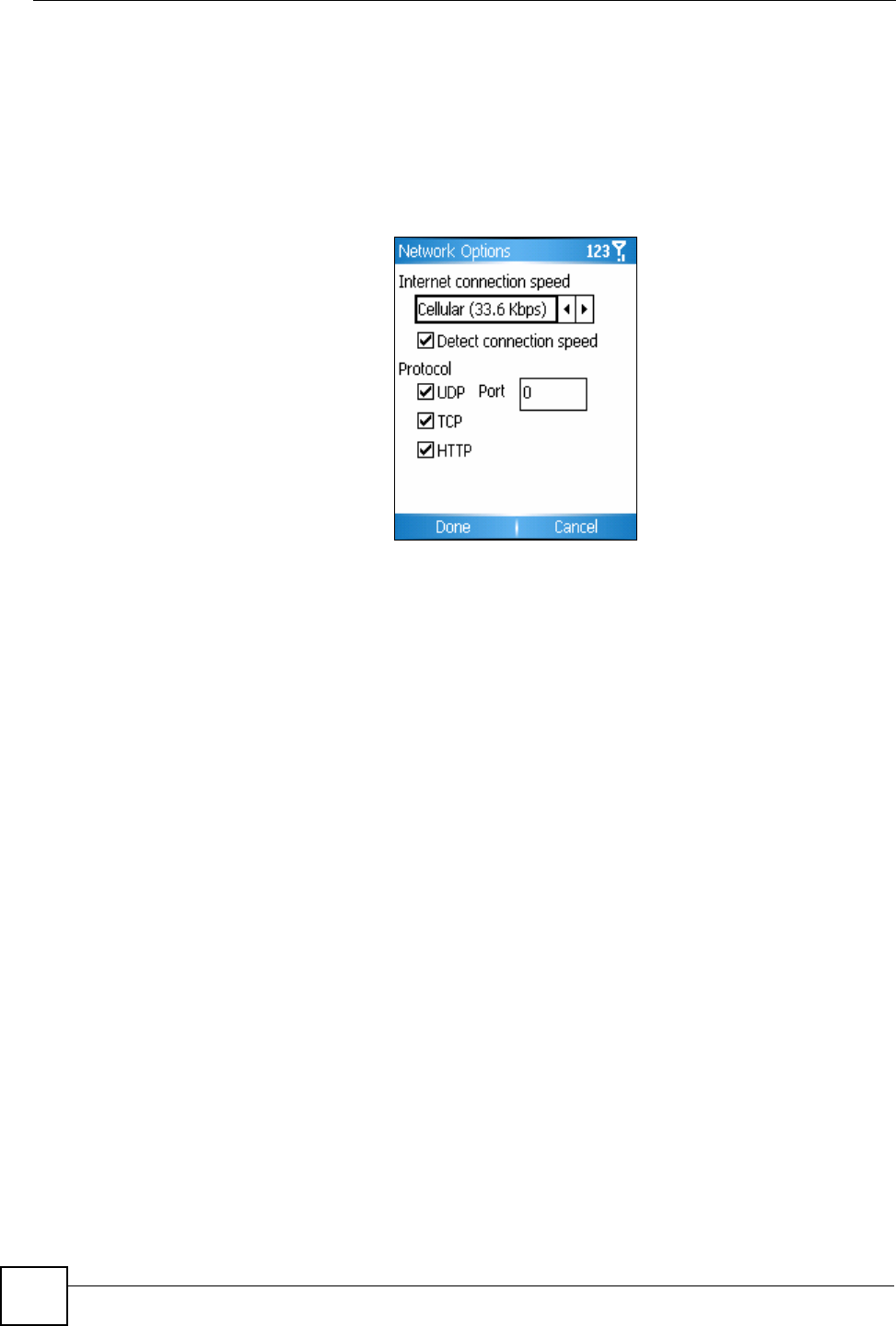
Chapter 4 Windows Media
V660 User’s Guide
56
4.4.3 Network Options
This screen allows you to change Internet connection options in order to get better
performance when playing audio and video files from the Internet.
In the Media Player screen, select Menu > Options > Network. The following screen
displays.
Figure 25 Windows Media Player: Network Options
4.4.4 Library Options
In the Media Player screen, select Menu > Options > Library.
This screen allows you to choose whether to go to the Library screen every time you open
Windows Media Player. Select the check box to do this. If you deselect the checkbox, the
Player opens to the screen at which you last used it.
4.4.5 Skin Options
A skin is a custom file that changes the appearance of a piece of software. If you choose a
different skin from the default, Windows Media Player looks different but still works the same.
In the Media Player screen, select Menu > Options > Skins. Use the navigator to scroll
through the available skins, and press Done to choose a skin to use.
4.4.6 Button Options
Use this screen to assign your V660’s keys to have Windows Media Player functions. For
example, if you assign the Fast Forward function to the 6 key, you can press that key to fast
forward through the media file you are playing.
In the Media Player screen, select Menu > Options > Buttons. Take the following steps to
assign a function.
1 Use the navigator to highlight the Player function you want to assign (or re-assign).
2 Select Menu > Assign.
3 Press the key you want to use for this function.
To return all button functions to their default settings, select Menu > Reset.