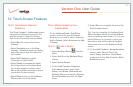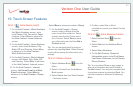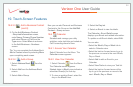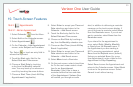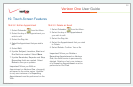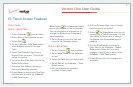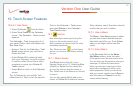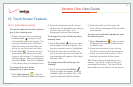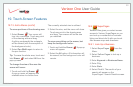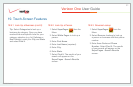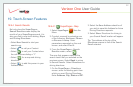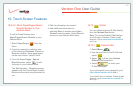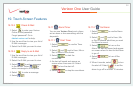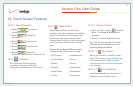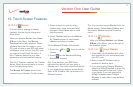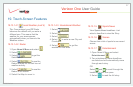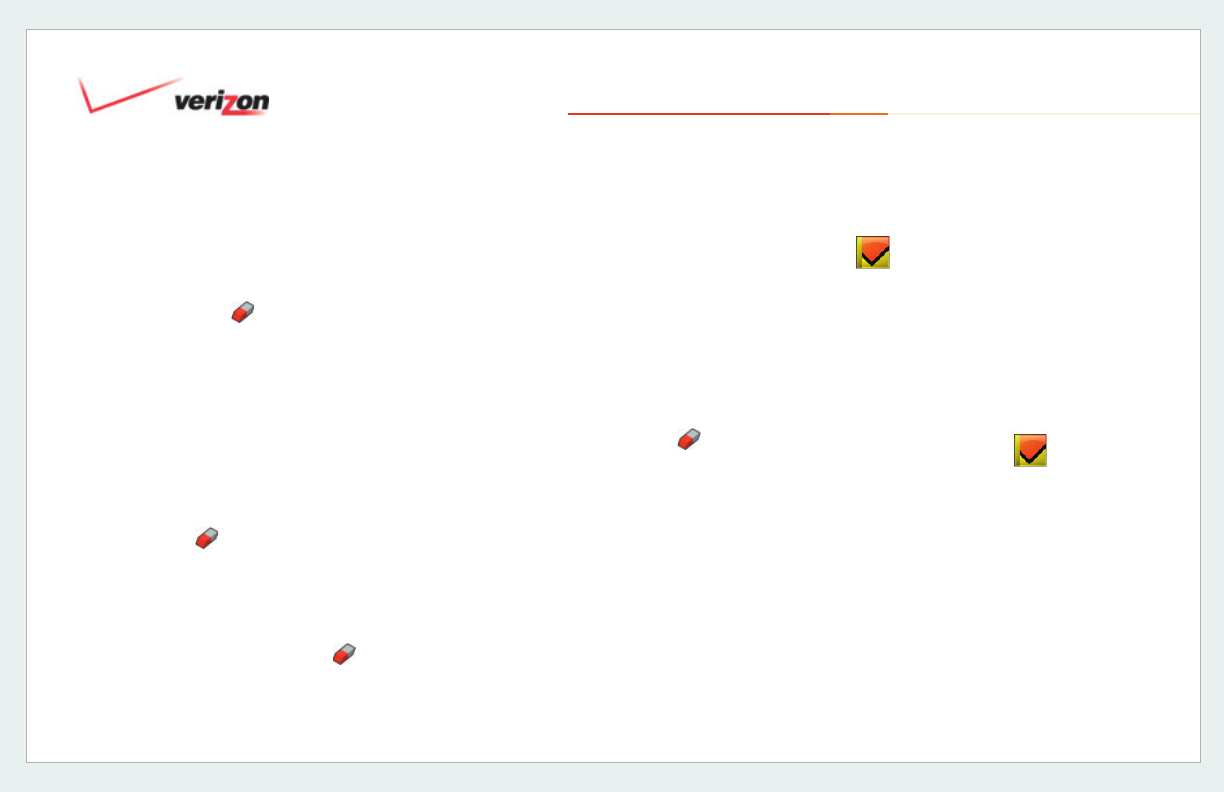
© 2006 Verizon
Verizon One User Guide
90
19. Touch-Screen Features
19.7.3 Add a Memo (cont’d)
To erase portions of the drawing area:
1. Select
Eraser . Your cursor will
turn into a rectangle. Touch any point
of the drawing area and drag.
Anything underneath the rectangle
will be erased (with the exception of
the background color).
2. Select Pen Width
again to return to
the pen function.
Tip:
To erase the whole area, touch and
hold
Eraser and select All from the
pop-up menu.
To change the size of the area the
eraser will cover:
1. Touch and hold the
Eraser .
A pop-up menu will appear with
available sizes to choose from.
The currently selected size is outlined.
2. Select the size, and the menu will close.
Touch any point in the drawing area
and drag. Your eraser will be the size
you selected.
To erase everything on the memo, but
keep the background color:
1. Touch and hold the Eraser
. A pop-up
menu will appear.
2. Select the All option. All information will
be erased, but the background color will
remain.
19.9 SuperPages
Verizon One gives you select-screen
access to Verizon SuperPages so you
can look up a residential or business
listing and direct dial it with one touch.
Also access maps and directions.
19.9.1 Look Up a Business
1. Select SuperPages from the
Menu.
2. Select Yellow Pages
to look up a
business.
3. Enter
Keyword or Business Name.
4. Enter
City.
5. Enter
State.
6. Select
Find It. The results of your
search will appear on the
SuperPages
- Search Results screen.