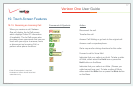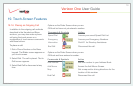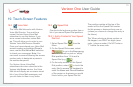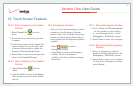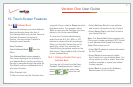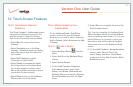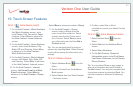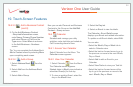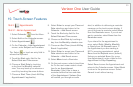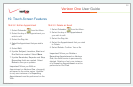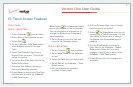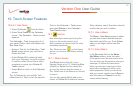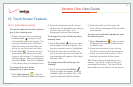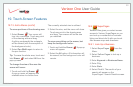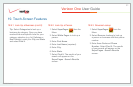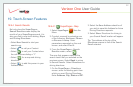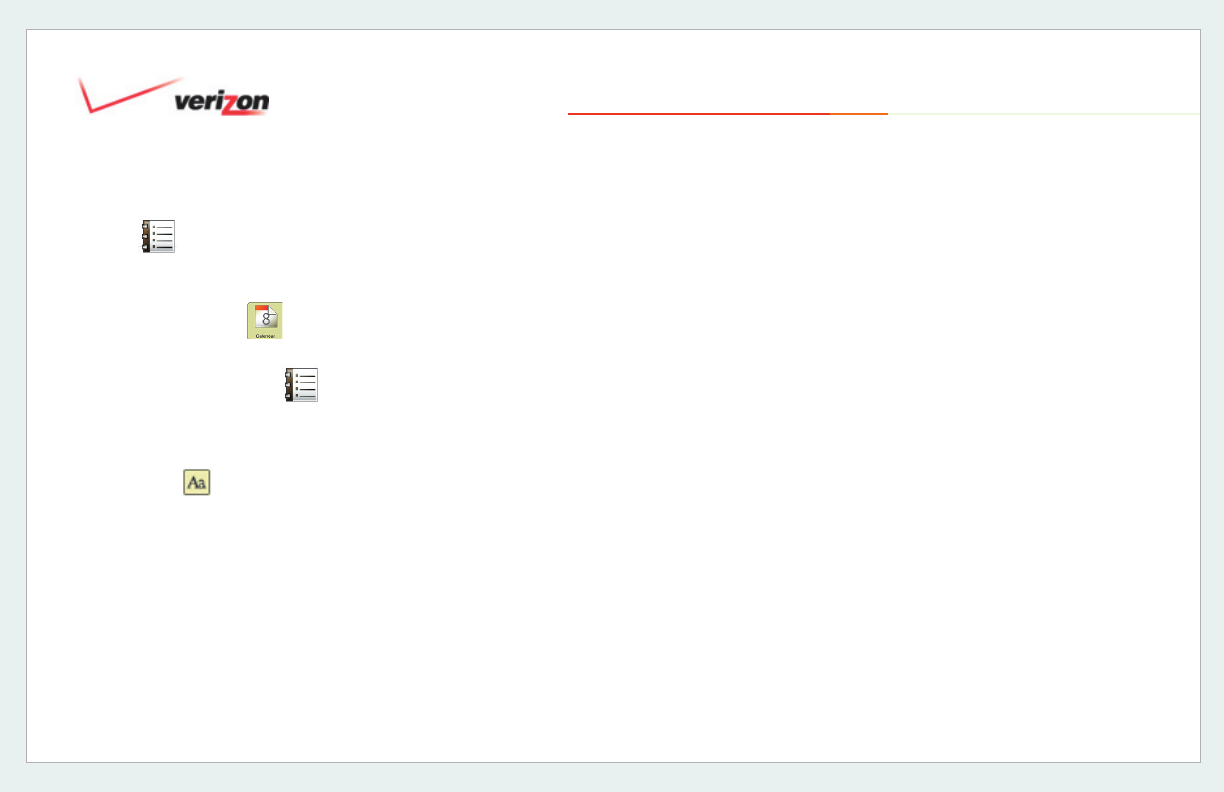
© 2006 Verizon
Verizon One User Guide
85
19. Touch-Screen Features
19.6.3. Appointments
19.6.3.1 Add an
Appointment
1. Select Calendar from the Menu.
2. Select
Add on the Calendar screen.
3. Select
Appointment .
4. On the Calendar - Add
Appointment
screen, enter Subject and Location.
Tip:
Select or touch an entry fi eld to
access the keyboard.
5. Touch the Start entry fi eld for the
Select Date and Time screen.
6. Choose a
Start Date by touching
a day
from the Monthly calendar
view. You may back up or advance a
month by touching the arrow buttons.
7. Choose a Start Time
(check All-Day
Appointment if applicable).
8. Select
Enter to accept your Time and
Date selections and return to the
Calendar – Add Event
screen.
9. Touch the
End entry fi eld for the
Select Date and Time screen.
10. Choose an End Date by touching a
day from the Monthly calendar view.
11. Choose an End Time
(check All-Day
Event if applicable).
12. Select Enter to accept your Time and
Date selections and return to the
Calendar – Add Event
screen.
13. Select More to set a Reminder.
14. On the next screen, select a lead-time
for On the next screen select a lead-
time for an
Appointment
Reminder
if you’d like to have a
reminder before the time and date
of the
Appointment. Verizon One
will remind you through an audio
alert, in addition to delivering a reminder
message on the touch-screen display. If
you do not want a reminder, select
None
from the Reminder menu. If you do not
want a reminder, select
None from the
Reminder menu.
If you intend for the appointment to
recur, select Daily, Weekly, Monthly
or Yearly from the Repeats menu. If
the Appointment you are creating is
NOT a recurring appointment, select
None from the Repeats menu (default).
Unless you selected None (for a one-
time Appointment), enter a date for this
Appointment to Stop Repeating.
Select Done to save the Appointment and
return to the Calendar screen. Select Back
to return to the previous screen. Select
Cancel to exit without saving.