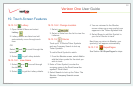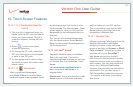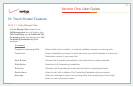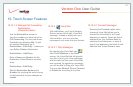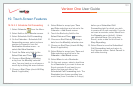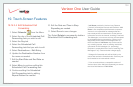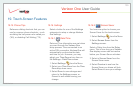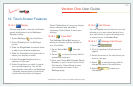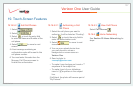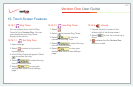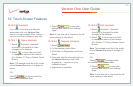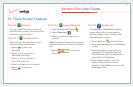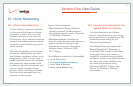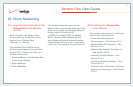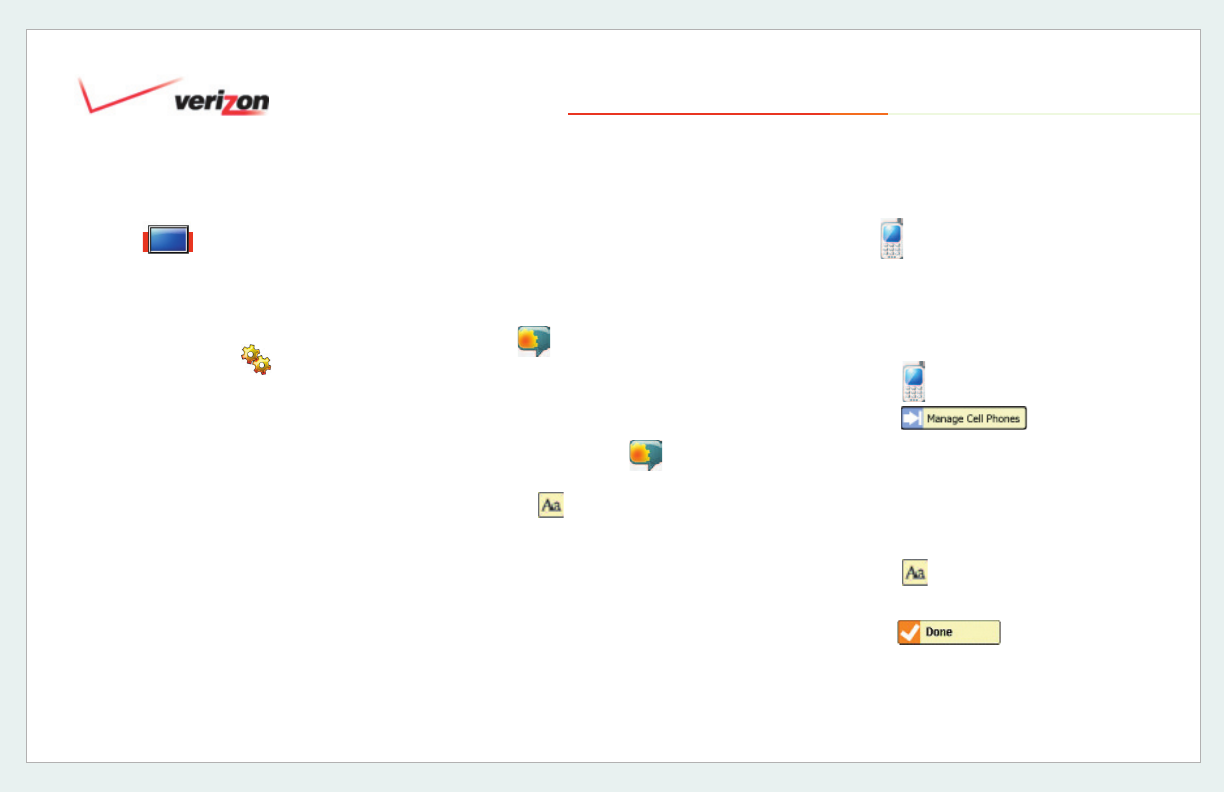
© 2006 Verizon
Verizon One User Guide
106
19. Touch-Screen Features
19.16.3 Display
Choose brightness, contrast and Home
screen background on the
Settings-
Display
screen:
1. Select
Settings from the Menu.
2. Select
Display from the Settings
screen.
3. Slide the
Brightness horizontal slider
to adjust your display brightness.
4. Slide the
Contrast horizontal slider to
adjust your display contrast.
5. Select
Change Background for a
selection of pictures.
6. Select the picture you wish to use as
your new Background. You will be
automatically returned to the Settings
– Display
screen where a thumbnail
of your selected photo will appear.
Select
Calibration to have your display
screen checked and adjusted if
necessary. Select
Done to save your
settings.
19.16.4 Voice Mail*
The Settings-Voice Mail screen is
where you access settings related to
your Voice Mail:
1. Select Voice Mail
from the
Menu.
2. Select
or touch the entry fi eld to
access the keyboard.
3. Enter your Voice Mail Access Phone
Number to your Verizon Home Voice
Mail service. Select
Done to save
your settings and return to the
Settings page.
19.16.5 Cell Phones
You can register one or more of your cell
phones so you can upload photos from
your cell phone to use as a background
or screen saver on Verizon One
.
19.16.5.1 Manage Cell Phones
1. Select .
2. A list of registered cell phones will
appear
.
3. Select the name of the cell phone you
want to manage
.
4. Select
or select the entry fi eld to
change the name of the cell phone
.
5. Select
to save your
information
.
*Available to Verizon Home Voice Mail subscribers only.
19.16.3 Display