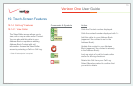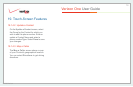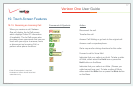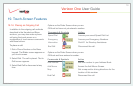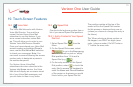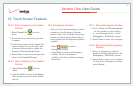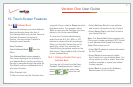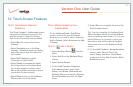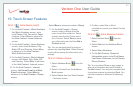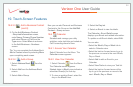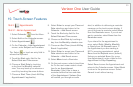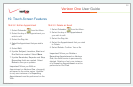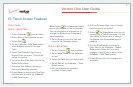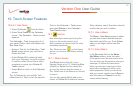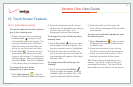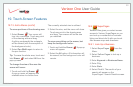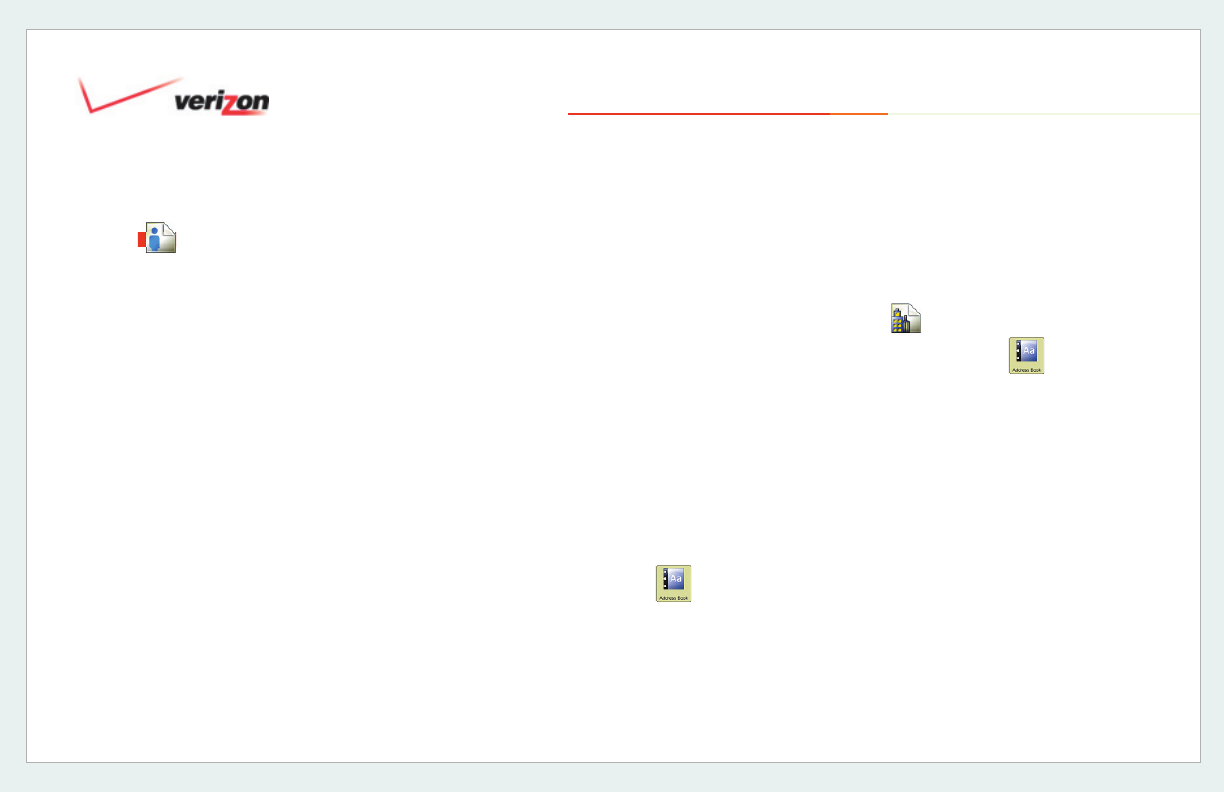
© 2006 Verizon
Verizon One User Guide
83
19. Touch-Screen Features
19.5.3.1 Add a Person (cont’d)
7. On the Add Contact - Work Numbers
Add Work Numbers screen, enter
work Phone, Cell, Fax and/or Pager
numbers. Select More to advance to
the New Contact - Home Address
screen.
8. On the Add Contact - Home Address
screen, enter street Address, City,
State, ZIP and Country. Select More
to advance to the New Contact -
Work Address screen.
9. On the Add Contact - Work Address
screen, Add Street, City, State, ZIP
and Country. Select More to advance
to the Add Contact - Internet screen.
10. On the Add Contact – Internet
screen, Add Home E-mail and Work
E-mail addresses. Select More to
advance to the Add Contact – Group
screen.
Select More to advance to select a Group.
11. On the Add Contact – Group
screen, select a Group from the
menu to add this contact to. Select
a photo from the the Picture menu
for a Contact. Select Done to save
your information and exit the Add a
Contact wizard.
Tip: You can navigate back to previous
screens by selecting Back. Select Cancel
to exit without saving the information you
entered.
19.5.3.2 Delete a Person
1. Select Address Book from the
Menu.
2. Select a Contact from the Address
Book screen.
3. Select Delete from the View Contact
– Numbers screen.
4. Confi rm: select Yes or No to
complete or cancel your delete Contact
request.
19.5.3.3 Add a Business Contact
1. Select Address Book from the
Menu.
2. Select Add from the Address Book
screen.
3. Select Add a Business.
4. On the Edit Contact - Required
Information screen, enter First Name,
Last Name, Nickname, and a Primary
Phone Number.
Tip: You can select Done on any screen to
save your information and exit the Add a
Contact wizard. You may also navigate back
to previous screens by selecting Back. You
can skip screens or advance by selecting
More.
Add a Person