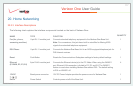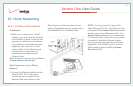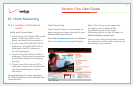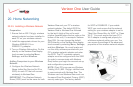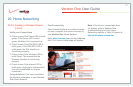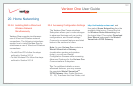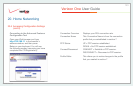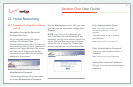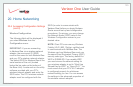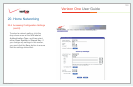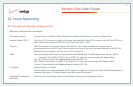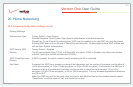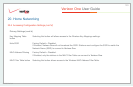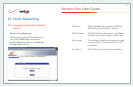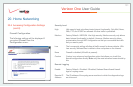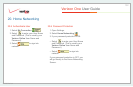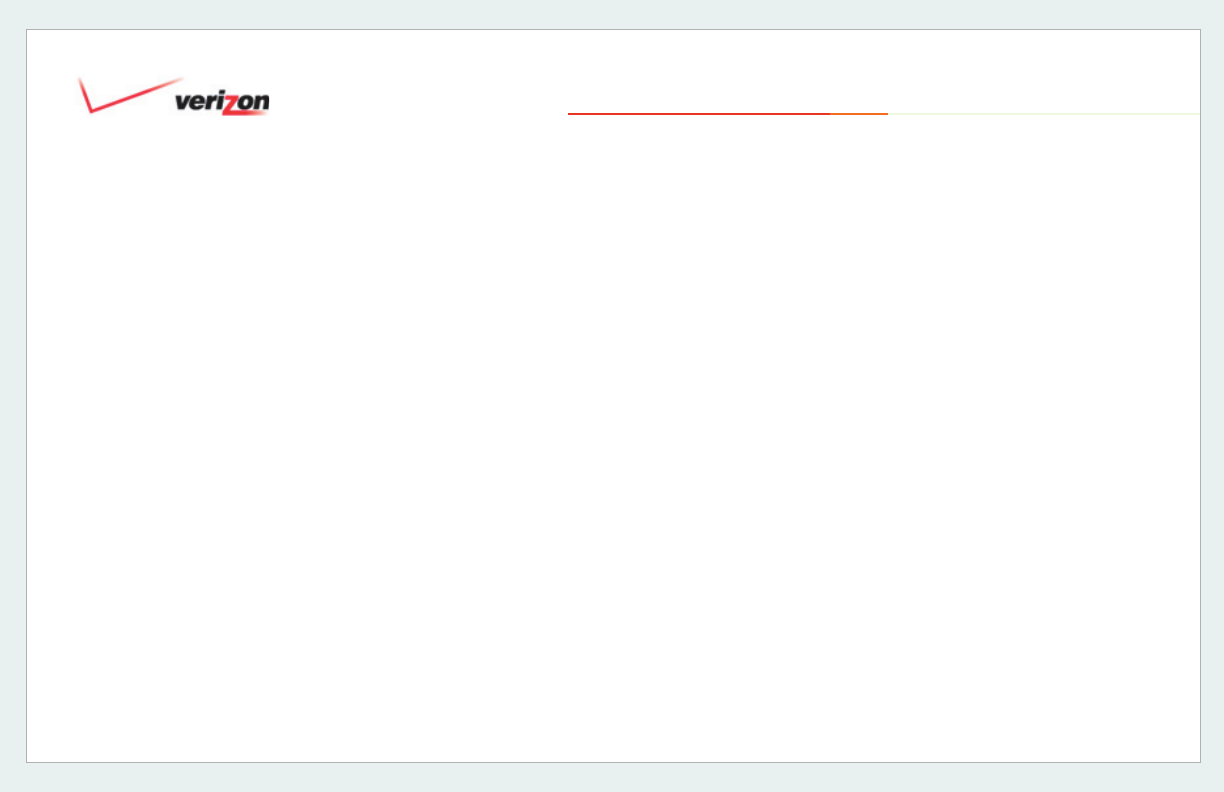
© 2006 Verizon
Verizon One User Guide
125
20.4 Accessing Configuration Settings
(cont’d)
Wireless Configuration
The following fields will be displayed if
you select Wireless
from the
Configuration menu:
IMPORTANT:
If you are connecting
to Verizon One
via a wireless network
adapter, the service set ID (SSID)
must be the same for both Verizon One
and your PC’s wireless network adapter.
The default SSID for Verizon One
is the
serial number of the unit (located
below the bar code on the bottom of
the Base Unit). Locate and run the utility
software provided with your PC’s
wireless network adapter and enter the
SSID value. The PC’s wireless network
adapter must be configured with the
SSID (in order to communicate with
Verizon One
) before you begin Verizon
One’s account set-up and configuration
procedures. For privacy, you may change
the Network Name (SSID) value in the
Wireless Configuration screen to your
desired value.
NOTE: Client PCs can use any Wireless
Fidelity (Wi-Fi) 802.11b/g/g+ certified card
to communicate with Verizon One. The
Wireless card and Verizon One must use
the same Wired Equivalent Privacy (WEP)
security code type. The factory default for
WEP is DISABLED. If you enable WEP,
you must ensure the network setting for
your wireless adapter is set to “Must Use
Shared Key for WEP” or “Open Wi-Fi.” You
must ensure that your PC’s Wi-Fi adapter
is configured properly for whichever
network setting you use. You can access
the settings in the advanced properties of
the wireless network adapter.
20. Home Networking