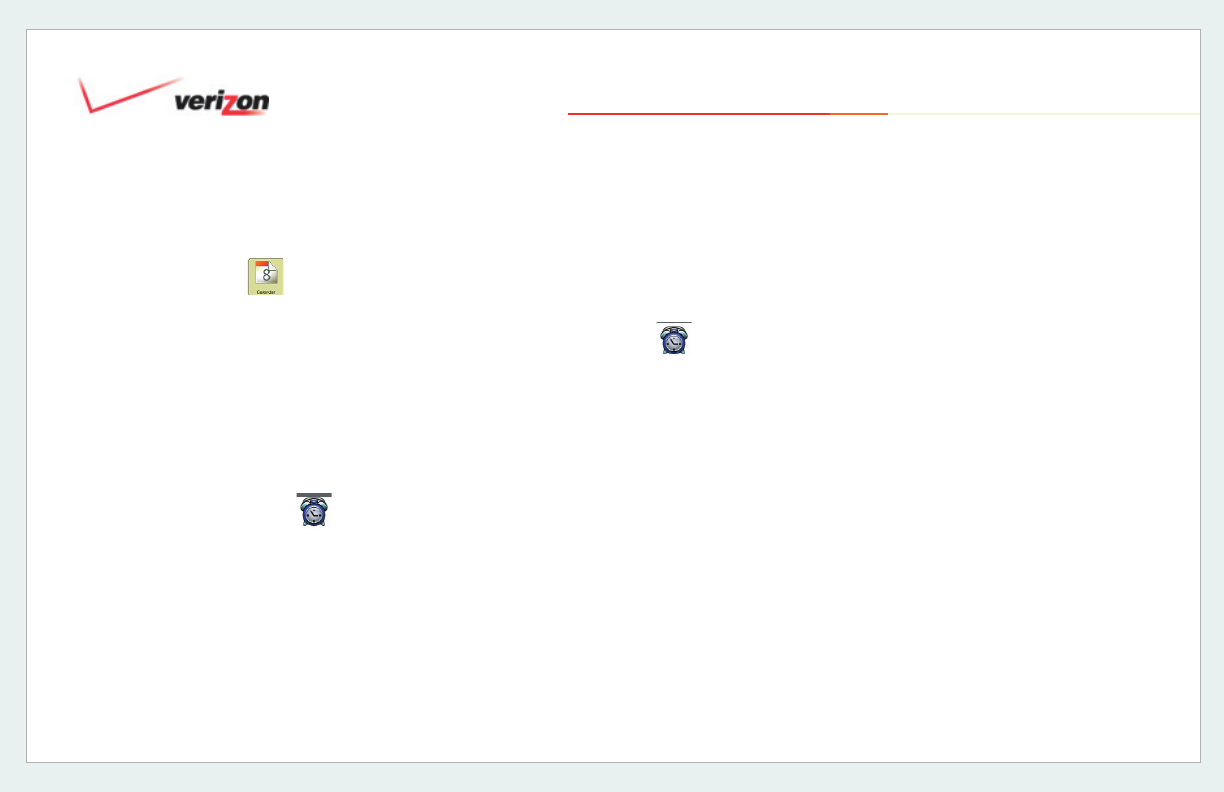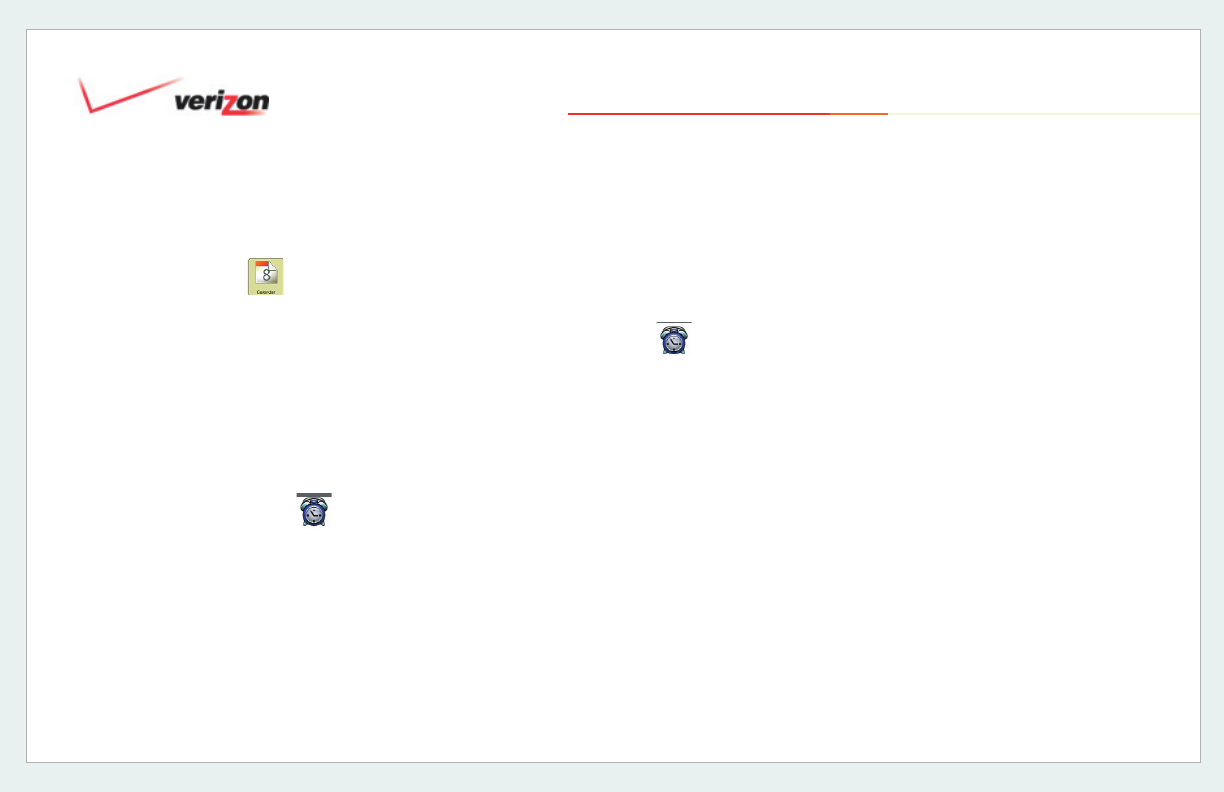
© 2006 Verizon
Verizon One User Guide
103
19.14.2.3 Schedule Call Forwarding
1. Select Calendar from the Menu.
2. Select
Add on the Calendar screen.
3. Select
Schedule Call Forwarding.
4. On the
Calendar – Schedule Call
Forwarding screen, select a phone
number to forward to from the
Destination Number menu – or
select
Add New Number.
5. Touch the
Date entry fi eld for the
Select Date and Time
screen.
6. Choose a
Start Date by touching
a day
from the Monthly calendar
view. You may back up or advance a
month by touching the arrow buttons.
7. Choose a Start Time
(check All-Day
Event if applicable).
8. Select
Enter to accept your Time
and Date
selections and return to the
Calendar – Add Event screen.
9. Touch the
End entry fi eld for the
Select Date and Time
screen.
10. Choose an End Date by touching a
date from the Monthly calendar view.
11. Choose an End Time
(check All-Day
Event if applicable).
12. Select Enter to accept your Time and
Date selections and return to the
Calendar – Add Event screen.
13. Select More to set a Reminder.
14. On the next screen, select a lead-time
for a Reminder if you want to have an
Event reminder E-mail sent to you
before the time and date of the
Scheduled Call Forwarding task. The
Reminder time-frame specifi es how
much time (from 0
minutes to 2 days)
before your Scheduled Call
Forwarding
task for which you wish
to receive an E-mail reminder. If you do
not want a reminder, select
None from
the
Repeats menu (default). Unless
you selected
None (for a one-time
Event), enter a date for this Event to
Stop Repeating.
15. Select Done to save the Scheduled
Call Forwarding task and return to
the Calendar screen. Select
Cancel to
exit without saving.
19. Touch-Screen Features