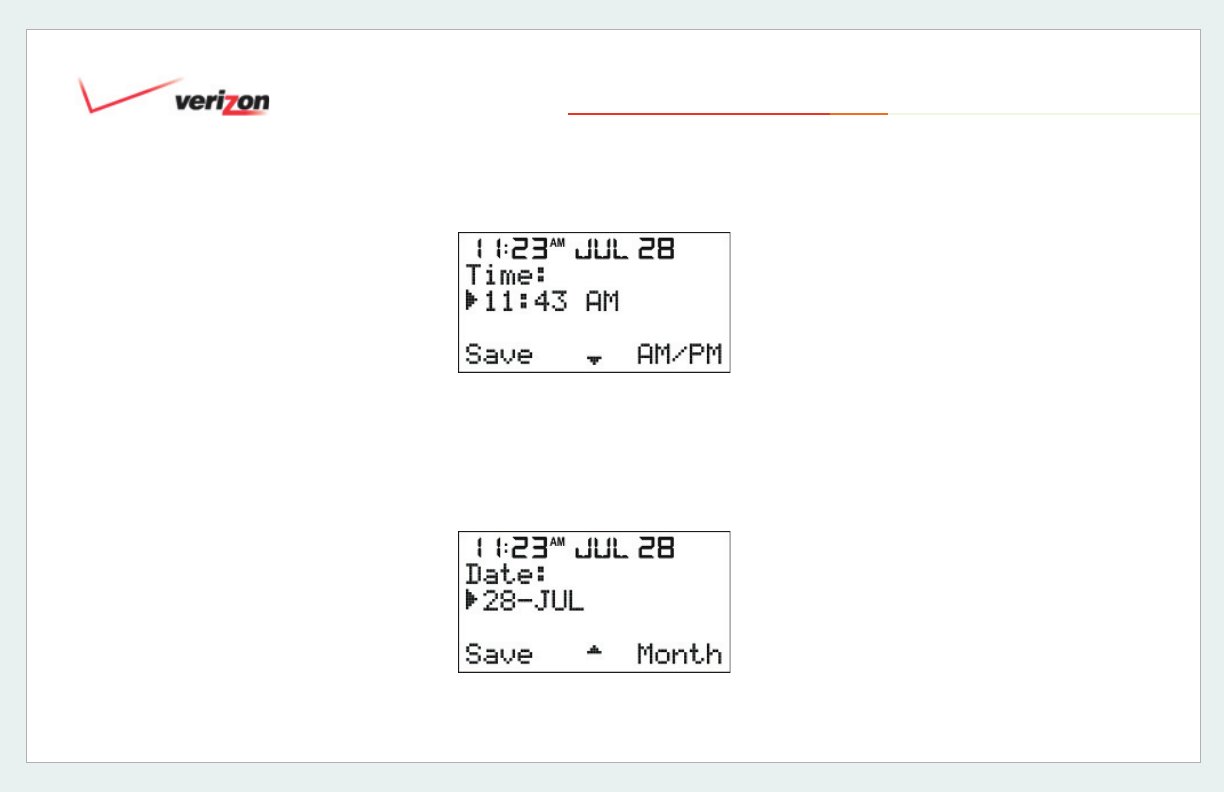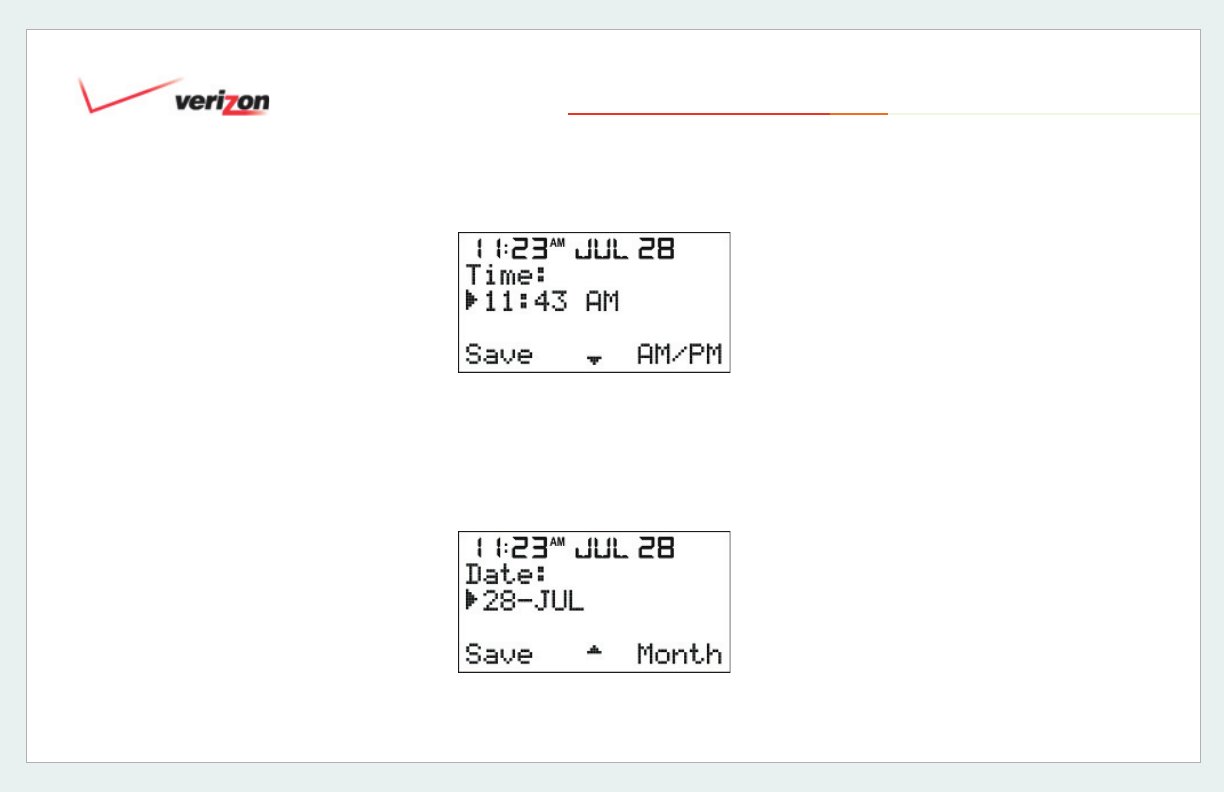
© 2006 Verizon
Verizon One User Guide
48
13.4 Date and Time Menu
When the [Date and Time] menu is
selected, the pointer will be positioned
at the Time setting, and the first digit of
Time will blink, waiting for your input:
1. Enter the first digit. Once entered, the
second digit will blink. Continue to
enter the correct Time. The blinking
occurs in the following sequence: 1st
-> 2nd (skip the colon :) -> 3rd -> 4th
-> in endless loop until <Up/Down> is
pressed. An error tone will be given if
an invalid digit is entered.
2. Select [AM/PM] to change the current
“AM” setting to “PM” and vice versa.
3. Press <Up/Down> to display the Date
screen, or
4. Press <OFF> to return to Standby or
select [Save] to save the settings and
to return to the Menu screen
:
When the [Date and Time] menu is
selected, the pointer will be positioned
at the Time setting, and the first digit of
Time will blink, waiting for your input:
1. Enter the correct Date following the
cursor as done with the Time setting.
2. Select [Month] to change the current
Month setting.
3. Select [Save] to save the settings and
to return to the Menu screen.
Error checking of valid dates takes
place on [Save]. If the Date is not
valid, an error tone is played and
you will be returned to the Date
editing screen which will display
the last valid Calendar Date for the
specified month. The first digit will
then blink while waiting for input.
(For example, 31-JUN is
substituted with 30-JUN).
4. Press <OFF> to return to the Standby
screen without saving changes.
5. If <Up/Down> is pressed at this time,
the display will return to the Time screen.
13. Using the Verizon One Handset Menu