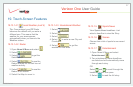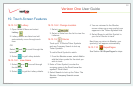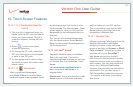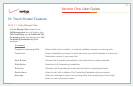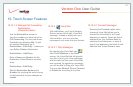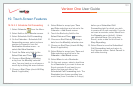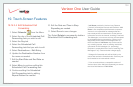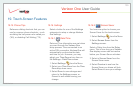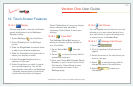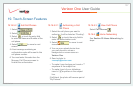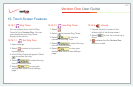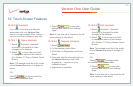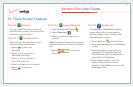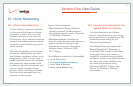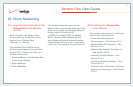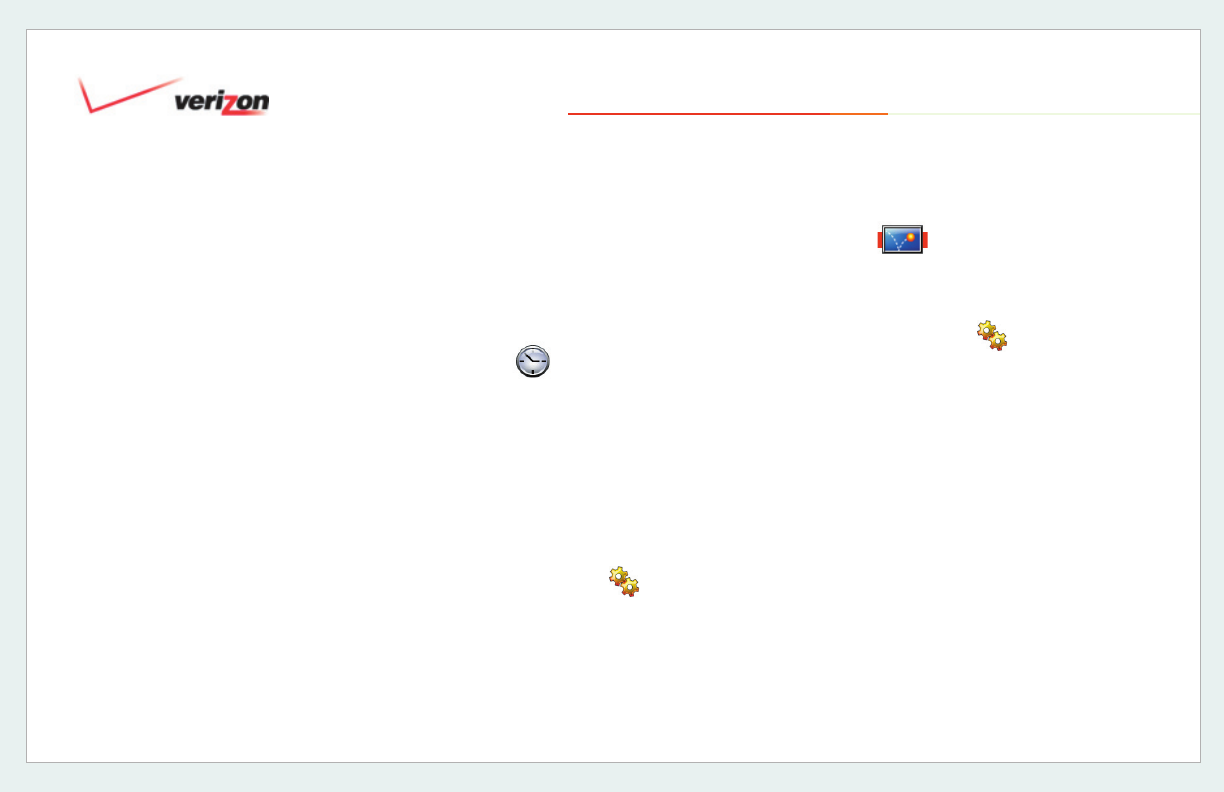
© 2006 Verizon
Verizon One User Guide
105
19. Touch-Screen Features
19.15 Phone Tips
Reference dialing shortcuts that you can
use for common phone shortcuts – such
as dialing the last person who called you
(*69), or disabling Call Waiting (*70).
19.16 Settings
Select a button for one of the Settings
categories to setup or change Verizon
One
settings.
19.16.1 Date/Time
Date and Time information was set when
you went through the Verizon One
setup process.
Once connected to an
active DSL connection, Verizon One will
automatically synchronize the date
and time for you. However, you may
adjust your Time Zone
at any time on
the Settings - Date/Time
screen.
1. Select
Settings from the Menu.
2. Select your Time Zo
ne from the Time
Zone
drop down menu.
3. Select Done to save changes and
return to the
Settings screen, or
Cancel to exit without saving your
change.
19.16.2 Screen Saver
You have the option to choose your
Screen Saver for the touch-screen:
1. Select
Settings from the Menu.
2. Select
Screen Saver from the
Settings screen.
Select a Delay time from the
Delay
menu. This is how long your Verizon
One
display screen can be inactive
before your Screen Saver activates.
3. Select a
Screen Saver from the
Screen Saver menu.
4. Select
Preview to see how the
Screen Saver you chose will look.
Select
Done to save your settings.
19.16.2 Screen Saver