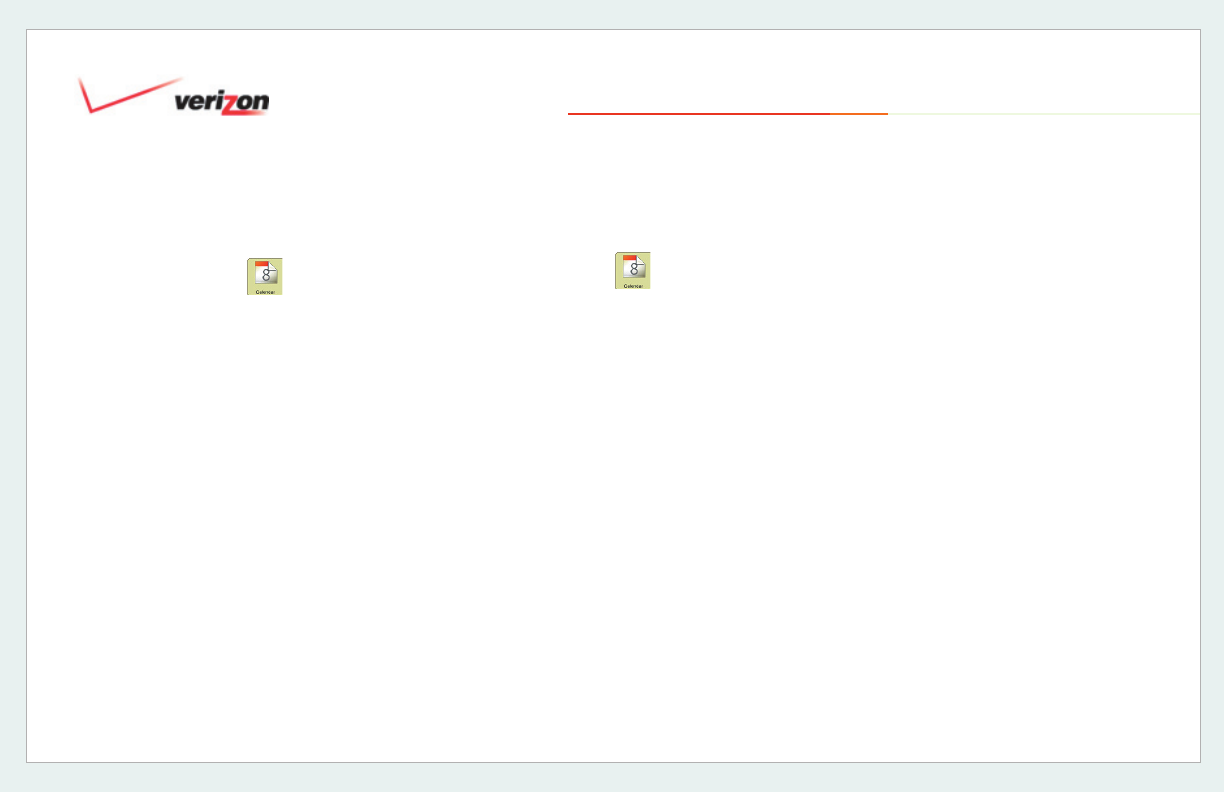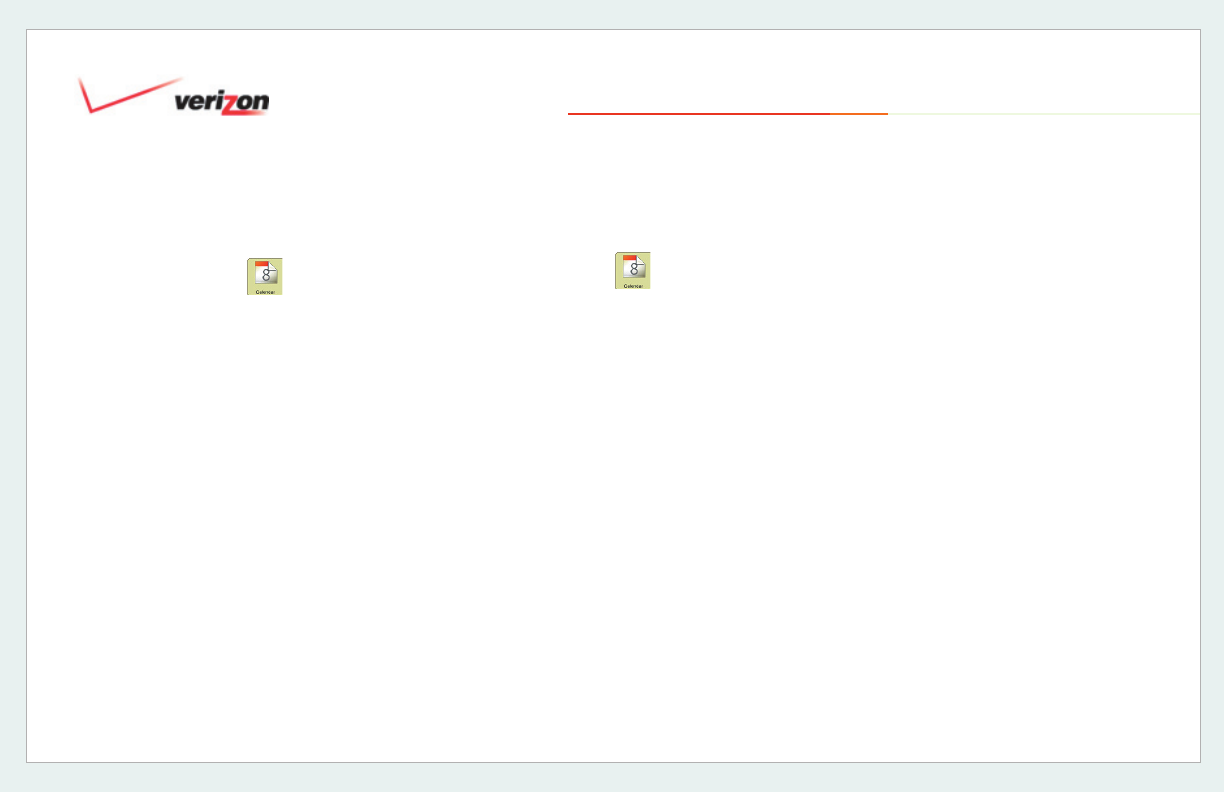
© 2006 Verizon
Verizon One User Guide
86
19. Touch-Screen Features
19.6.3.2 Edit an Appointment
1. Select Calendar from the Menu.
2. Select the day of the Appointment you
wish to edit.
3. Select the
Day tab.
4. Select the Appointment that you wish to
edit.
5. Select
Edit.
6. Update
Subject, Location, Start and
End fi elds as needed. Select More.
7. Update Reminder, Repeats
and Stop
Repeating fi elds as needed. Select
Done to save your updates.
Important!
When you Edit an
Appointment on Verizon One, change(s)
are saved to the entire series. Updates
to only one instance of a
Repeating
Appointment must be performed on the
Web
.
19.6.3.3 Delete an Event
1. Select Calendar from the Menu.
2. Select the day of the
Appointment
you
wish to edit.
3. Select the
Day tab.
4. Select the
Appointment that you wish
to Delete.
5. Select
Delete. Confi rm: Yes or No.
Important!
When you Delete a
Repeating Appointment on Verizon
One
, the entire series is permanently
deleted. Deletion of only one instance
of a Repeating Appointment must be
performed on the Web.