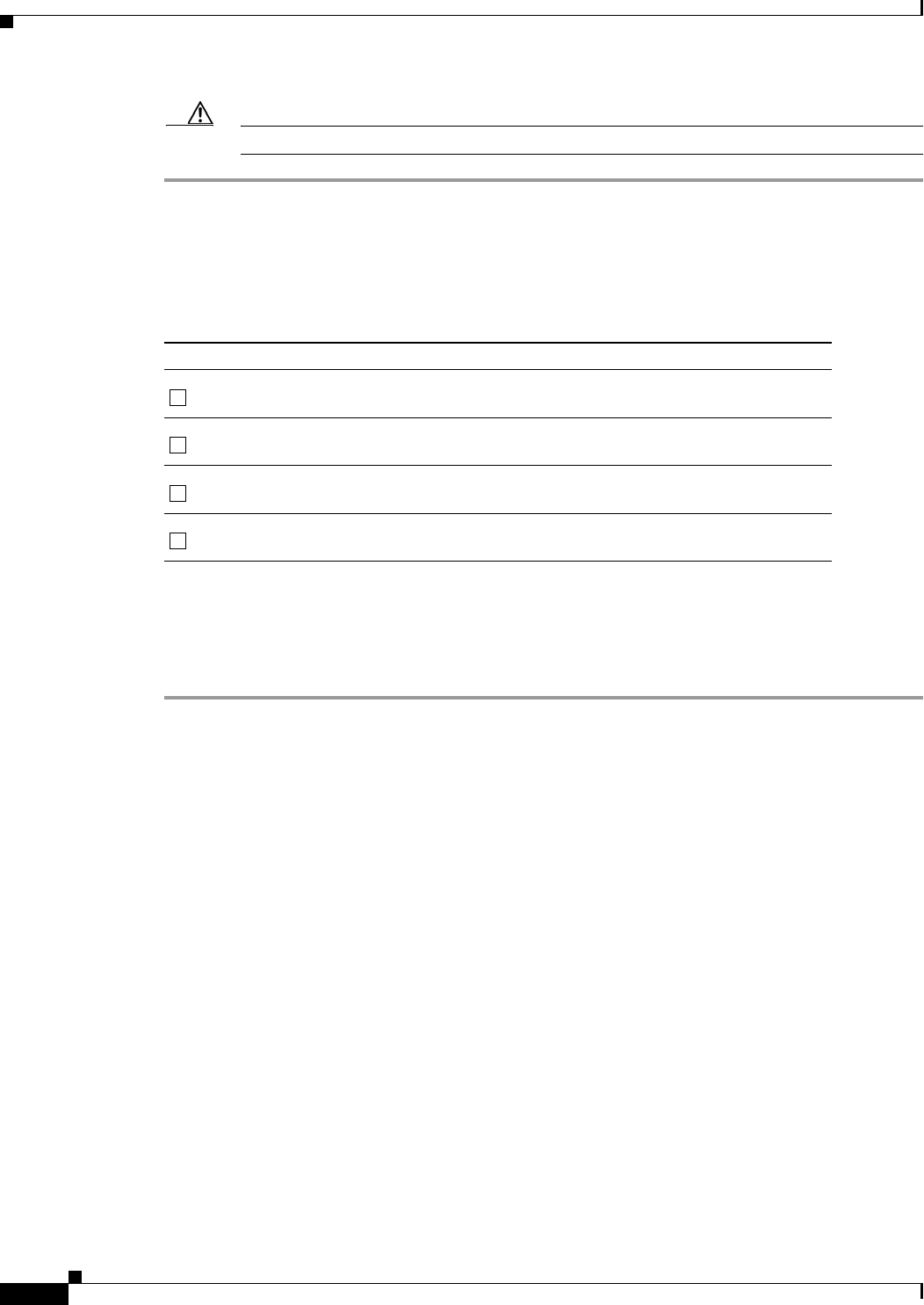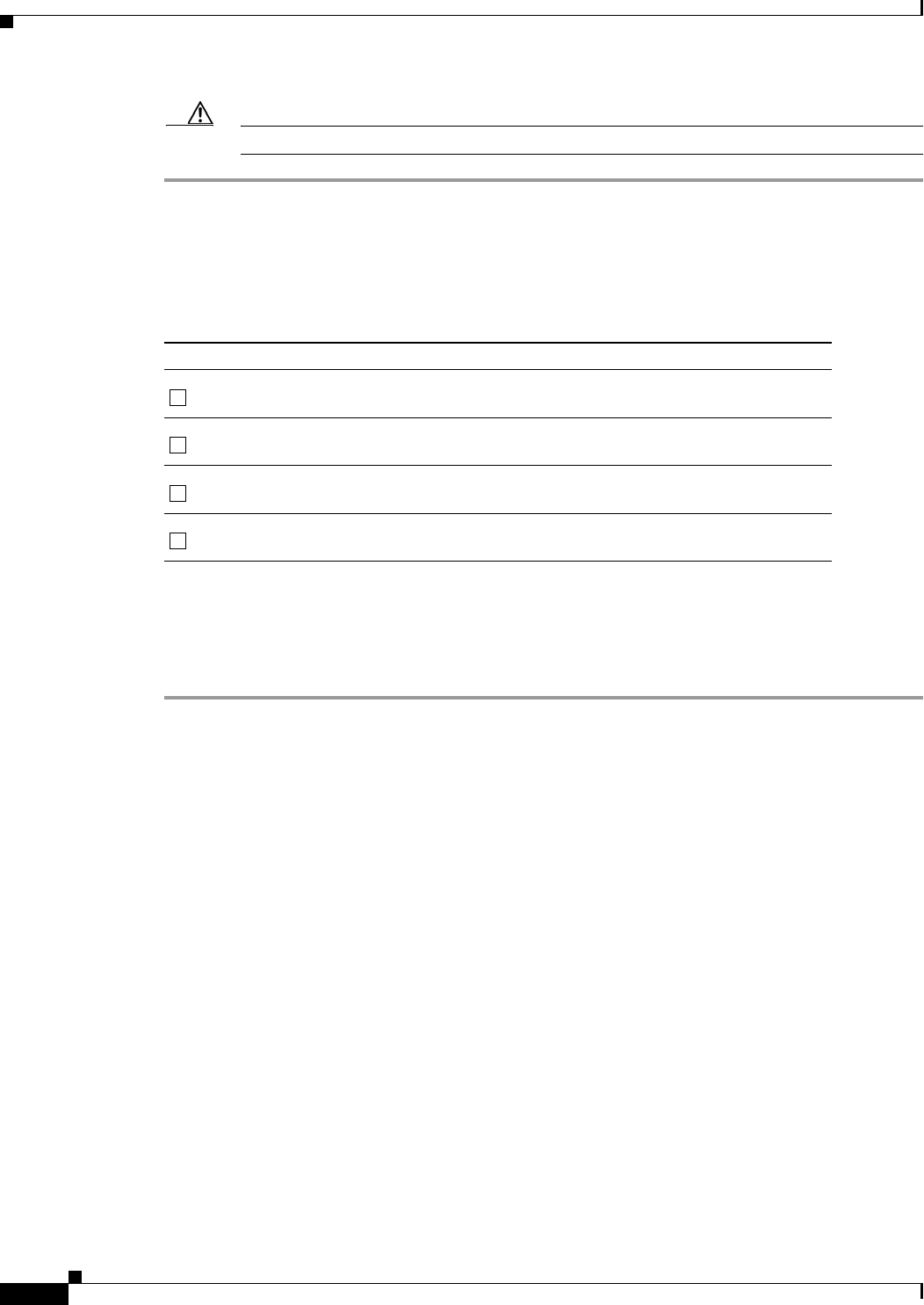
3-18
Cisco BTS 10200 Softswitch Operations and Maintenance Guide, Release 6.0.x
OL-16000-07
Chapter 3 Monitoring and Backing Up the BTS
Exporting Provisioned Data
Caution If the result is not“All tables are OK”, stop and contact Cisco TAC.
Backing Up the Full BTS
Do this before and after software upgrades or as routine, always during a maintenance window. Before
starting the provisioning process ensure you have the following:
Backing Up the CA/FS
Perform the following steps to back up the secondary CA/FS. Then repeat the procedure on the primary
CA/FS.
Step 1 Log in as root on the secondary CA/FS.
Step 2 Verify all platforms are in STANDBY mode, enter <hostname>#nodestat.
Step 3 Remove unnecessary files or directories like /opt/Build and application tar files.
Step 4 Mount the NFS server to the /mnt directory, enter <hostname>#mount <nfs server ip or
hostname>:/<share dire> /mnt
.
Step 5 Stop all platforms; enter <hostname>#platform stop all.
Step 6 Save all platforms data directory (shared memory) to nfs server
<hostname>#tar -cf - /opt/OptiCall/CAxxx/bin/data |gzip -fast - > /mnt/data.<hostname>.CA
<<hostname>#tar -cf - /opt/OptiCall/CAxxx/bin/data |gzip --fast - >
/mnt/data.<hostname>.CA.gz
<hostname>#tar -cf - /opt/OptiCall/FSAINxxx/bin/data |gzip --fast - >
/mnt/data.<hostname>.FSAIN.gz
<hostname>#tar -cf /opt/OptiCall/FSPTCxxx/bin/data |gzip --fast - >
/mnt/data.<hostname>.FSPTC.gz
where xxx is the instance number
Step 7 Start all platforms by entering <hostname>#platform start.
Step 8 Verify all platforms are in STANDBY mode, enter <hostname>#nodestat.
Step 9 Create an excluded directories file for the flash archive, enter:
<hostname>#vi /tmp/excluded_dir
/opt/OptiCall/CAxxx/bin/data
/opt/OptiCall/CAxxx/bin/logs
Pre-Provisioning Checklist
NFS server hostname or ip address
Shared directory from NFS server
Root user access
Provisioning blocked