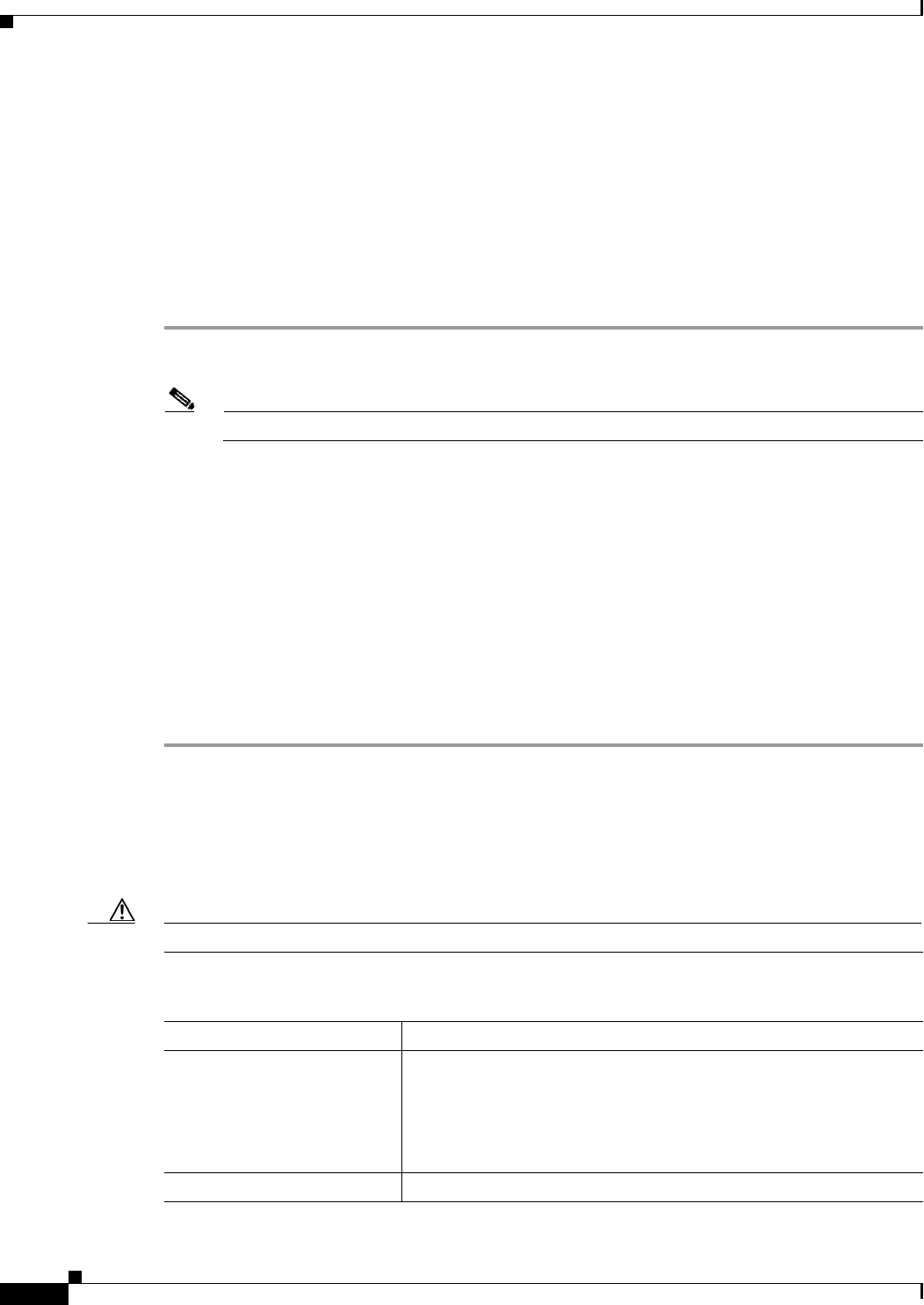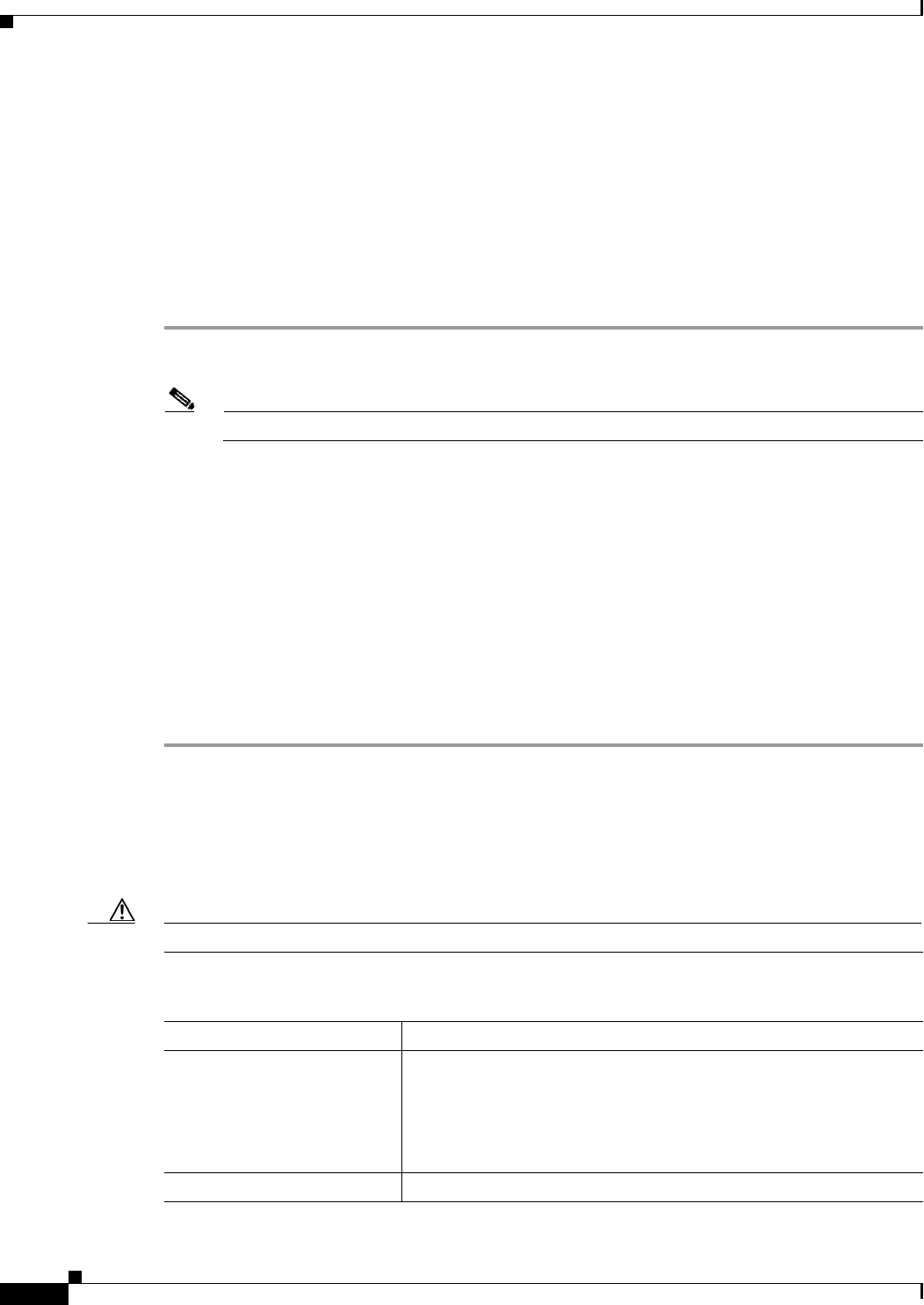
2-2
Cisco BTS 10200 Softswitch Operations and Maintenance Guide, Release 6.0.x
OL-16000-07
Chapter 2 Managing BTS Users and Commands Using EMS
Managing Users
The “ciscouser” login is a high-level security login for TAC and other BTS support personnel that
restricts access to certain commands. Anyone else trying to execute such commands receives an error
message.
After installation, on the EMS, the system prompts you to change the passwords of root, btsadmin,
btsuser and calea if they have default passwords. On the CA, the system prompts you to change the
passwords of root if it has default password. There are no default passwords for Operations,
Administration and Maintenance applications.
When logging in for the first time system administrators log in as
btsadmin (the default password is
btsadmin). Change the password.
Step 1 To log in from the client side for the first time: ssh btsadmin@<ipaddress>.
Note If you are logged in to the system as root, enter: btsadmin@0
On the first SSH login from the client side, expect a message like this:
The authenticity of host [hostname] can't be established.
Key fingerprint is 1024 5f:a0:0b:65:d3:82:df:ab:42:62:6d:98:9c:fe:e9:52.
Are you sure you want to continue connecting (yes/no)?
Step 2 Enter yes.
The password prompt appears, now all communications are encrypted.
Step 3 Enter your password.
The system responds with a CLI> prompt. You can now send commands to the EMS.
Step 4 Enter provisioning commands.
Step 5 To log off, enter exit .
Managing Users
You must have a user privilege level of 9 or higher to add, show, change, or delete a user.
Caution Do not add, change, or delete username root, this prevents proper EMS access.
Table 2-1 Managing Users
Task Sample Command
Adding a user
1. add user name=UserABC; command-level=9; warn=10;
days-valid=30; work-groups=somegroup;
2. Supply a default password:
reset password name=<user name>; new-password=<user
password>;
Viewing a user show user name=UserABC;