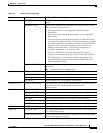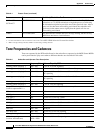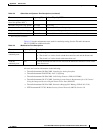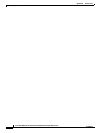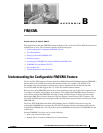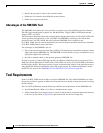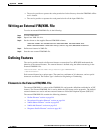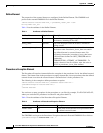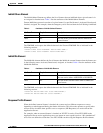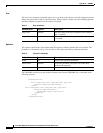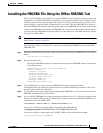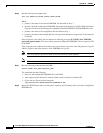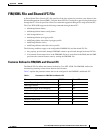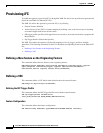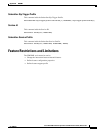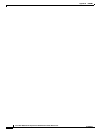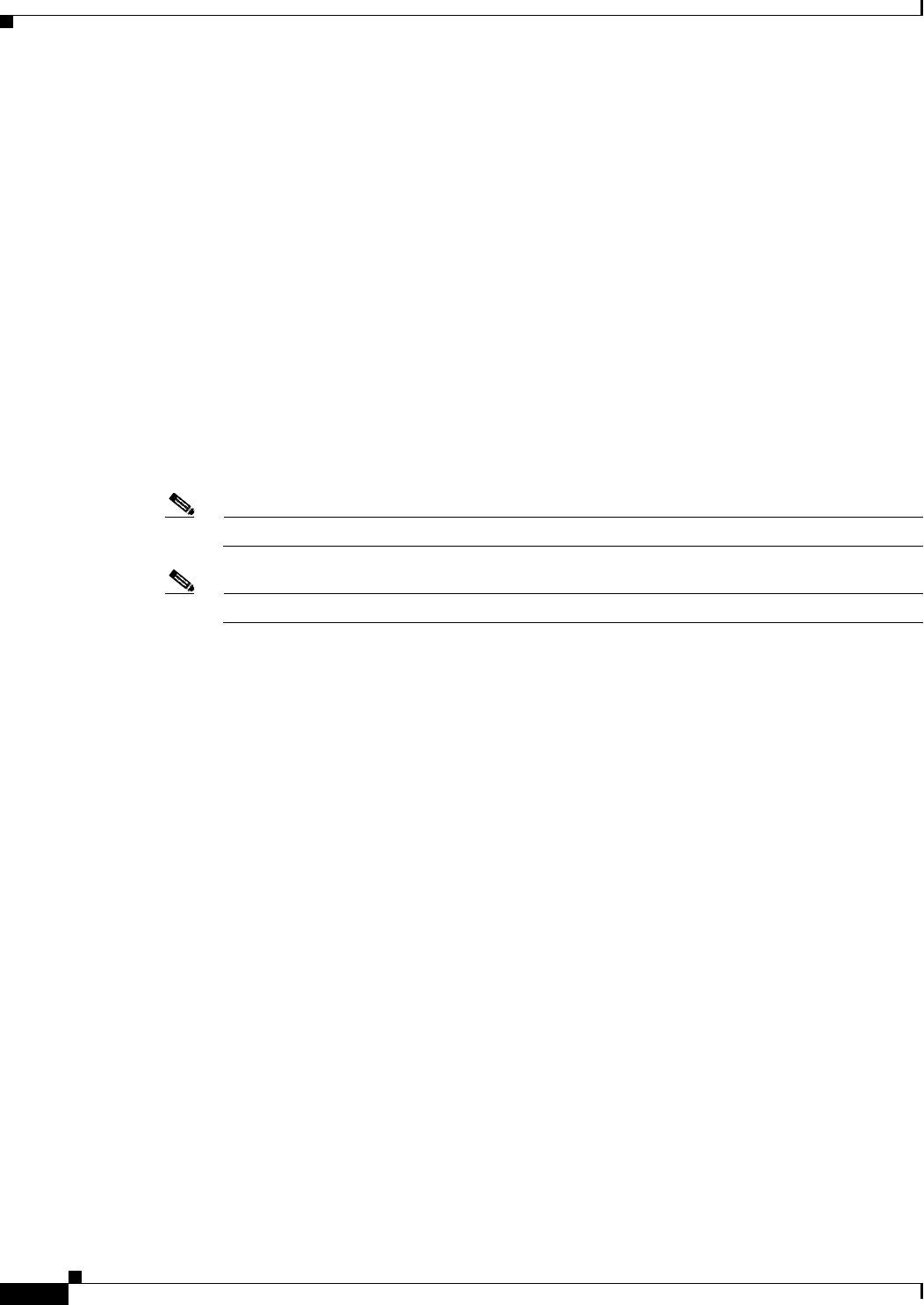
B-8
Cisco BTS 10200 Softswitch Operations and Maintenance Guide, Release 6.0.x
OL-16000-07
Appendix B FIM/XML
Installing the FIM/XML File Using the Offline FIM/XML Tool
Step 6 Run the following Java application:
java —jar fimxml.jar param1 param2 param3 param4
Where
• param1 = the name of the external FIM/XML file described in Step 3
• param2 = the name of the original FIM/XML file produced during the Cisco BTS 10200 installation.
Copy this file from the following path: /opt/OptiCall/etc/fimxml/FSPTC235/FIMXMLRules.xml.
• param3 = the name of the configuration file described in Step 4
• param4 = the name of the configurable file to be generated (defaults to merged.xml). This parameter
is optional.
If the script runs successfully, the tool returns the following message SUCCESS!! New FIM/XML
generated at path <path>. The successfully generated configurable FIM/XML files are copied or FTP
to the EMS.
If the script does not complete successfully, the system returns a non-zero value and generates a log file
which is copied to the same directory as the FIM/XML tool .jar file.
Note The tool produces log files for both successful and unsuccessful attempts.
Note You can troubleshoot the errors from the descriptions provided with the error messages.
Step 7 Run the following command from the EMS:
install fimxml file_name=<absolute_path>
This command does the following:
• Processes the configurable FIM/XML file on the EMS
• Adds, updates and/or deletes the external feature names from the new fimxml file.
• Copies the new file to the following path:
/opt/OptiCall/etc/fimxml/FSPTC235/FIMXMLRules.xml
Step 8 Restart the POTS Feature Server on both the CA primary and secondary nodes to load the configurable
FIM/XML file.